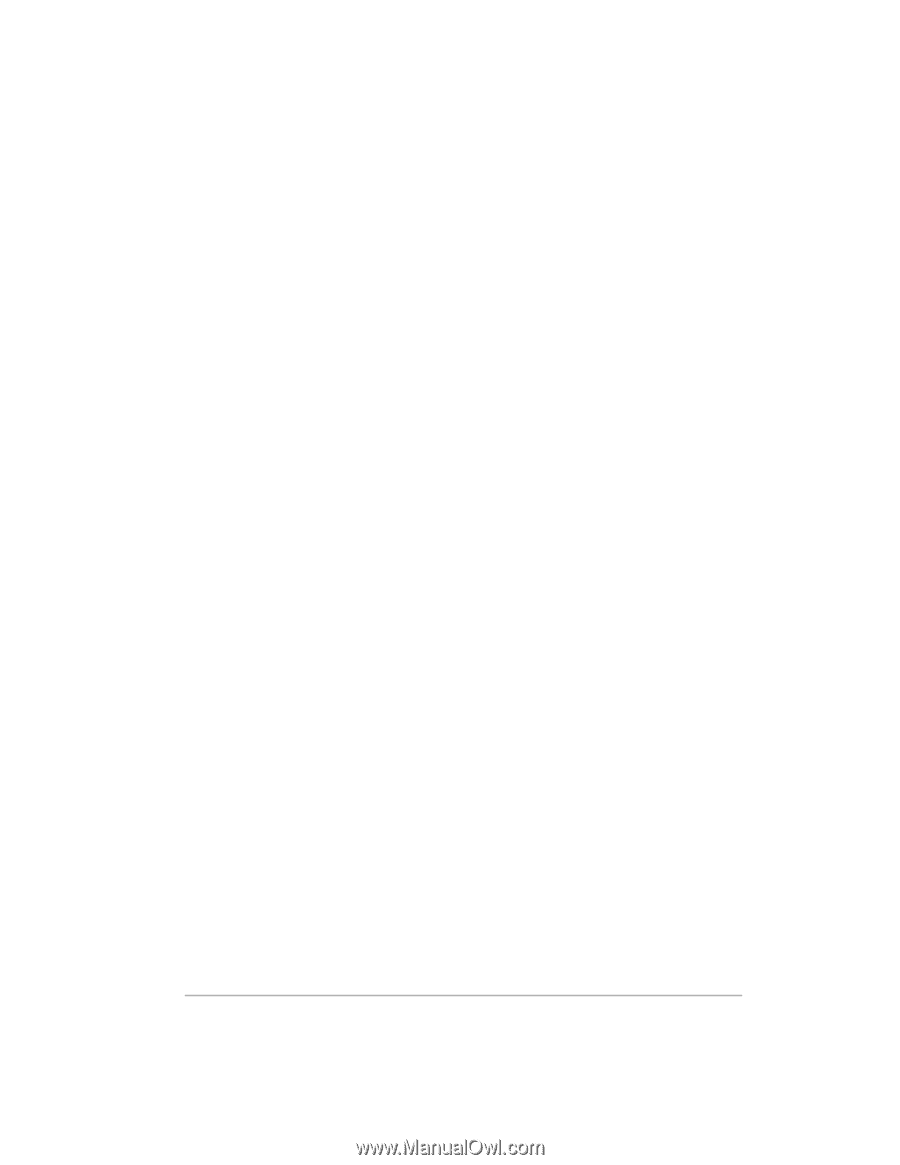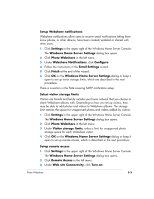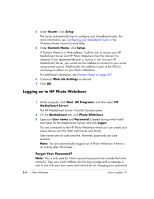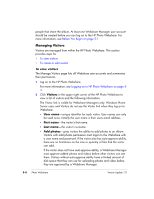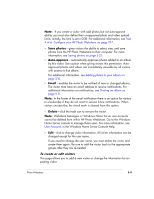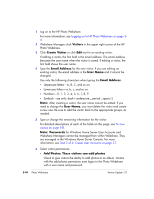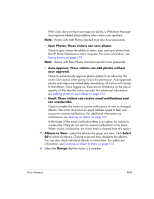HP EX475 HP EX470, EX475 MediaSmart Server - User's Guide - Page 62
Managing Visitors
 |
UPC - 883585222643
View all HP EX475 manuals
Add to My Manuals
Save this manual to your list of manuals |
Page 62 highlights
people that share the album. At least one Webshare Manager user account should be created before you can log on to the HP Photo Webshare. For more information, see Before You Begin on page 5-1. Managing Visitors Visitors are managed from within the HP Photo Webshare. This section provides steps for • To view visitors • To create or edit visitors To view visitors The Manage Visitors page lists all Webshare user accounts and summaries their permissions. 1 Log on to the HP Photo Webshare. For more information, see Logging on to HP Photo Webshare on page 54. 2 Click Visitors in the upper right corner of the HP Photo Webshare to view a list of visitors and the following information. The Visitor link is visible for Webshare Managers only. Windows Home Server users and Visitors do not see the Visitor link when they log on to Webshare. ƒ User name-unique identifier for each visitor. User names can only be used once. Initially the user name is their users email address. ƒ First name-the visitor's first name. ƒ Last name-the visitor's surname. ƒ Add photos-gives visitors the ability to add photos to an album. Visitors with add photos permission must logon to the Webshare with a user name and password. If the visitor also has auto-approve ability, there are no limitations on the size or quantity of files that the visitor can add. If the visitor does not have auto-approve ability, a Webshare Manager must approve added photos and videos before other visitors can see them. Visitors without auto-approve ability have a limited amount of disk space that they can use for uploading photos and video before they are approved by a Webshare Manager. 5-8 Photo Webshare Version Update 1.1.1