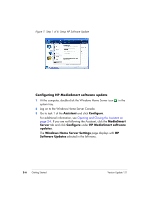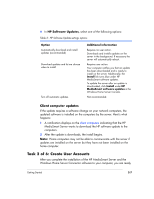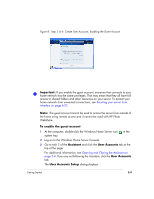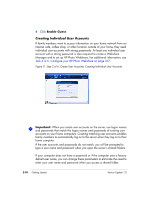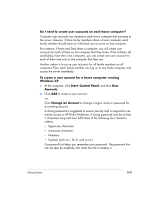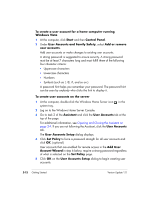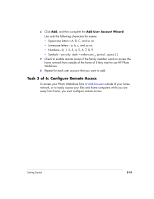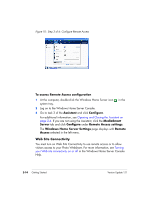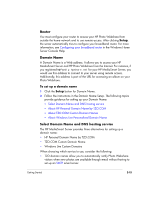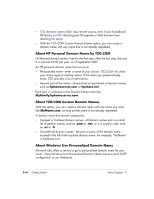HP EX475 HP EX470, EX475 MediaSmart Server - User's Guide - Page 35
Change an Account
 |
UPC - 883585222643
View all HP EX475 manuals
Add to My Manuals
Save this manual to your list of manuals |
Page 35 highlights
Do I need to create user accounts on each home computer? Computer user accounts are created on each home computer that connects to the server. Likewise, if three family members share a home computer, each family member should have an individual user account on that computer. For instance, if Mom and Dad share a computer, you will create user accounts for both of them on the computer that they share. If the children, Jill and Bobby, have their own computers, you can create one user account for each of them and only on the computer that they use. Another option is to set up user accounts for all family members on all computers.Then, each family member can log on to any home computer and access the server seamlessly. To create a user account for a home computer running Windows XP 1 At the computer, click Start, Control Panel, and then User Accounts. 2 Click Add to create a user account. -or- Click Change an Account to change a logon name or password for an existing account. A strong password is suggested to ensure security and is required to use remote access or HP Photo Webshare. A strong password must be at least 7 characters long and must fulfill three of the following four character criteria: ƒ Uppercase characters ƒ Lowercase characters ƒ Numbers ƒ Symbols (such as !, @, #, and so on.) A password hint helps you remember your password. The password hint can be seen by anybody who clicks the link to display it. Getting Started 2-11