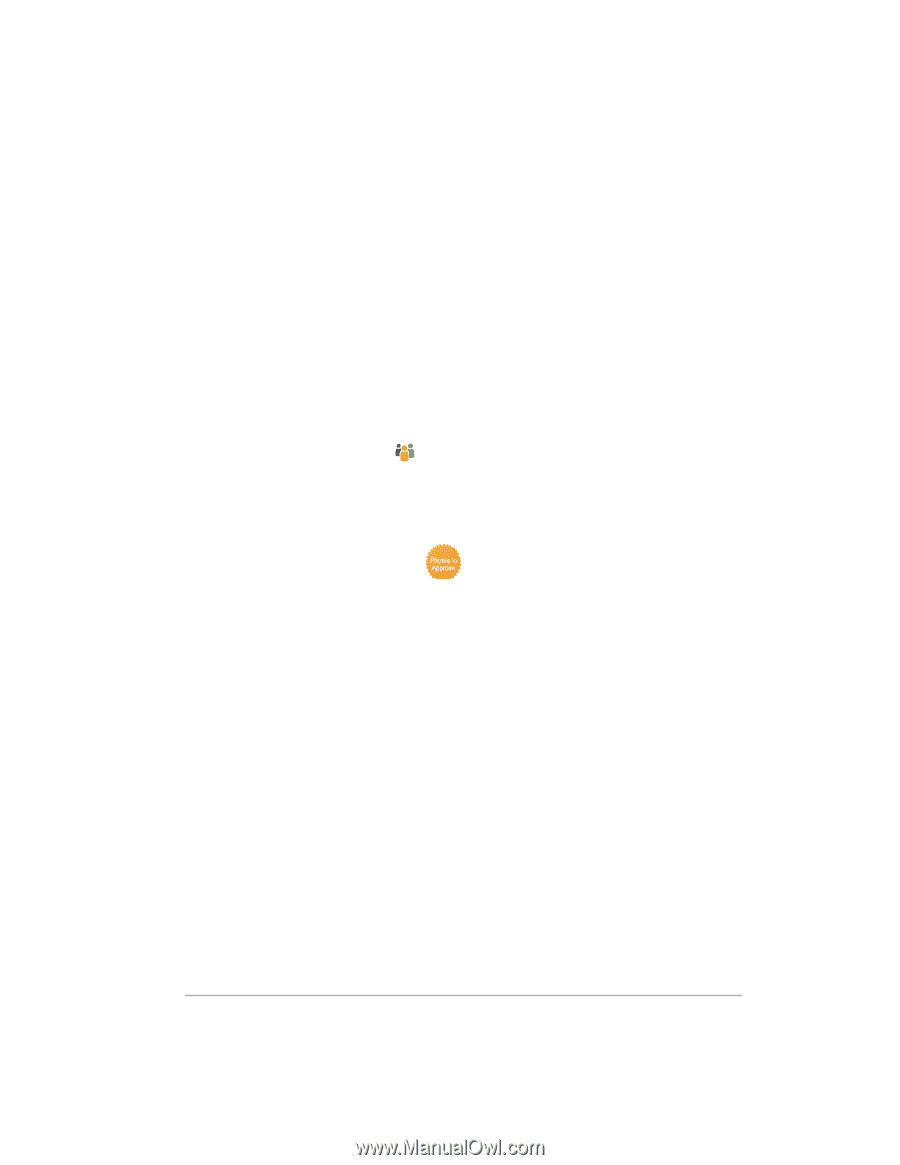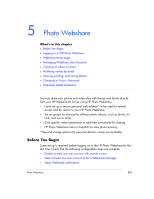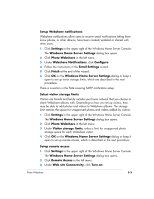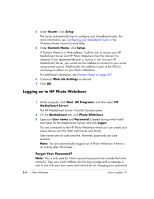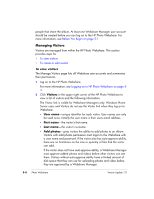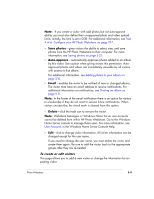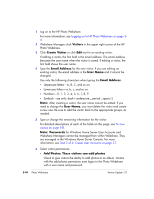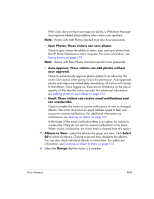HP EX475 HP EX470, EX475 MediaSmart Server - User's Guide - Page 60
Managing Webshare User Accounts
 |
UPC - 883585222643
View all HP EX475 manuals
Add to My Manuals
Save this manual to your list of manuals |
Page 60 highlights
ƒ Album Picture or Name-hover over the album picture to display the album title, creation date, creator name, and description. Click the album picture or name to add more photos, buy prints, save photos to your computer, or view photos in a slideshow. Click My Webshare in the title bar to return to the home page. ƒ Manage-adds, deletes, rotates, and reorders photos. After making changes to the album, click Next to share and notify friends and family of the updates or Finish to return to the HP Photo Webshare home page. The Manage link displays for Webshare Managers, Windows Home Server users, and visitors that have permission to add photos to albums. ƒ Delete-Webshare Managers can delete albums. ƒ Shared Album- albums with this icon are shared with one or more visitors. Visitors can view, add, or print photos depending on their permissions. Albums without this icon have not been shared and cannot be viewed by people other than the Webshare managers and the person that created the album. ƒ Photos to approve- albums with this icon have unapproved photos from visitors or server users. Once approved, the new photos or videos are available to view by everyone that has access to that album. Managing Webshare User Accounts Webshare user accounts are required for each person that you want to share your albums with. User accounts are also required for each person that you want to give permission for creating albums or for managing Webshare features. This section includes the following topics • About the Types of Webshare User Accounts • Managing Visitors • Managing Groups 5-6 Photo Webshare Version Update 1.1.1