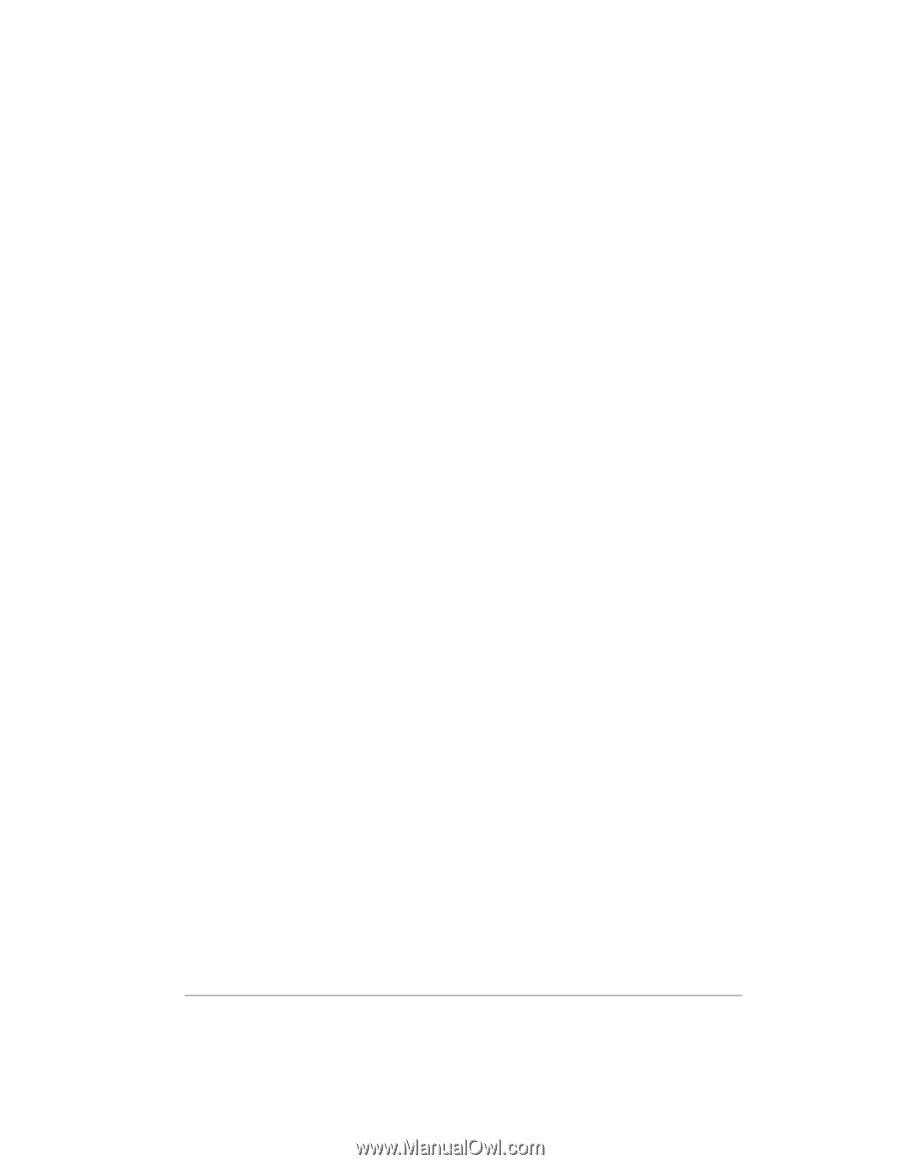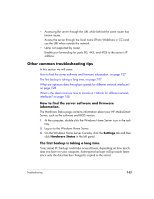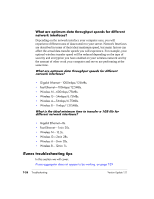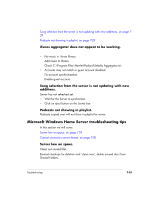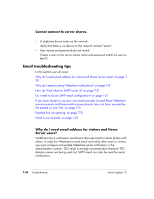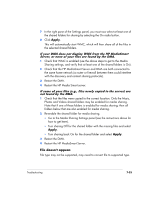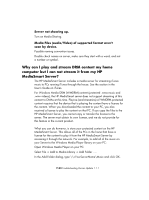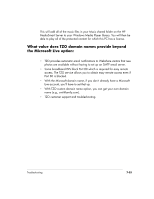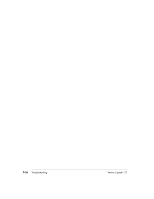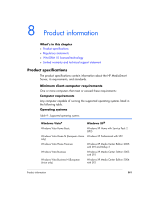HP EX475 HP EX470, EX475 MediaSmart Server - User's Guide - Page 146
Media Streaming troubleshooting tips - media server
 |
UPC - 883585222643
View all HP EX475 manuals
Add to My Manuals
Save this manual to your list of manuals |
Page 146 highlights
Email is not received. Verify that the correct email address was entered. Media Streaming troubleshooting tips In this section we will cover: Why my files do not show up on DMA? on page 7-32 File doesn't appear. on page 7-33 Server not showing up. on page 7-34 Media Files (audio/Video) of supported format aren't seen by device. on page 7-34 Why my files do not show up on DMA? Digital Media Adapters (DMA, or Digital Media Receivers - DMR) use the Universal Plug 'n Play (UPnP) protocol to automatically discover Digital Media Servers (DMS). The HP MediaSmart Server uses Windows Media Connect 2.0 (WMC) as its DMS. In order for a DMA to discover the HP MediaSmart Server and access its content, WMC must be enabled. WMC defaults to being disabled; it is automatically enabled for all DMAs when the server administrator selects one or more of the three media shared folders (Music, Photos and Videos) for media sharing. On your DMA, you should then see the HP MediaSmart Server listed as: : 1 : Windows Media Connect Note: Some DMAs aggregate the content from all DMSs into a single view; in such a case you may not be able to identify each DMS individually. Further troubleshooting steps form DMA follow: Once WMC has been enabled to share a shared folder, it continually monitors the folder for new files. 1 Open the Control Center on one of your home PCs. 2 Select the Tools tab at the bottom. 3 On the Tools tab, click on the Home Server Console (HSC) icon. 4 On the HSC password screen, type in the Administrator's password. 5 When the HSC comes up, click on the Settings button near the top right. 6 In the left pane of the Settings panel, select Media Sharing. 7-32 Troubleshooting Version Update 1.1.1