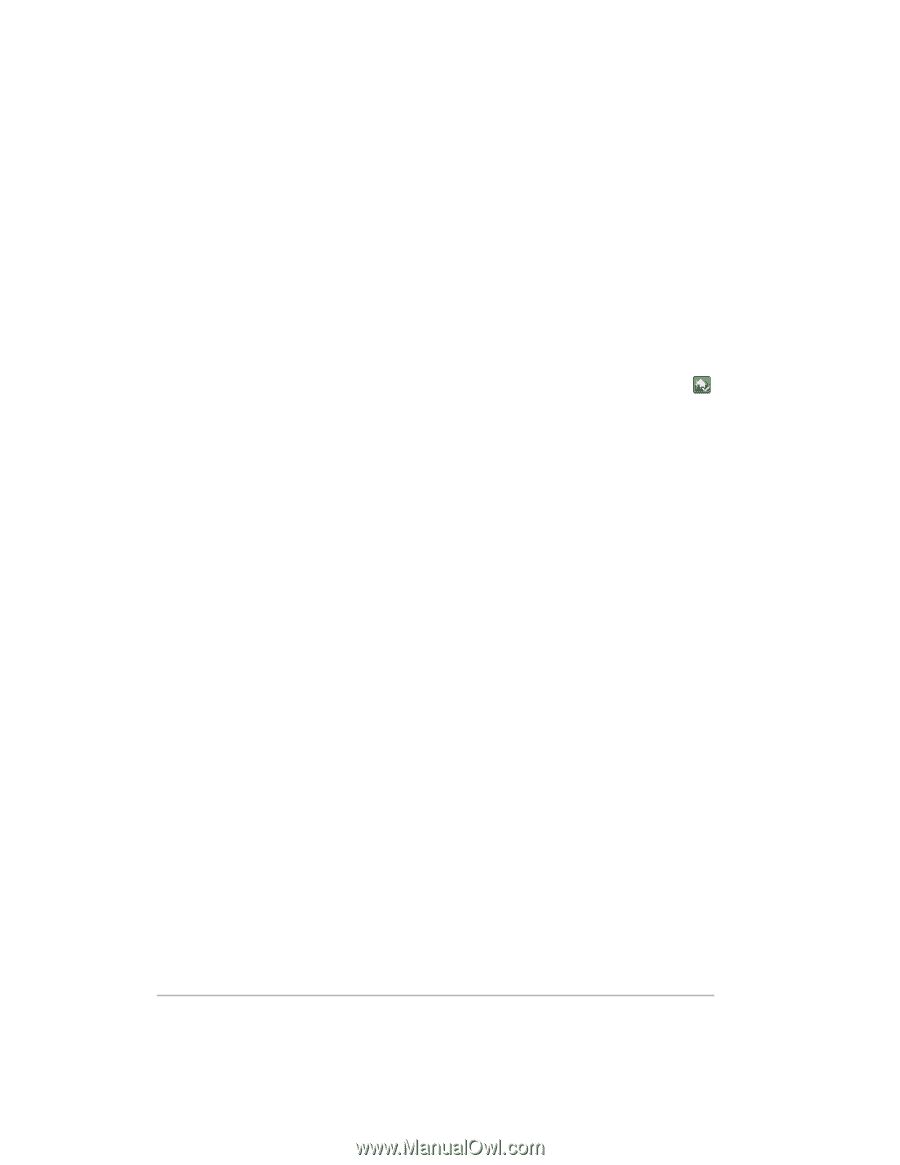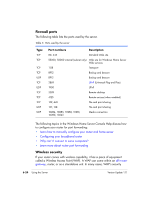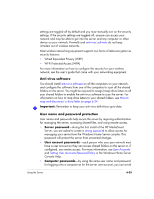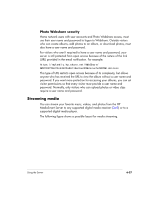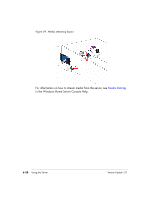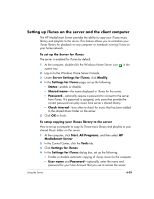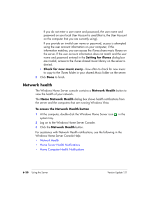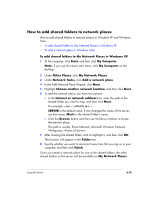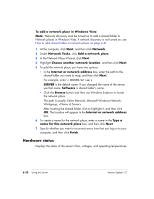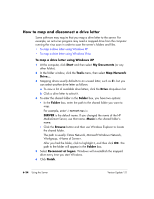HP EX475 HP EX470, EX475 MediaSmart Server - User's Guide - Page 107
Setting up iTunes on the server and the client computer
 |
UPC - 883585222643
View all HP EX475 manuals
Add to My Manuals
Save this manual to your list of manuals |
Page 107 highlights
Setting up iTunes on the server and the client computer The HP MediaSmart Server provides the ability to copy your iTunes music library and playlists to the server. This feature allows you to centralize your iTunes library for playback on any computer or notebook running iTunes on your home network. To set up the Server for iTunes The server is enabled for iTunes by default. 1 At the computer, double-click the Windows Home Server icon system tray. in the 2 Log on to the Windows Home Server Console. 3 Under Server Settings for iTunes, click Modify. 4 In the Settings for iTunes page, set up the following: ƒ Status-enable or disable. ƒ Shared name-the name displayed in iTunes for the server. ƒ Password-optionally require a password to connect to the server from iTunes. If a password is assigned, only users that provide the correct password can play music from server's shared library. ƒ Check interval-how often to check for music that has been added to the shared Music folder on the server. 5 Click OK to finish. To setup copying your iTunes library to the server How to set up a computer to copy its iTunes music library and playlists to your shared Music folder on the server. 1 At the computer, click Start, All Programs, and then select HP MediaSmart Server. 2 In the Control Center, click the Tools tab. 3 Click Settings for iTunes. 4 In the Settings for iTunes dialog box, set up the following: ƒ Enable or disable automatic copying of iTunes music for the computer. ƒ User name and Password-optionally, enter the name and password for your User Account that you use to access the server. Using the Server 6-29