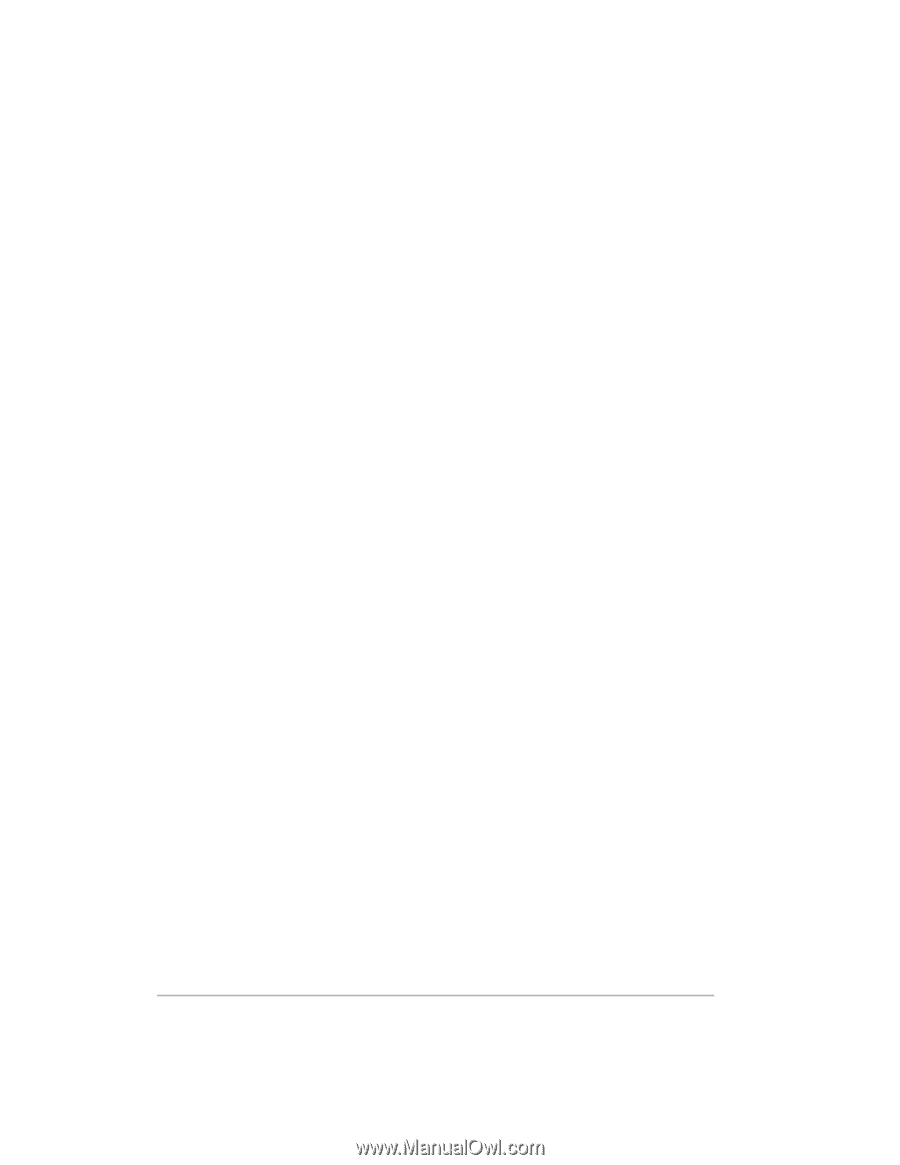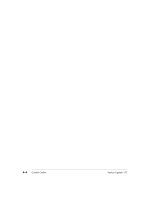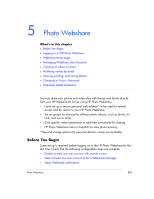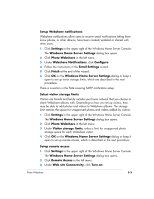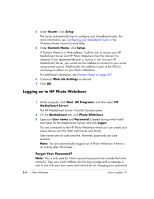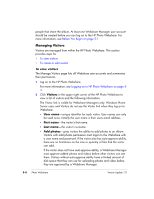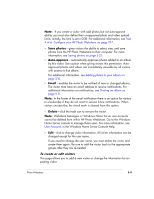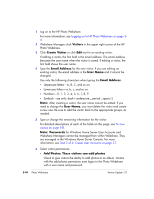HP EX475 HP EX470, EX475 MediaSmart Server - User's Guide - Page 59
Webshare home
 |
UPC - 883585222643
View all HP EX475 manuals
Add to My Manuals
Save this manual to your list of manuals |
Page 59 highlights
There is another section for server users, using the Admin Console. Webshare home page The HP Photo Webshare home page displays icons for each of your photo albums. Albums can be sorted by Modification Date or Name. Click Create new album to create and share photos and videos with friends and family. The following features are available on this page. To view the HP Photo Webshare home page 1 Log on to the HP Photo Webshare. For more information, see Logging on to HP Photo Webshare on page 54. 2 View the following album information on the Webshare home page. ƒ My Webshare-click My Webshare in the upper left corner of the page to return to the Webshare home page at any time. If you changed the name of your Webshare, that name appears in the upper left corner. For more information, see Task 4 of 6: Configure your HP Photo Webshare on page 2-17. ƒ Visitors-opens the Manage Visitors page for adding, deleting, and editing visitors. This is also where you setup email notifications for server users. ƒ Groups-opens the Manage Groups page for adding, deleting, and editing groups. ƒ My Server-click My Server in the title bar to go to the HP MediaSmart Server home page. ƒ Help-opens the HP MediaSmart Server User's Guide. ƒ Sort by: - Modification date-sorts photo albums ascending or descending by the last date they were modified. When you open Webshare, albums are sorted descending by modification date so the most recently changed albums are at the top. - Name-sorts albums alphabetically ascending or descending by album name. ƒ Create new album-creates a new album. Photo Webshare 5-5