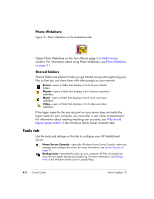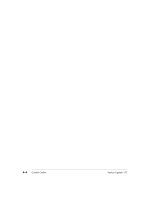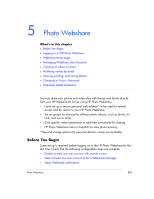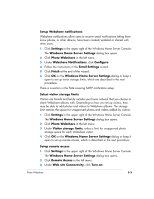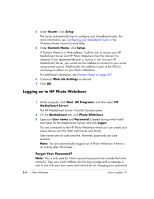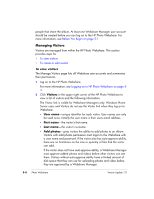HP EX475 HP EX470, EX475 MediaSmart Server - User's Guide - Page 57
Web site Connectivity
 |
UPC - 883585222643
View all HP EX475 manuals
Add to My Manuals
Save this manual to your list of manuals |
Page 57 highlights
Setup Webshare notifications Webshare notifications allow users to receive email notifications letting them know photos, or other albums, have been created/updated or shared with other users. 1 Click Settings in the upper right of the Windows Home Server Console. The Windows Home Server Settings dialog box opens. 2 Click Photo Webshare in the left menu. 3 Under Webshare Notifications, click Configure. 4 Follow the instructions in the Email Settings wizard. 5 Click Finish at the end of the wizard. 6 Click OK on the Windows Home Server Settings dialog or keep it open to set up visitor storage limits, which are described in the next procedure. There is a section in the FAQ covering SMTP notification setup. Select visitor storage limits Visitors are friends and family outside your home network that you choose to share Webshare albums with. Depending on how you set up visitors, they may be able to add photos and videos to Webshare albums. The storage limit restricts the space for unapproved photos and videos added by visitors. 1 Click Settings in the upper right of the Windows Home Server Console. The Windows Home Server Settings dialog box opens. 2 Click Photo Webshare in the left menu. 3 Under Visitor storage limits, select a limit for unapproved photo storage space for each Webshare visitor. 4 Click OK on the Windows Home Server Settings dialog or keep it open to set up remote access, which is described in the next procedure. Setup remote access 1 Click Settings in the upper right of the Windows Home Server Console. The Windows Home Server Settings dialog box opens. 2 Click Remote Access in the left menu. 3 Under Web site Connectivity, click Turn on. Photo Webshare 5-3