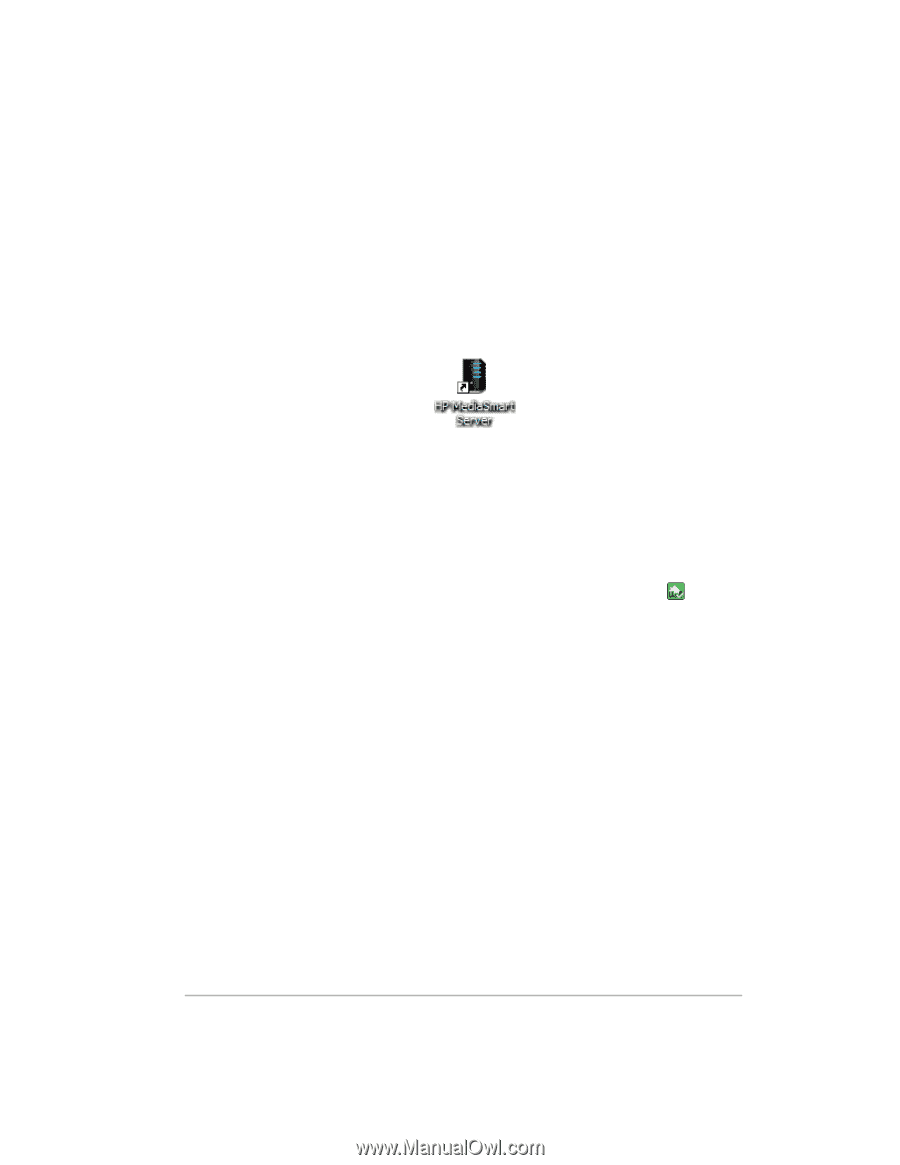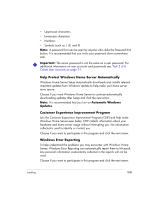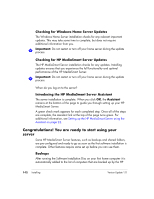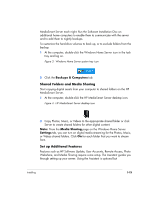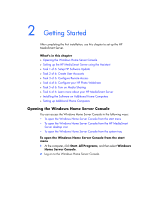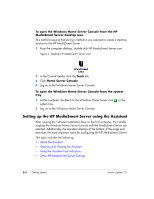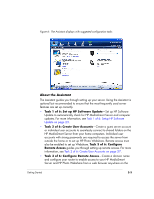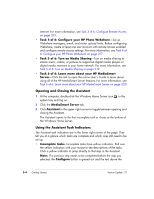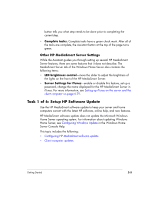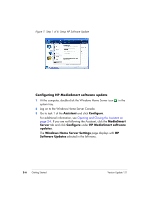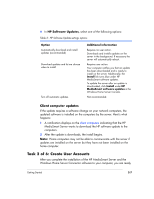HP EX475 HP EX470, EX475 MediaSmart Server - User's Guide - Page 26
Setting up the HP MediaSmart Server using the Assistant
 |
UPC - 883585222643
View all HP EX475 manuals
Add to My Manuals
Save this manual to your list of manuals |
Page 26 highlights
To open the Windows Home Server Console from the HP MediaSmart Server desktop icon This method requires that during installation you selected to create a desktop shortcut to the HP MediaSmart Server. 1 From the computer desktop, double-click HP MediaSmart Server icon. Figure 5: Desktop HP MediaSmart Server icon 2 In the Control Center, click the Tools tab. 3 Click Home Server Console. 4 Log on to the Windows Home Server Console. To open the Windows Home Server Console from the system tray 1 At the computer, double-click the Windows Home Server icon system tray. 2 Log on to the Windows Home Server Console. in the Setting up the HP MediaSmart Server using the Assistant After running the Software Installation Disc on the first computer, the installer displays the Windows Home Server Console with the MediaSmart Server tab selected. Additionally, the Assistant displays at the bottom of the page and describes the most important tasks for configuring the HP MediaSmart Server. This topic includes the following: • About the Assistant • Opening and Closing the Assistant • Using the Assistant Task Indicators • Other HP MediaSmart Server Settings 2-2 Getting Started Version Update 1.1.1