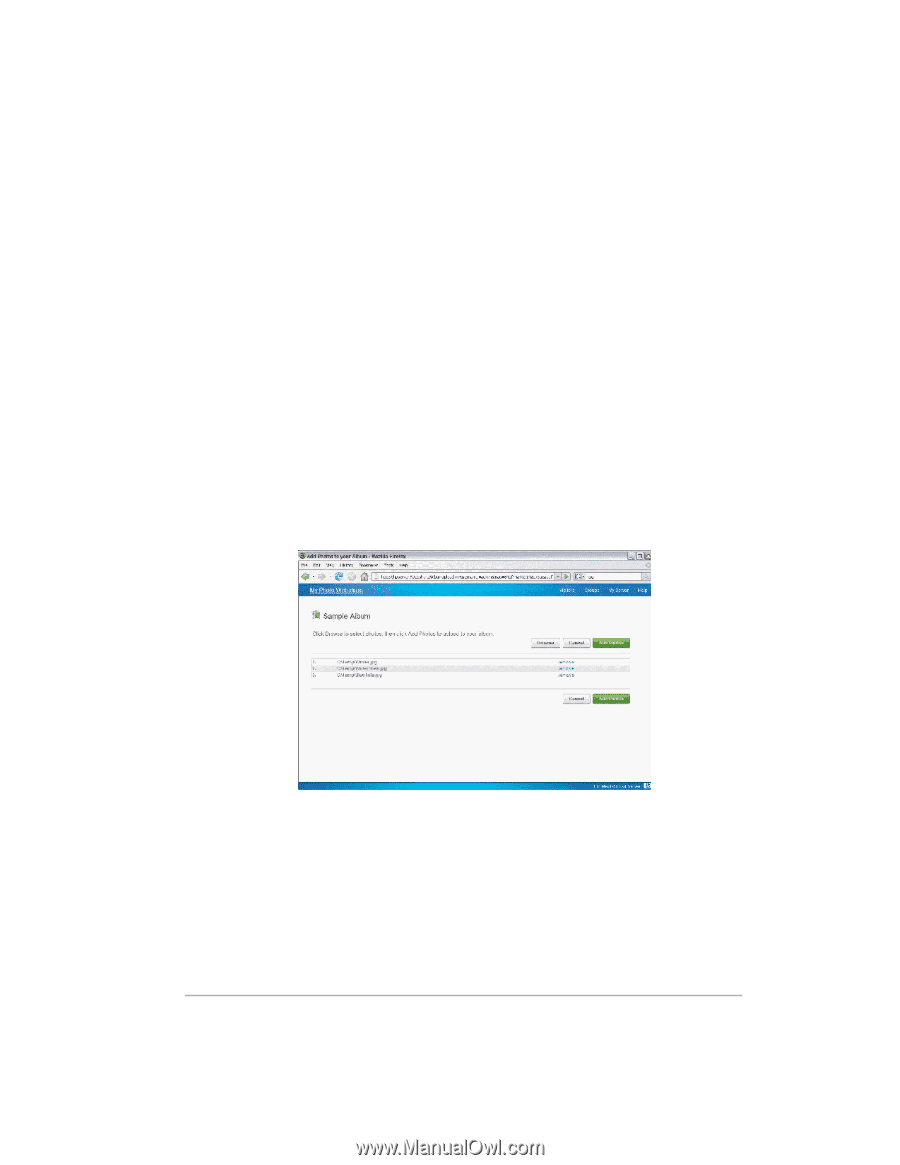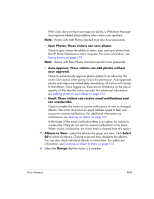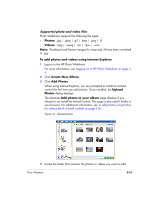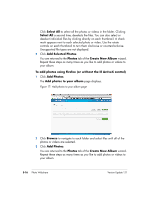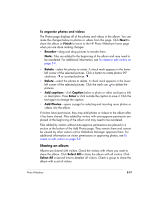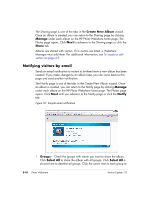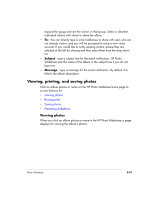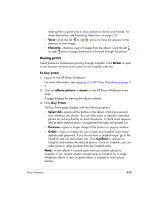HP EX475 HP EX470, EX475 MediaSmart Server - User's Guide - Page 70
Add Selected Photos
 |
UPC - 883585222643
View all HP EX475 manuals
Add to My Manuals
Save this manual to your list of manuals |
Page 70 highlights
Click Select All to select all the photos or videos in the folder. Clicking Select All a second time, deselects the files. You can also select or deselect individual files by clicking directly on each thumbnail. A check mark appears next to each selected photo or video. Use the rotate controls on each thumbnail to turn them clockwise or counterclockwise. Unsupported file types are not displayed. 5 Click Add Selected Photos. You are returned to the Photos tab of the Create New Album wizard. Repeat these steps as many times as you like to add photos or videos to your album. To add photos using Firefox (or without the IE ActiveX control) 1 Click Add Photos. The Add photos to your album page displays. Figure 17: Add photos to your album page 2 Click Browse to navigate to each folder and select files until all of the photos or videos are selected. 3 Click Add Photos. You are returned to the Photos tab of the Create New Album wizard. Repeat these steps as many times as you like to add photos or videos to your album. 5-16 Photo Webshare Version Update 1.1.1