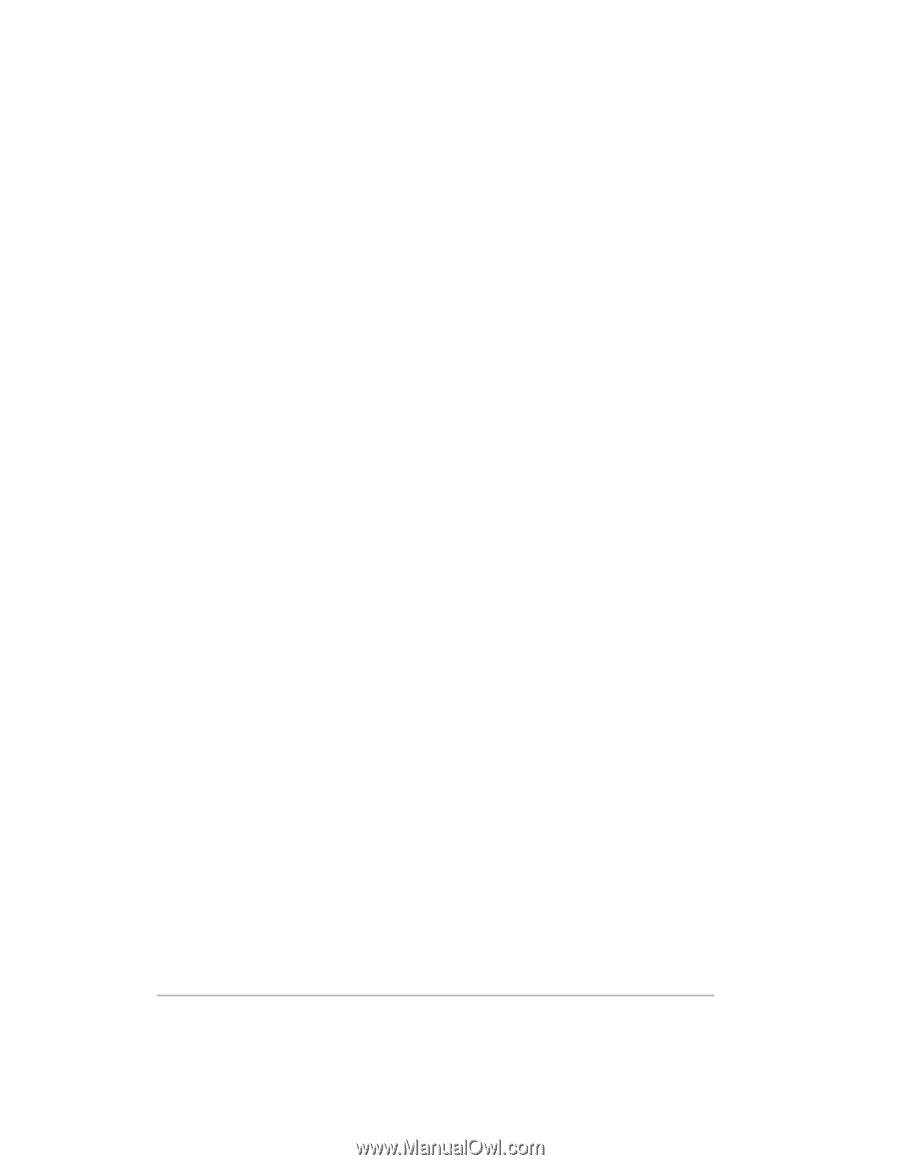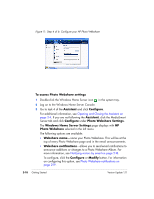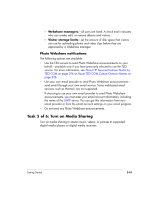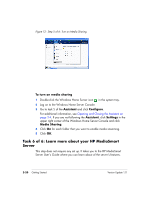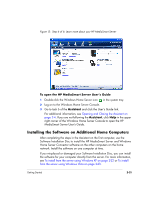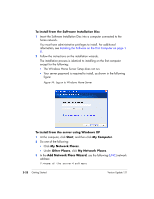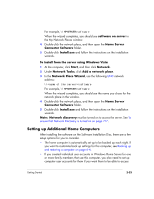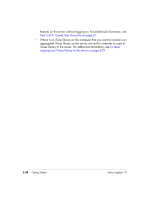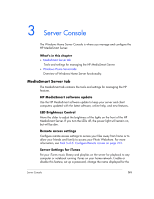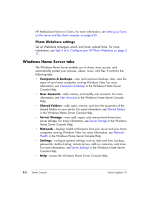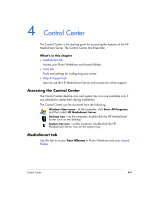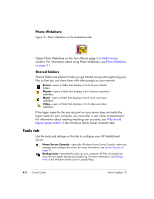HP EX475 HP EX470, EX475 MediaSmart Server - User's Guide - Page 47
Setting up Additional Home Computers - restore
 |
UPC - 883585222643
View all HP EX475 manuals
Add to My Manuals
Save this manual to your list of manuals |
Page 47 highlights
For example, \\HPSERVER\software When the wizard completes, you should see software on server in the My Network Places window. 4 Double-click the network place, and then open the Home Server Connector Software folder. 5 Double-click Install.exe and follow the instructions on the installation wizards. To install from the server using Windows Vista 1 At the computer, click Start, and then click Network. 2 Under Network Tasks, click Add a network place. 3 In the Network Place Wizard, use the following UNC network address: \\\software For example, \\HPSERVER\software When the wizard completes, you should see the name you chose for the network place in the window. 4 Double-click the network place, and then open the Home Server Connector Software folder. 5 Double-click Install.exe and follow the instructions on the installation wizards. Note: Network discovery must be turned on to access the server. See To ensure that Network Discovery is turned on on page 7-17. Setting up Additional Home Computers After installing the software on the Software Installation Disc, there are a few setup options for you to consider. • The home computer is automatically set up to be backed up each night. If you want to customize back up settings for this computer, see Backing up and restoring a computer on page 6-4. • If you created individual user accounts in Windows Home Server for one or more family members that use this computer, you also need to set up computer user accounts for them if you want them to be able to access Getting Started 2-23