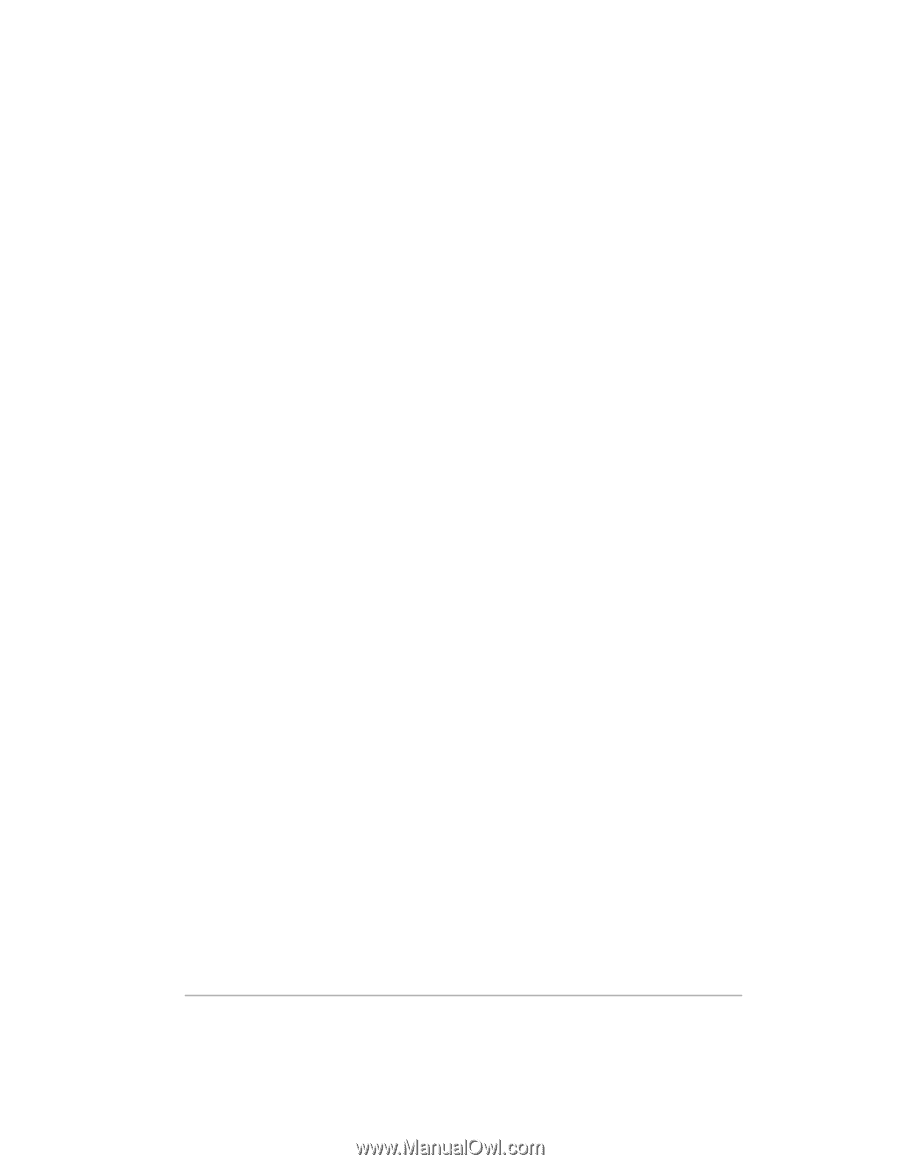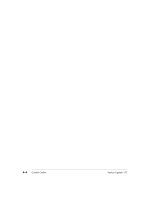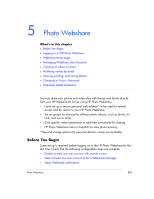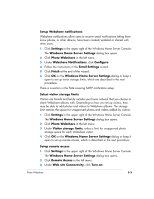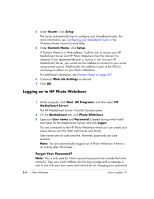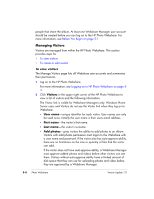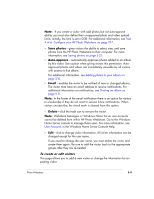HP EX475 HP EX470, EX475 MediaSmart Server - User's Guide - Page 58
Logging on to HP Photo Webshare
 |
UPC - 883585222643
View all HP EX475 manuals
Add to My Manuals
Save this manual to your list of manuals |
Page 58 highlights
4 Under Router, click Setup. The server automatically tries to configure your broadband router. For more information, see Configuring your broadband router in the Windows Home Server Console Help. 5 Under Domain Name, click Setup. A Domain Name is a Web address. It allows you to access your HP MediaSmart Server and HP Photo Webshare from the Internet. For instance, if you registered MyFamily.hpshare.net for your HP MediaSmart Server, you would use this address to connect to your server using remote access. Additionally, this address is part of the URL for accessing an album on your Photo Webshare. For additional information, see Domain Name on page 2-15. 6 Customize Web site Settings as desired. 7 Click OK. Logging on to HP Photo Webshare 1 At the computer, click Start, All Programs, and then select HP MediaSmart Server. The HP MediaSmart Server-Control Console opens. 2 On the MediaSmart tab, click Photo Webshare. 3 Type your User name and Password (Created during initial Install and Setup for the MediaSmart Server) and click Logon. You are connected to the HP Photo Webshare where you can create and share albums over the Web with friends and family. User names are not case sensitive. However, passwords are case sensitive. Note: You are automatically logged out of Photo Webshare if there is no activity after 30 minutes. Forgot Your Password? Note: This is only used for Visitor account (accounts from outside the home network). Type your email address into the log on page and a message is sent to you with your user name and instructions for changing your password. 5-4 Photo Webshare Version Update 1.1.1