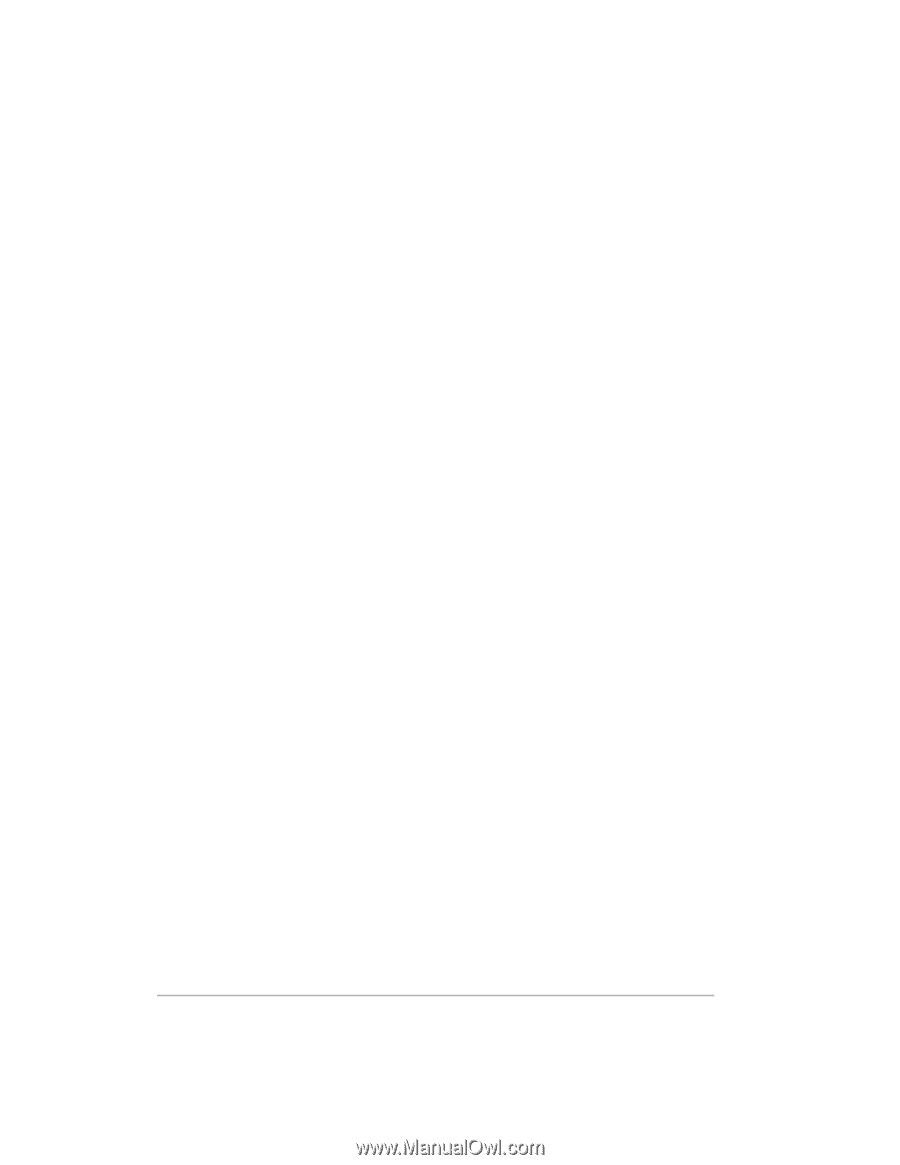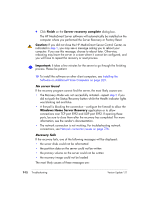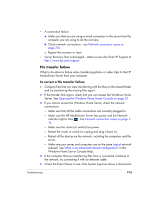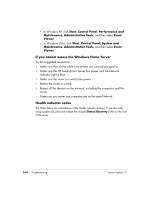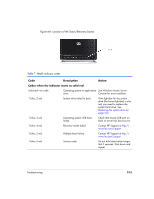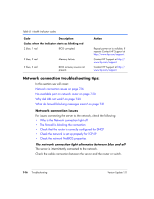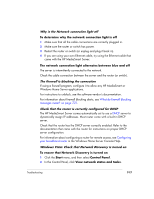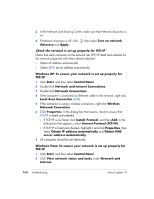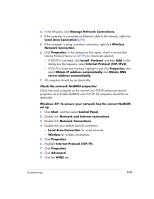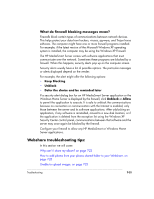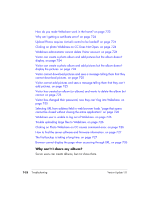HP EX475 HP EX470, EX475 MediaSmart Server - User's Guide - Page 131
Windows Vista: Check that Network Discovery is turned
 |
UPC - 883585222643
View all HP EX475 manuals
Add to My Manuals
Save this manual to your list of manuals |
Page 131 highlights
Why is the Network connection light off To determine why the network connection light is off 1 Make sure that all the cable connections are correctly plugged in. 2 Make sure the router or switch has power. 3 Restart the router or switch (or unplug and plug it back in). 4 If you are using your own Ethernet cable, try using the Ethernet cable that came with the HP MediaSmart Server. The network connection light alternates between blue and off The server is intermittently connected to the network. Check the cable connection between the server and the router (or switch). The firewall is blocking the connection If using a firewall program, configure it to allow any HP MediaSmart or Windows Home Server applications. For instructions to unblock, see the software vendor's documentation. For information about firewall blocking alerts, see What do firewall blocking messages mean? on page 7-21. Check that the router is correctly configured for DHCP The HP MediaSmart Server comes automatically set to use a DHCP server to dynamically assign IP addresses. Most router come with a built-in DHCP server. Check that the router has the DHCP server correctly enabled. Refer to the documentation that came with the router for instructions on proper DHCP server configuration. For information about configuring a router for remote access, see Configuring your broadband router in the Windows Home Server Console Help. Windows Vista: Check that Network Discovery is turned on To ensure that Network Discovery is turned on 1 Click the Start menu, and then select Control Panel. 2 In the Control Panel, click View network status and tasks. Troubleshooting 7-17