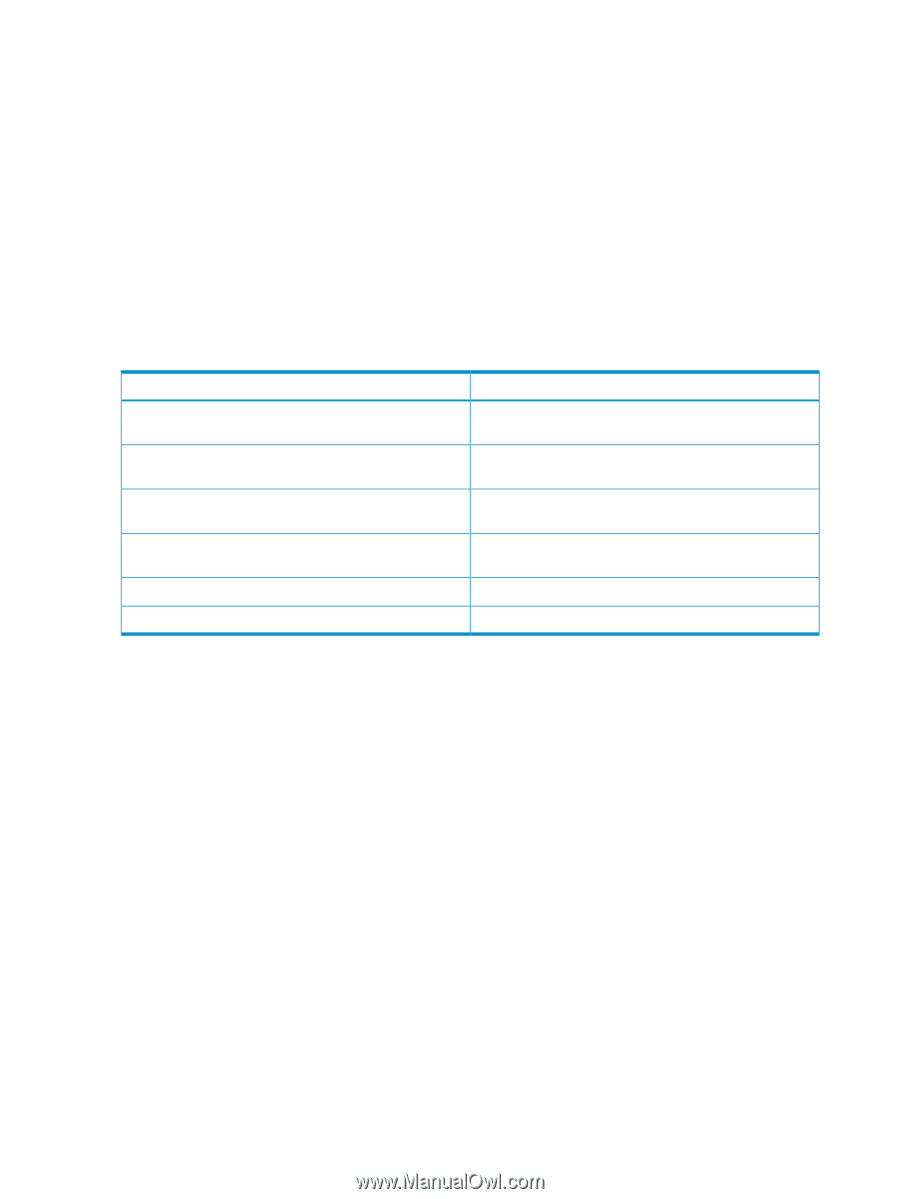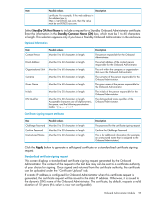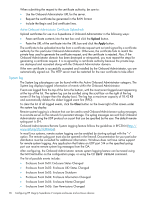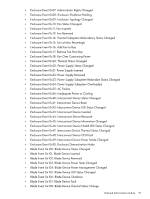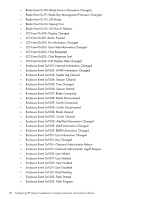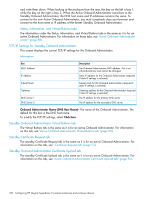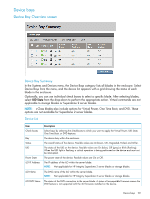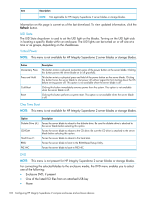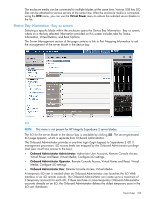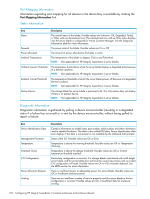HP Integrity Superdome 2 HP Integrity Superdome 2 Onboard Administrator User G - Page 100
TCP/IP Settings for Standby Onboard Administrator, Standby Onboard Administrator Virtual Buttons tab
 |
View all HP Integrity Superdome 2 manuals
Add to My Manuals
Save this manual to your list of manuals |
Page 100 highlights
and write them down. When looking at the enclosure from the rear, the bay on the left is bay 1, while the bay on the right is bay 2. When the Active Onboard Administrator transitions to the Standby Onboard Administrator, the DNS host name and IP addresses remains the same. To connect to the new Active Onboard Administrator, you must completely close your browser and connect to the host name or IP address of the former Standby Onboard Administrator. Status, Information, and Virtual Buttons tabs The information under the Status, Information, and Virtual Buttons tabs is the same as it is for an active Onboard Administrator. For information on these tabs, see "Active Onboard Administrator screen" (page 88). TCP/IP Settings for Standby Onboard Administrator This screen displays the current TCP/IP settings for the Onboard Administrator. Information Box MAC Address IP Address Subnet Mask Gateway DNS Server 1 DNS Server 2 Description The Onboard Administrator MAC address. This is an informational box and cannot be changed. Static IP address for the Onboard Administrator (required if static IP settings is selected) Subnet mask for the Onboard Administrator (required if static IP settings is selected) Gateway address for the Onboard Administrator (required if static IP settings is selected) The IP address for the primary DNS server The IP address for the secondary DNS server Onboard Administrator Name (DNS Host Name)- The name of the Onboard Administrator. The default for this box is the DNS host name. To modify the TCP/IP settings, select Click here. Standby Onboard Administrator Virtual Buttons tab The Virtual Buttons tab is the same as it is for an active Onboard Administrator. For information on this tab, see "Active Onboard Administrator Virtual Buttons tab" (page 90). Standby Certificate Request tab The standby Certificate Request tab is the same as it is for an active Onboard Administrator. For information on this tab, see "Certificate Request tab" (page 93). Standby Onboard Administrator Certificate Upload tab The standby Certificate Upload tab is the same as it is for an active Onboard Administrator. For information on this tab, see "Active Onboard Administrator Certificate Upload tab" (page 96). 100 Configuring HP Integrity Superdome 2 compute enclosures and enclosure devices