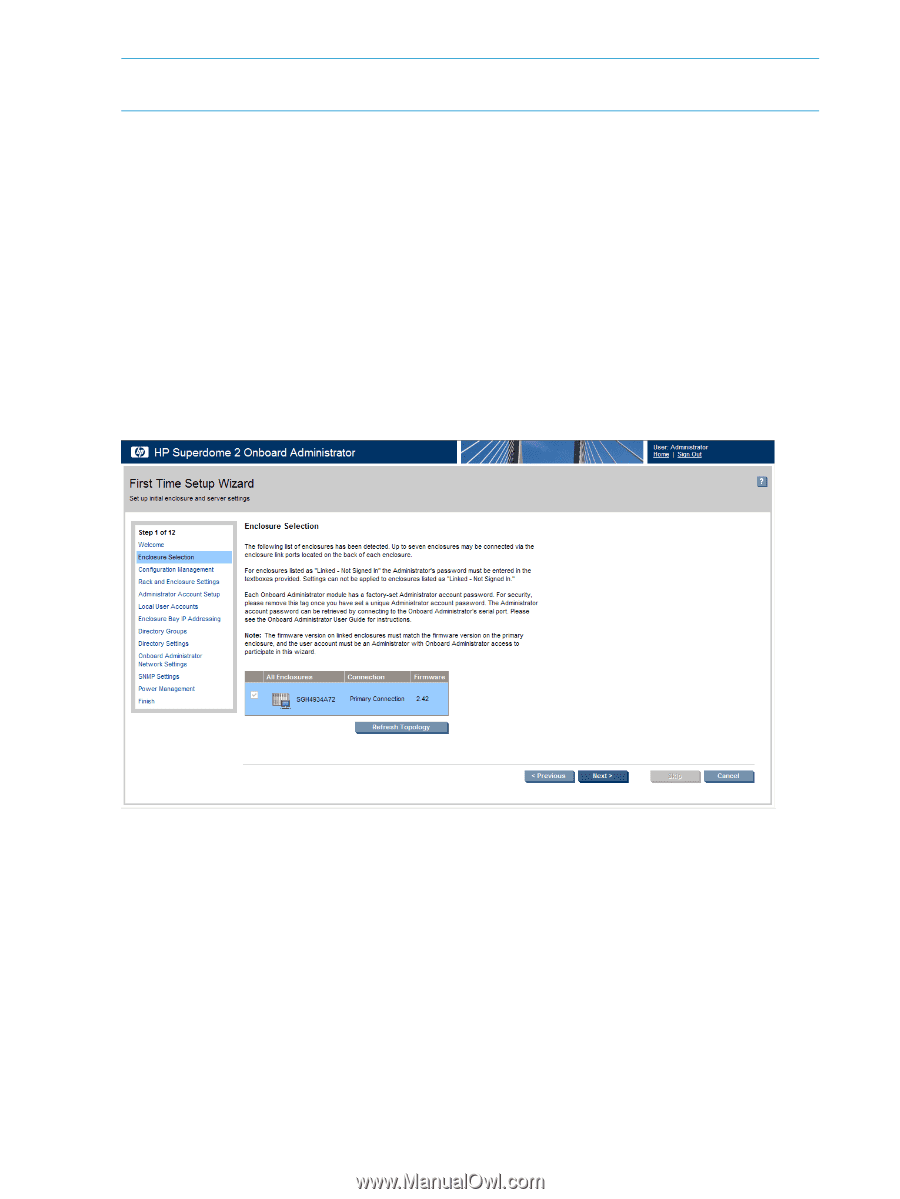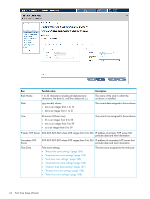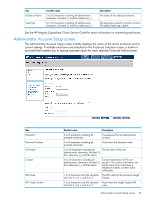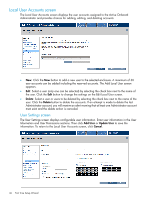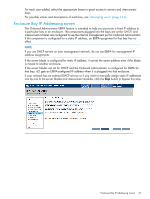HP Integrity Superdome 2 HP Integrity Superdome 2 Onboard Administrator User G - Page 42
Enclosure Selection screen, Configuration Management screen, Language
 |
View all HP Integrity Superdome 2 manuals
Add to My Manuals
Save this manual to your list of manuals |
Page 42 highlights
NOTE: After changing the settings, the browser cache must be cleared and the application must be refreshed using the browser refresh button. If you are using Microsoft Internet Explorer as your browser and Japanese as the display language, all characters might not display properly. To fix this issue: 1. Go to the Regional and Language Options screen in your OS. 2. Select the Language tab. 3. Select Install files for East Asian Languages, and then click Apply. Enclosure Selection screen The Enclosure Selection screen displays all discovered enclosures and selects the active enclosure, the enclosure you are signed in to by default. The check box beside each enclosure enables you to select or clear that enclosure. Selecting the check box beside All Enclosures toggles the check box for all enclosures. Click the Refresh Topology button to update the rack topology information. When you select Refresh Topology, the Enclosure Selection screen switches to the Linked Mode and all linked enclosures appear. If more than one enclosure is listed on the Enclosure Selection screen, select the enclosure you want to set up, and click the Next button. For possible values and descriptions of each box. see "Enclosure Settings screen" (page 71). Configuration Management screen The Configuration Management screen enables you to set up the selected enclosures using a configuration file saved from a previous setup. You can run scripts for multiple Onboard Administrators before leaving the current screen. 42 First Time Setup Wizard