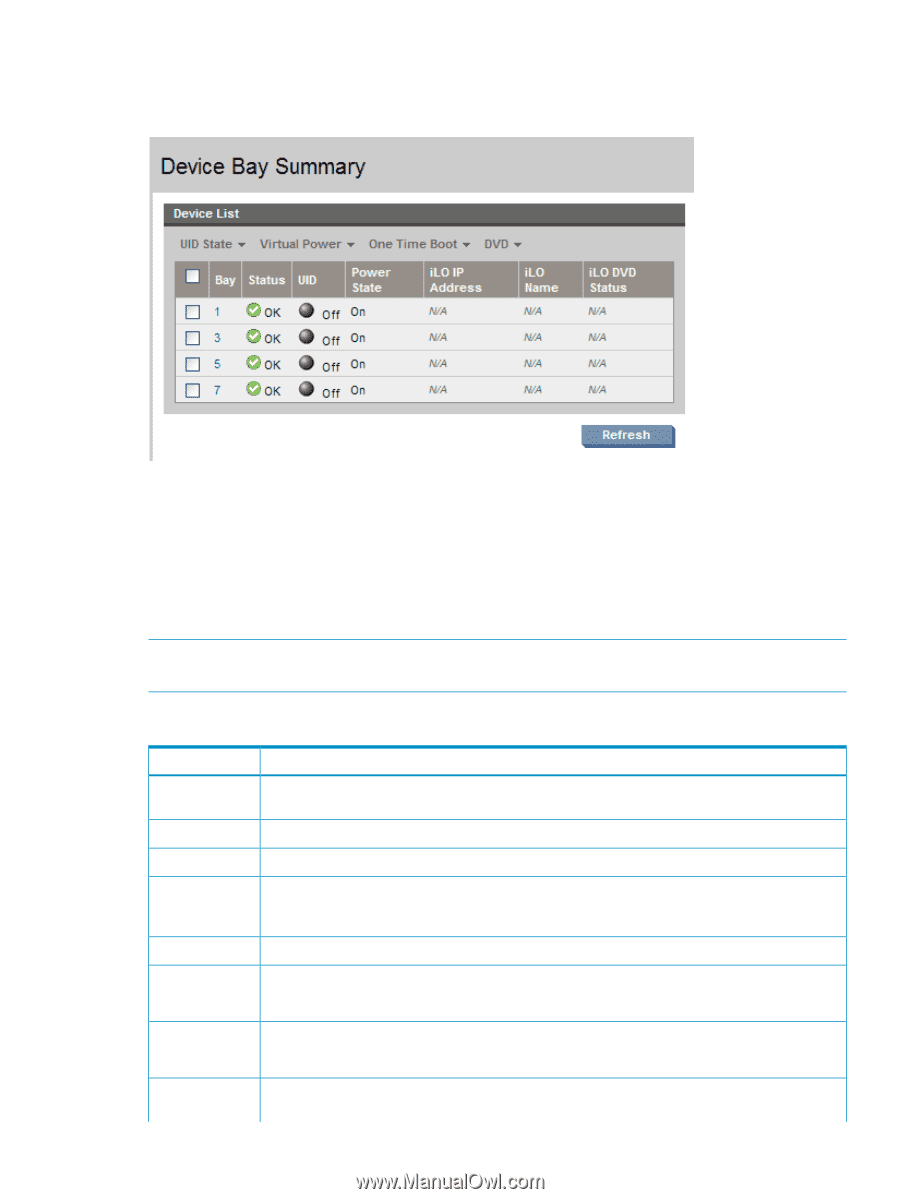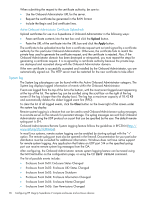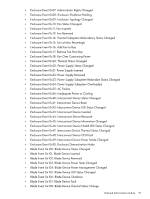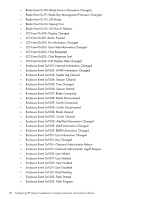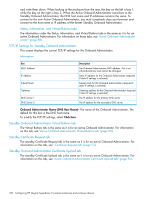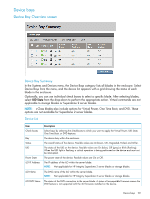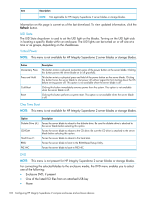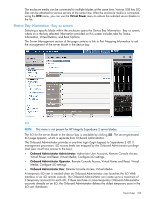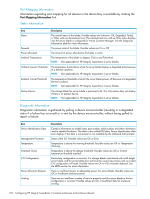HP Integrity Superdome 2 HP Integrity Superdome 2 Onboard Administrator User G - Page 101
Device bays, Device Bay Overview screen, Device Bay Summary, Device List
 |
View all HP Integrity Superdome 2 manuals
Add to My Manuals
Save this manual to your list of manuals |
Page 101 highlights
Device bays Device Bay Overview screen Device Bay Summary In the Systems and Devices menu, the Device Bays category lists all blades in the enclosure. Select Device Bays from the menu, and the device list appears with a grid showing the status of each blade in the enclosure. Optionally, you can use individual check boxes to select a specific blade. After selecting blades, select UID State from the drop-down to perform the appropriate action. Virtual commands are not applicable to storage blades or Superdome 2 server blades. NOTE: c-Class blades also include options for Virtual Power, One Time Boot, and DVD. These options are not available for Superdome 2 server blades. Device List Item Check boxes Bay Status UID Power State iLO IP Address iLO Name iLO DVD Status Description Select bays by selecting the checkboxes to which you want to apply the Virtual Power, UID State, One Time Boot, or DVD features. The device bay within the enclosure. The overall status of the device. Possible values are Unknown, OK, Degraded, Failed, and Other. The status of the UID on the device. Possible values are On (blue), Off (gray) or Blink (flashing). When the UID light is flashing, a critical operation is being performed on the device and must not be interrupted. The power state of the device. Possible values are On or Off. The IP address of the iLO within the server blade. NOTE: Not applicable for HP Integrity Superdome 2 server blades or storage blades. The DNS name of the iLO within the server blade. NOTE: Not applicable for HP Integrity Superdome 2 server blades or storage blades. The status of the DVD connection to the server blade. A status of Incompatible Firmware means the DVD feature is not supported with the iLO firmware installed on the device. Device bays 101