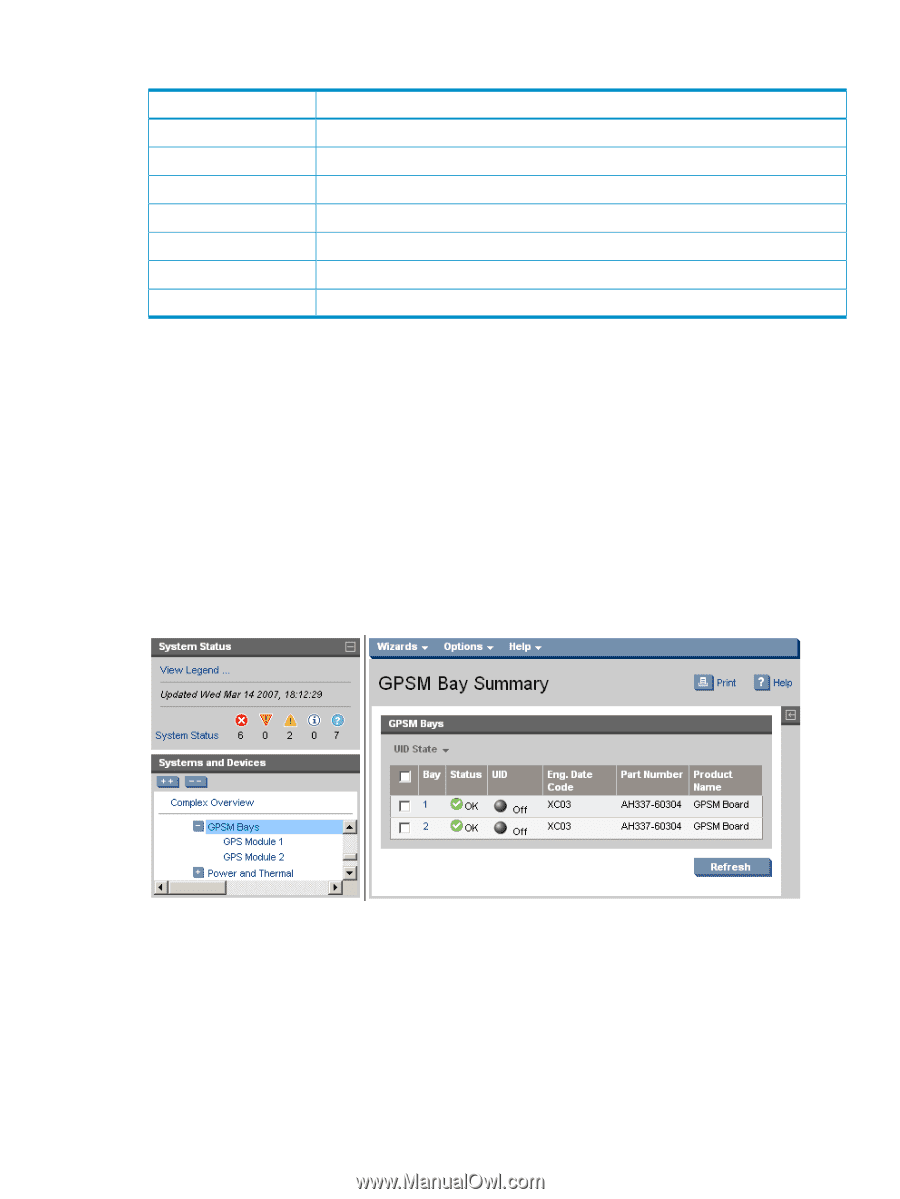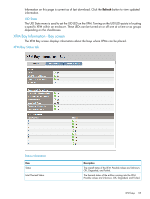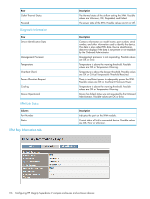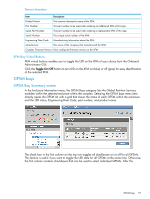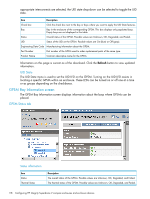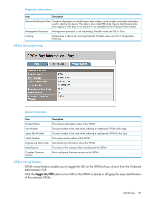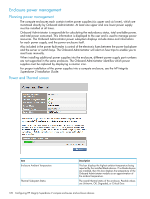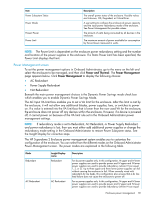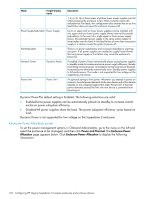HP Integrity Superdome 2 HP Integrity Superdome 2 Onboard Administrator User G - Page 117
XFM Bay Virtual Buttons, GPSM bays, GPSM Bay Summary screen
 |
View all HP Integrity Superdome 2 manuals
Add to My Manuals
Save this manual to your list of manuals |
Page 117 highlights
Device Information Item Description Product Name The common descriptive name of the XFM. Part Number The part number to be used when ordering an additional XFM of this type. Spare Part Number The part number to be used when ordering a replacement XFM of this type. Serial Number The unique serial number of the XFM. Engineering Date Code Manufacturing information about the XFM. Manufacturer The name of the company that manufactured the XFM. Complex Firmware Version Now configured firmware version on the XFM. XFM Bay Virtual Buttons XFM virtual buttons enables you to toggle the UID on the XFM of your choice from the Onboard Administrator GUI. Click the Toggle On/Off button to turn UID on the XFM on (blue) or off (gray) for easy identification of the selected XFM. GPSM bays GPSM Bay Summary screen In the Enclosure Information menu, the GPSM Bays category lists the Global Partition Services modules within the selected enclosure within the complex. Selecting the GPSM bays menu item directly opens the GPSM list with a grid that shows the status of each GPSM within the enclosure and the UID status, Engineering Date Code, part number, and product name. The check box in the first column on the top row toggles all checkboxes on or off for all GPSMs. This feature is useful if you want to toggle the UID state for all GPSMs at the same time. Otherwise, the first column contains checkboxes that can be used to select individual GPSMs. After the GPSM bays 117