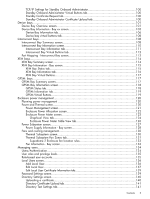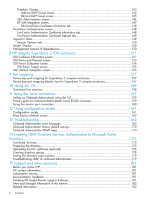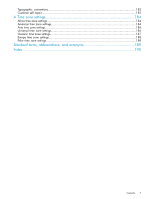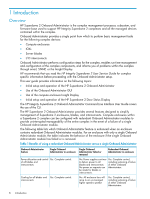Contents
1 Introduction
...............................................................................................
8
Overview
................................................................................................................................
8
Access requirements
................................................................................................................
10
Onboard Administrator overview
..............................................................................................
11
Detecting component insertion and removal
..........................................................................
11
Identifying components
.......................................................................................................
11
Managing power and cooling
.............................................................................................
11
Controlling components
......................................................................................................
12
Managing partitions
..........................................................................................................
12
Interfaces
...............................................................................................................................
12
Onboard Administrator user interfaces
..................................................................................
13
Onboard Administrator authentication
..................................................................................
13
Running Onboard Administrator for the first time
.........................................................................
14
Logging on to the Onboard Administrator GUI
...........................................................................
15
Running the setup wizard
.........................................................................................................
15
Using online help
...................................................................................................................
16
Changing enclosure and device configurations
...........................................................................
17
Recovering the administrator password
......................................................................................
17
2 HP Integrity Superdome 2 Insight Display
....................................................
18
HP Integrity Superdome 2 Insight Display components
.................................................................
18
Insight Display overview
..........................................................................................................
18
Running the Insight Display installation
......................................................................................
19
Navigating the Insight Display
..................................................................................................
22
Health Summary screen
......................................................................................................
24
Enclosure Settings screen
....................................................................................................
25
Enclosure Info screen
..........................................................................................................
26
Blade and Port Info screen
...................................................................................................
27
Turn Enclosure UID On/Off screen
.......................................................................................
28
View User Note screen
.......................................................................................................
29
Chat Mode screen
.............................................................................................................
29
Insight Display errors
...............................................................................................................
30
Power errors
......................................................................................................................
30
Cooling errors
...................................................................................................................
30
Location errors
...................................................................................................................
31
Configuration errors
...........................................................................................................
31
Device failure errors
...........................................................................................................
31
3 HP Superdome 2 Door Status Display
.........................................................
32
Before running Door Display setup
............................................................................................
32
Setting up the Door Display
.....................................................................................................
32
Door Display status menu
....................................................................................................
36
Display Settings menu
........................................................................................................
38
Firmware Update menu
.......................................................................................................
39
4 First Time Setup Wizard
............................................................................
41
Before you begin
....................................................................................................................
41
User preferences
.....................................................................................................................
41
Enclosure Selection screen
.......................................................................................................
42
Configuration Management screen
...........................................................................................
42
Rack and Enclosure Settings screen
...........................................................................................
43
Administrator Account Setup screen
..........................................................................................
45
Local User Accounts screen
......................................................................................................
46
Contents
3