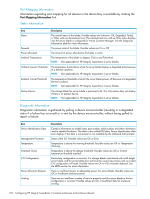HP Integrity Superdome 2 HP Integrity Superdome 2 Onboard Administrator User G - Page 109
only one device be turned on or off at a time using this feature.
 |
View all HP Integrity Superdome 2 manuals
Add to My Manuals
Save this manual to your list of manuals |
Page 109 highlights
The check box in the first column on the top row toggles all check boxes on or off for all enclosure interconnect devices. This feature is useful if you want to toggle the UID state for all interconnect devices at the same time. Otherwise, the first column contains check boxes that can be used to select individual interconnects. After the appropriate interconnects are selected, the Virtual Power or UID state drop-down can be selected to perform the appropriate action. Item Check box Bay Status UID Power State Module Type Management URL Product Name Description Click the check boxes next to the bay or bays where you want to apply the Virtual Power and UID State features. Bay in the enclosure of the corresponding interconnect device. This box displays only populated bays. Empty bays are not displayed in this table. Overall status of the interconnect device. Possible values are Unknown, OK, Degraded, and Failed. Status of the UID on the interconnect device. Possible values are On (blue) or Off (gray). Power state of the interconnect device. Possible values are On or Off. Network interface type for the interconnect device installed in this bay. Possible values are Ethernet or fiber. Address where the interconnect device can be managed and configured for use in the network. Common descriptive name for the interconnect device. Information on this page is current as of last download. Click the Refresh button to view updated information. The Virtual Power menu enables you to turn an interconnect device on or off. HP recommends that only one device be turned on or off at a time using this feature. The UID State menu is used to set the UID LED on the interconnect device. Turning on the UID LED assists in locating a specific interconnect device within an enclosure. These LEDs can be turned on or off one at a time or as groups depending on the checkboxes. Interconnect bays 109