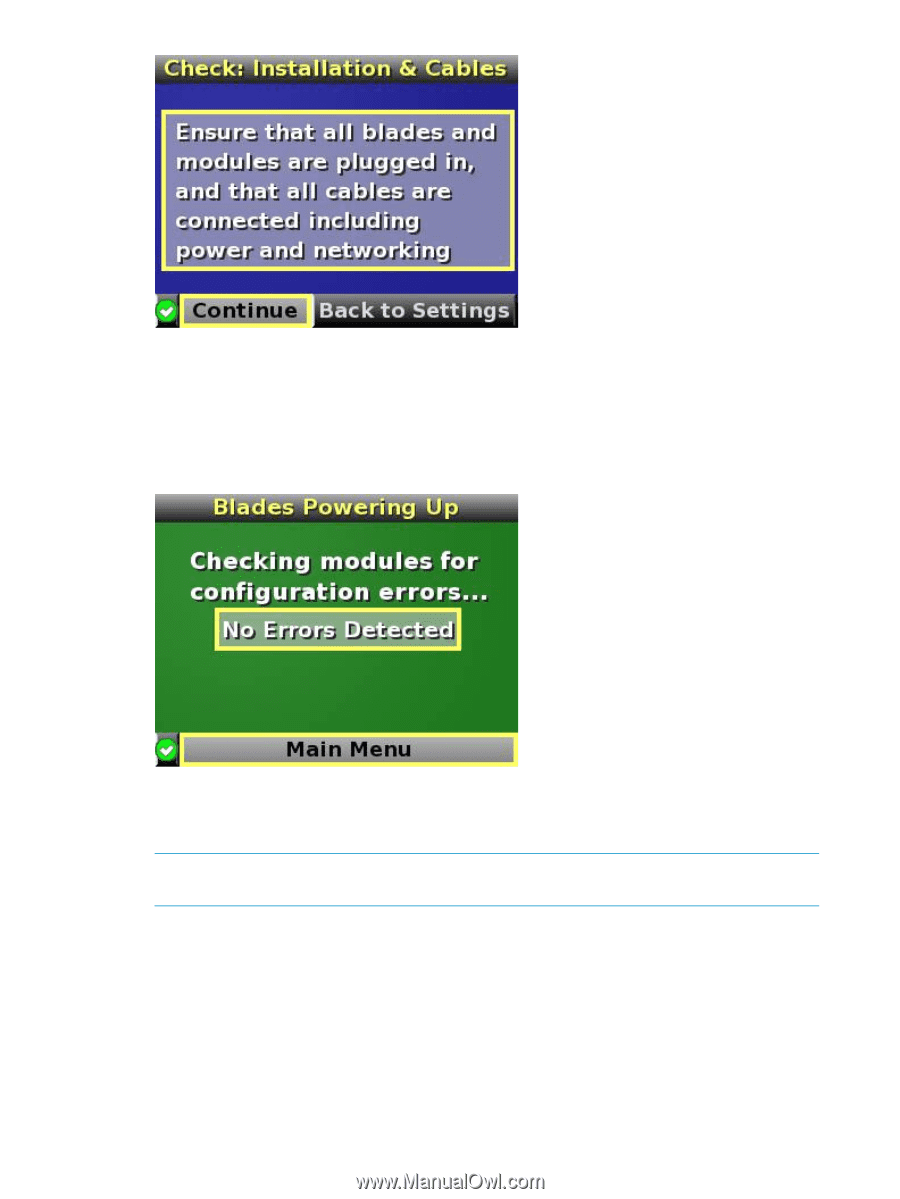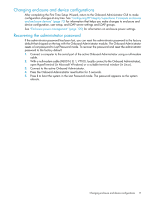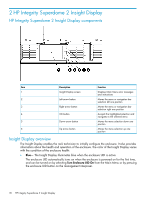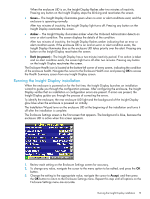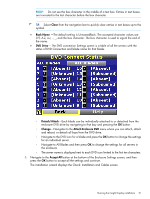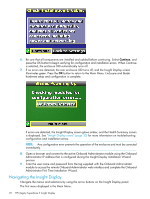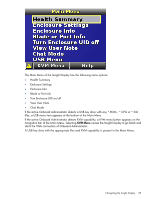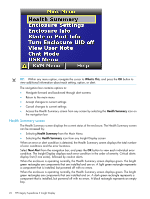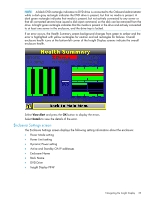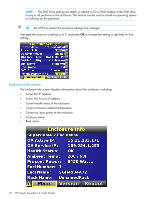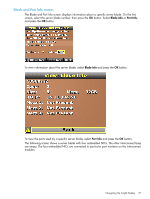HP Integrity Superdome 2 HP Integrity Superdome 2 Onboard Administrator User G - Page 22
Navigating the Insight Display, Administrator First Time Installation Wizard.
 |
View all HP Integrity Superdome 2 manuals
Add to My Manuals
Save this manual to your list of manuals |
Page 22 highlights
6. Be sure that all components are installed and cabled before continuing. Select Continue, and press the OK button to begin verifying for configuration and installation errors. When Continue is selected, the enclosure UID automatically turns off. 7. If no errors are detected, the rear enclosure UID turns off, and the Insight Display screen illuminates green. Press the OK button to return to the Main Menu. Enclosure and blade hardware setup and configuration is complete. If errors are detected, the Insight Display screen glows amber, and the Health Summary screen is displayed. See "Insight Display errors" (page 30) for more information on troubleshooting configuration and installation errors. NOTE: Any configuration error prevents the operation of the enclosure and must be corrected immediately. 8. Open a browser and connect to the active Onboard Administrator module using the Onboard Administrator IP address that is configured during the Insight Display Installation Wizard process. 9. Enter the user name and password from the tag supplied with the Onboard Administrator module to access the remote Onboard Administrator web interface and complete the Onboard Administrator First Time Installation Wizard. Navigating the Insight Display Navigate the menus and selections by using the arrow buttons on the Insight Display panel. The first menu displayed is the Main Menu: 22 HP Integrity Superdome 2 Insight Display