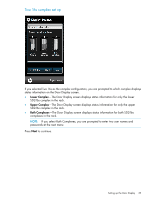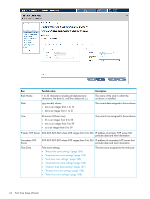HP Integrity Superdome 2 HP Integrity Superdome 2 Onboard Administrator User G - Page 39
Firmware Update menu, Reboot Display, Exit Display Settings, Up-to-date, Update, Available, Start
 |
View all HP Integrity Superdome 2 manuals
Add to My Manuals
Save this manual to your list of manuals |
Page 39 highlights
NOTE: The Door Display firmware must be updated through the Door Display menu. • Reboot Display- Restarts the Door Display module only. IMPORTANT: You must reboot the Door Display after the Onboard Administrator reboots. The Door Display does not function until you reboot the Door Display after the Onboard Administrator reboots. Press Exit Display Settings to return to the Door Display status menu. Firmware Update menu NOTE: This menu is used to update the firmware of the Door Display only. The Firmware Update menu is available if the firmware status is displayed as Up-to-date or Update Available on the Firmware Update menu option. Press Start to begin the firmware update process. Press Exit Firmware Update to return to the Display Settings menu without updating the firmware. Setting up the Door Display 39