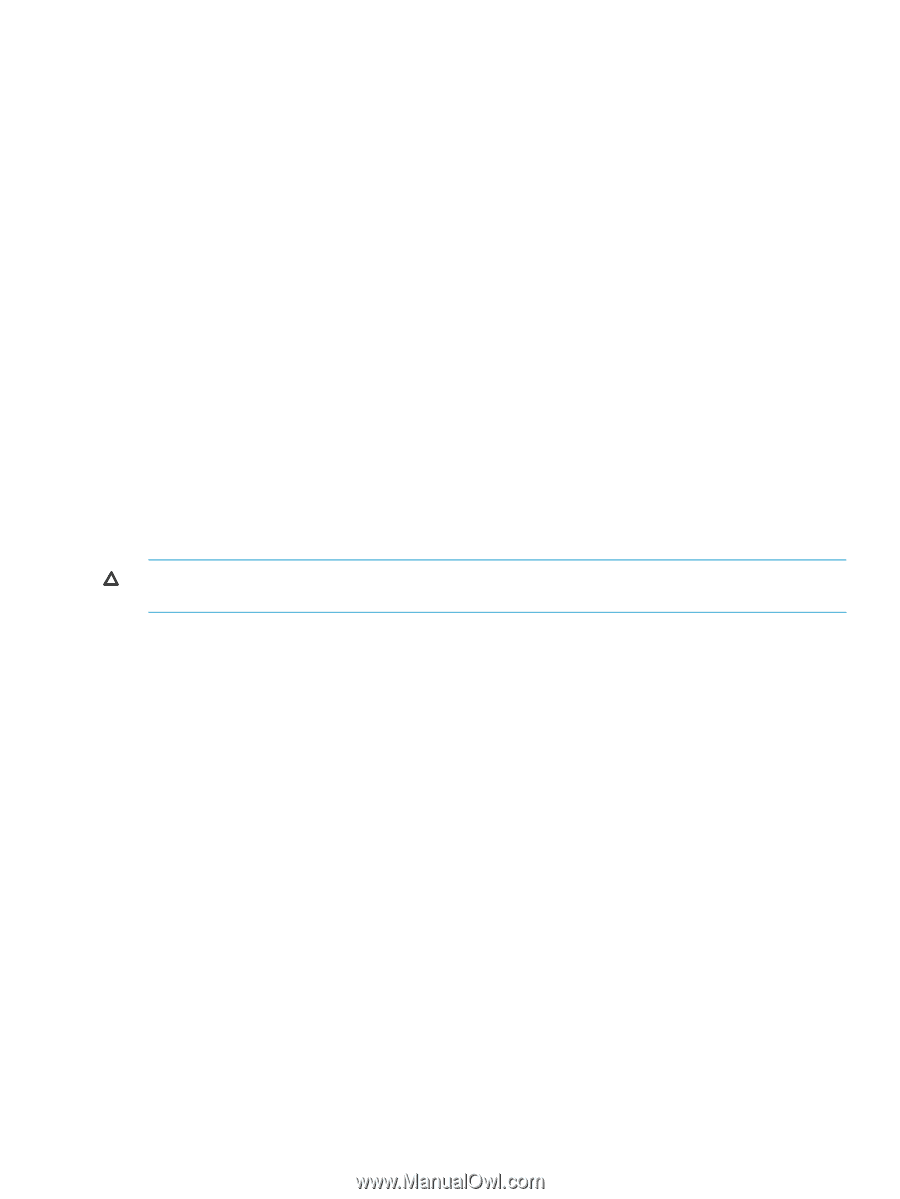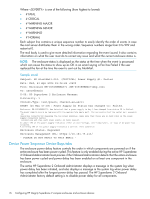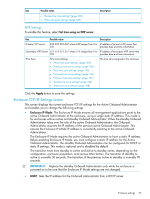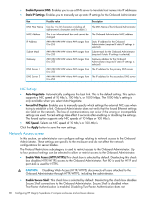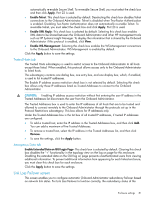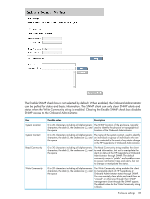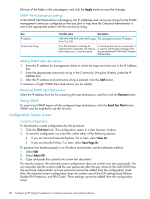HP Integrity Superdome 2 HP Integrity Superdome 2 Onboard Administrator User G - Page 81
Trusted Hosts tab, Anonymous Data tab, Link Loss Failover screen
 |
View all HP Integrity Superdome 2 manuals
Add to My Manuals
Save this manual to your list of manuals |
Page 81 highlights
automatically re-enable Secure Shell. To re-enable Secure Shell, you must select the check box and then click Apply. Port 22 is used. • Enable Telnet: This check box is selected by default. Deselecting this check box disables Telnet connections to the Onboard Administrator. Telnet is disabled when Two-Factor Authentication is enabled. Disabling Two-Factor Authentication does not automatically re-enable Telnet. To re-enable Telnet, you must select the check box and click Apply. Port 23 is used. • Enable XML Reply: This check box is selected by default. Selecting this check box enables XML data to be shared between the Onboard Administrator and other HP management tools such as HP Systems Insight Manager. To display the information that is shared by the Onboard Administrator if this protocol is enabled, click View. • Enable WS-Management: Selecting this check box enables the WS-Management connections to the Onboard Administrator. WS-Management is enabled by default. Click the Apply button to save the settings. Trusted Hosts tab The Trusted Hosts subcategory is used to restrict access to the Onboard Administrator to all hosts except those listed. When enabled, this protocol allows access only to the Onboard Administrator to listed hosts. This subcategory contains one dialog box, one entry box, and one display box, which, if enabled, is used to list trusted IP addresses. The Enable IP address access restriction check box is not selected by default. Selecting this check box allows only those IP addresses listed as Trusted Addresses to connect to the Onboard Administrator. CAUTION: Enabling IP address access restriction without first entering the user IP address in the Trusted Addresses list disconnects the user from the Onboard Administrator. The Trusted Addresses box is used to enter the IP addresses of all hosts that are to be trusted and allowed to connect remotely to the Onboard Administrator through the protocols set up in the Protocol Restrictions subcategory. This box allows for IP addresses only. Under the Trusted Addresses box is the list box of all trusted IP addresses, if trusted IP addresses are configured. • To add a trusted host, enter the IP address in the Trusted Addresses box, and then click Add. You can add a maximum of five Trusted Addresses. • To remove a trusted host, select the IP address in the Trusted Addresses list, and then click Remove. • To save the settings, click the Apply button. Anonymous Data tab Enable Extended Data on GUI Login Page- This check box is selected by default. Clearing this check box disables the "+" functionality in the topology view on the log on page for this enclosure. Disabling the extended data on the GUI log on page prevents unauthenticated users from viewing additional information. To prevent additional information from appearing for each linked enclosure, you must clear this check box for each enclosure. Click the Apply button to save the settings. Link Loss Failover screen This screen enables you to configure automatic Onboard Administrator redundancy failover based on network link status. For Link Loss Failover to function correctly, the redundancy status of the Enclosure settings 81