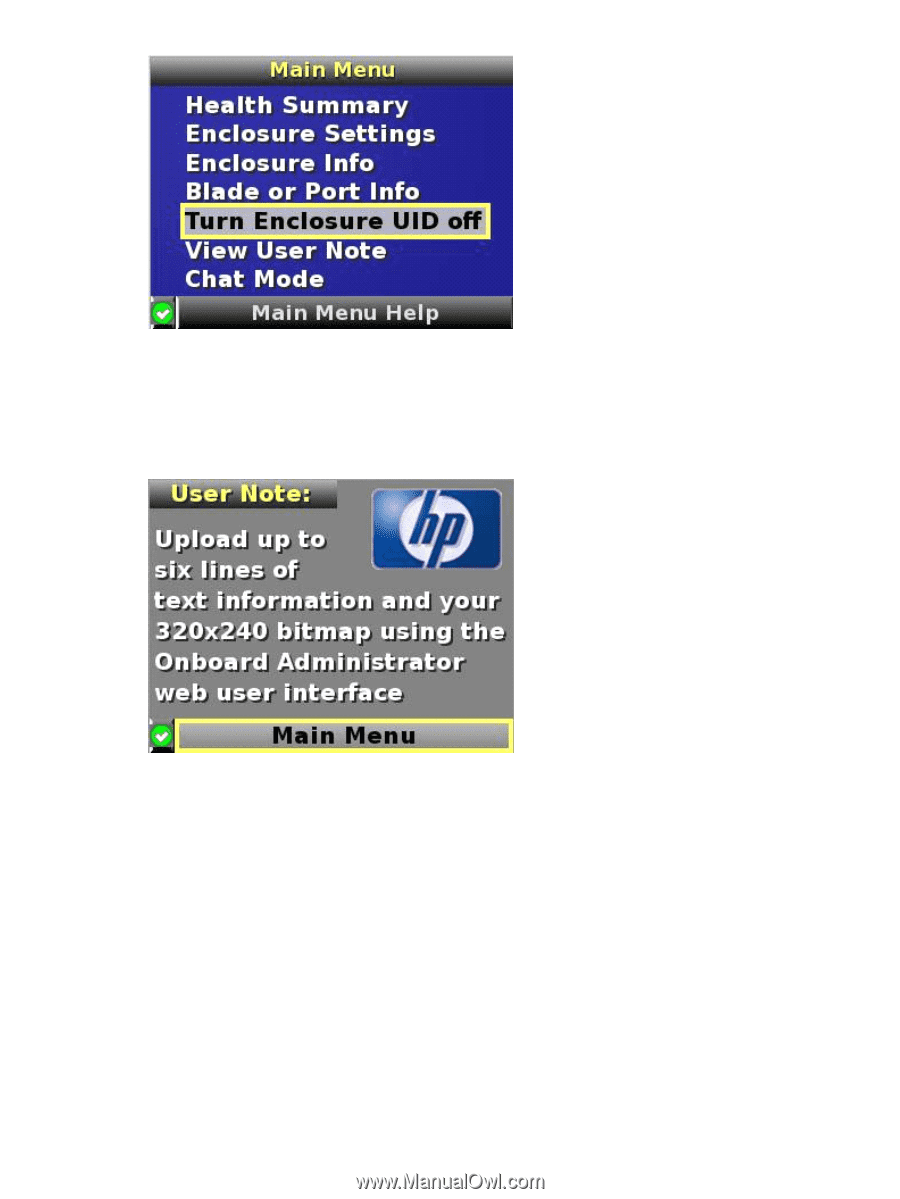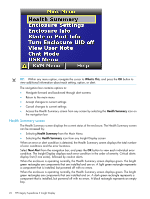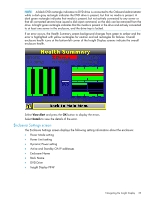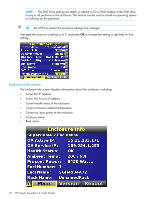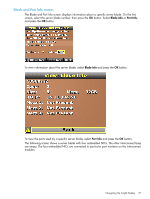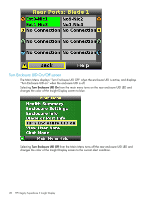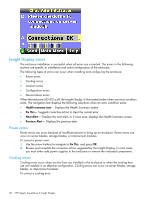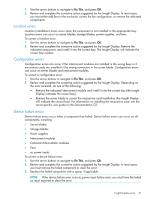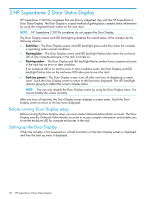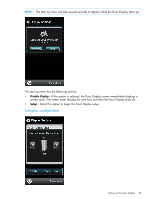HP Integrity Superdome 2 HP Integrity Superdome 2 Onboard Administrator User G - Page 29
View User Note screen, Chat Mode screen
 |
View all HP Integrity Superdome 2 manuals
Add to My Manuals
Save this manual to your list of manuals |
Page 29 highlights
View User Note screen The View User Note screen displays six lines of text, each containing a maximum of 16 characters. Use this screen to display helpful information such as contact phone numbers. Change this screen using the remote Onboard Administrator user web interface. Both the background bitmap and the text can be changed. Chat Mode screen The Chat Mode screen is used by the remote administrator who uses the web interface to send a message to an enclosure Insight Display. The technician uses the Insight Display buttons to select from a set of prepared responses, or dials in a custom response message on the ? line. To send a response back to the Administrator, navigate the cursor to Send, then press the OK button. The Chat Mode screen has top priority in the Insight Display and remains on the screen until you select Send . The technician can leave this chat screen temporarily and use the other Insight Display screens, then return to the Chat Mode screen from the Main Menu to send a response. After the response, the Chat Mode screen is cleared. Both the A and ? responses are then displayed to the remote Administrator on the LCD Chat web interface. Navigating the Insight Display 29