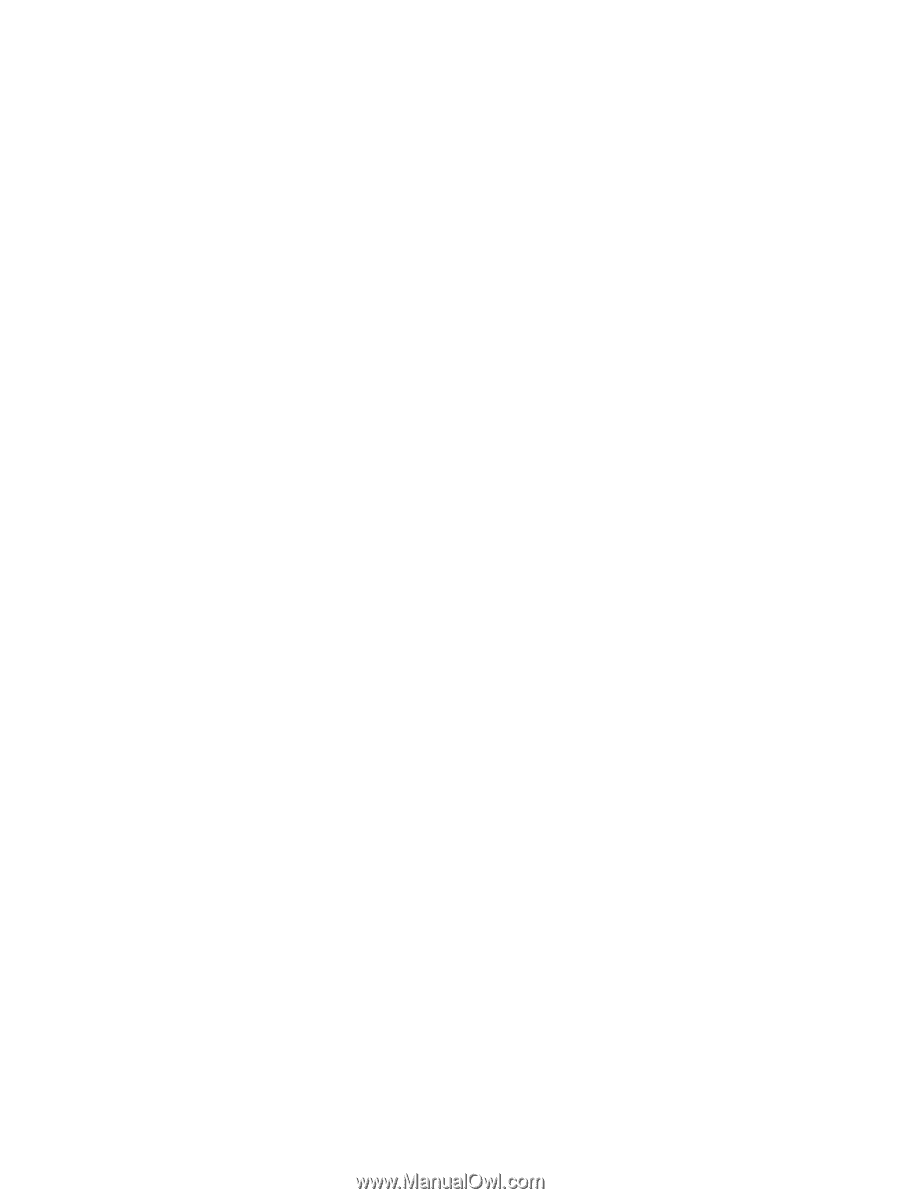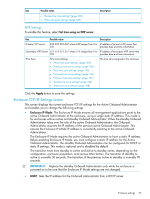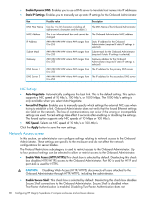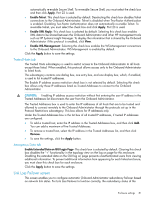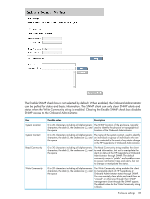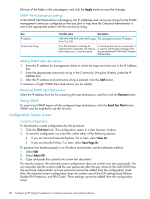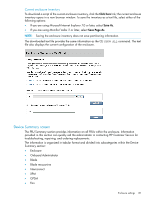HP Integrity Superdome 2 HP Integrity Superdome 2 Onboard Administrator User G - Page 82
Enclosure Bay IP Addressing screen
 |
View all HP Integrity Superdome 2 manuals
Add to My Manuals
Save this manual to your list of manuals |
Page 82 highlights
Onboard Administrators must be OK. An OK status means that both Onboard Administrators have the same firmware version, and that they are communicating properly. Enable Link Loss Failover- This check box enables or disables automatic Link Loss Failover. Failover Interval- The failover interval is the amount of time the active Onboard Administrator must be without a link on the external Ethernet interface before the system considers an automatic failover. The interval must be between 30 and 86400 seconds. Click the Apply button to save the settings. Enclosure Bay IP Addressing screen There is an important difference between the network the Superdome 2 complex is connected to and the management network that the Onboard Administrator uses. Enclosure Bay IP Addressing is used to assign IP addresses to the iLO 3 processors that are bridged through the Onboard Administrator and must not be confused with port mapping for the server blade NICs or for network routers or switches. EBPIA does not assign IP addresses for any other device on the network, and cannot be used as a DHCP server on the network. The server blade iLO 3 ports and interconnect module management ports can get IP addresses on the management network in the following ways: • DHCP address • Static IP address • EBIPA • DHCP addresses: The server blade iLO 3 defaults to DHCP addressing, got through the network connector of the active Onboard Administrator. Interconnect modules that have an internal management network connection to the Onboard Administrator may also default to the DHCP address. The Onboard Administrator GUI lists the IP address for the server blade iLO 3 port and interconnect module management port. • Static IP: ◦ Manual: If your facility prefers static IP address assignment, you can change each of the server blade iLO 3 ports and interconnect module management ports individually to unique static addresses or use EBIPA to assign a range of static IP addresses to individual server blade and interconnect module bays. ◦ EBIPA: When a server blade or interconnect module is inserted into a bay that has EBIPA enabled, that management port will get the specific static IP address from the Onboard Administrator if that device is configured for DHCP. The administrator sets an independent range for server blade bays and interconnect module bays using the Onboard Administrator EBIPA setup wizard. The first address in a range is assigned to the first bay and then consecutive bays through the range. To set up your enclosure without an active network connection using EBIPA: 1. Configure a static IP for each Onboard Administrator using the Insight Display, and note the active OA Service IP address on the Insight Display Enclosure Info screen. Attach the client PC to the enclosure Service Port (Enclosure Link Up connector) between the OA bays with a standard Ethernet patch cable. The client PC NIC must be configured for DHCP because it gets an IP address in the range of 169.254.x.y approximately 1 minute later. 2. Launch a web browser (or alternatively a Telnet or Secure Shell session), and select the Onboard Administrator Service IP address as displayed in the enclosure Insight Display on the Enclosure Info screen. 3. Log into the Onboard Administrator as Administrator, and use the administrative password attached to the active Onboard Administrator. 82 Configuring HP Integrity Superdome 2 compute enclosures and enclosure devices