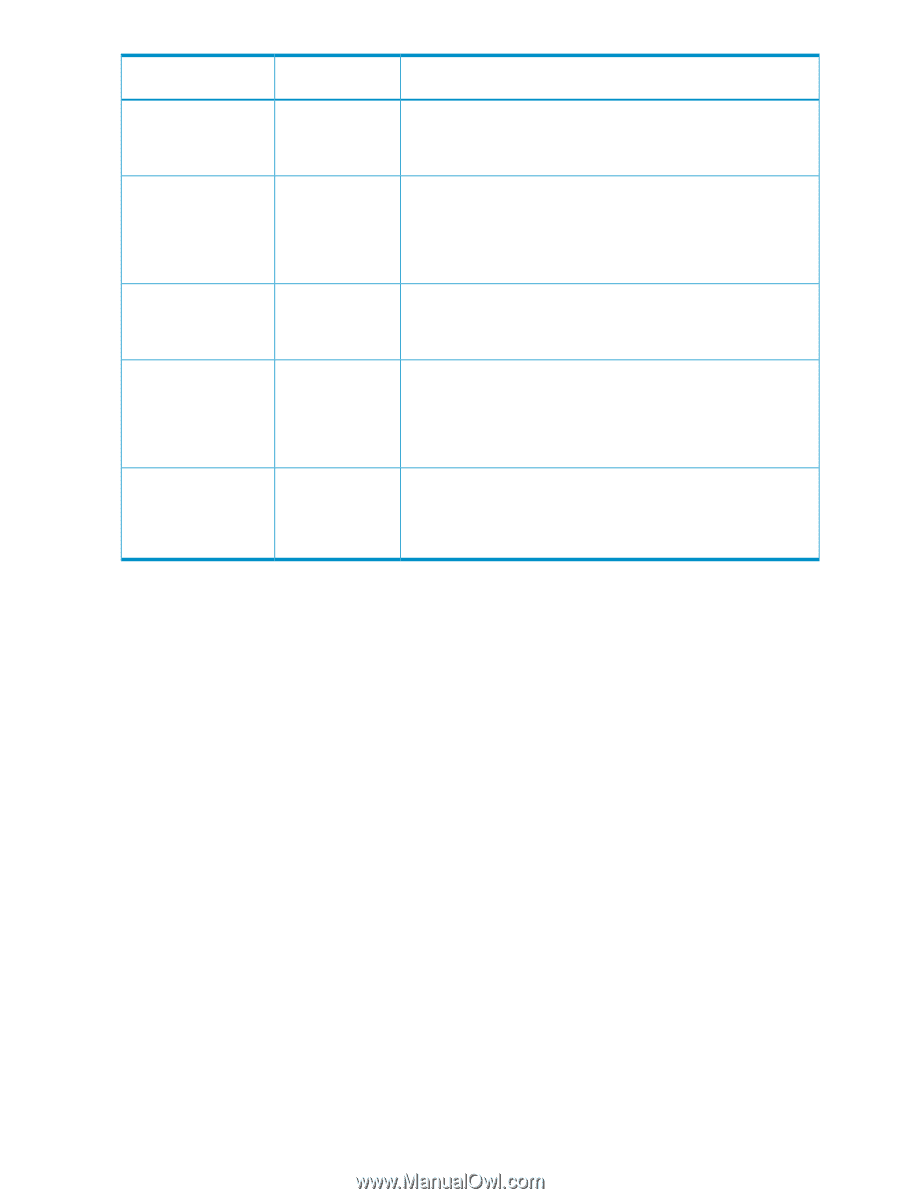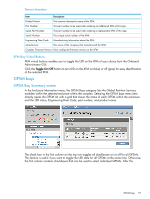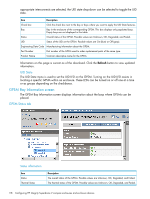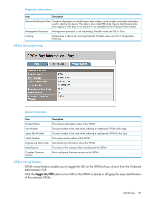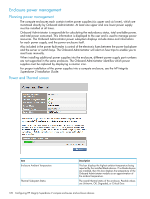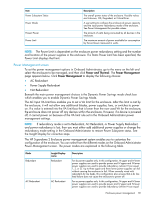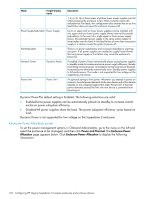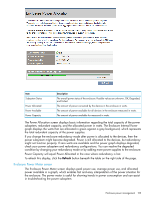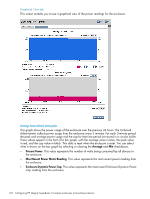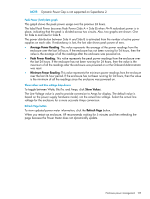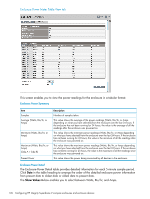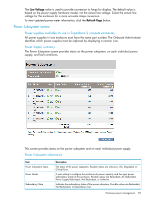HP Integrity Superdome 2 HP Integrity Superdome 2 Onboard Administrator User G - Page 122
Enclosure Power Allocation screen, Power and Thermal., Enclosure Power, Allocation
 |
View all HP Integrity Superdome 2 manuals
Add to My Manuals
Save this manual to your list of manuals |
Page 122 highlights
Mode Insight Display name Power Supply Redundant Power Supply Not Redundant None Dynamic Power Dynamic Power Power Limit Power Limit Description 1, 2, or 3). Up to three upper and three lower power supplies can fail without causing the enclosure to fail. When correctly wired with redundant ac line feeds, this configuration also ensures that an ac line feed failure does not cause the enclosure to power off. Up to six upper and six lower power supplies can be installed with one upper and one lower power supply always reserved to provide redundancy. In the event of a single upper or lower power supply failure, the redundant power supply in the same section (upper or lower) takes over the load. A line feed failure of more than one power supply in a section causes the system to power off. There is no power redundancy and no power redundancy warnings are given. If all power supplies are needed to supply Present Power, then any power supply or line failure may cause the enclosure to brown-out. If enabled, Dynamic Power automatically places unused power supplies in standby mode to increase enclosure power supply efficiency, thereby minimizing enclosure power consumption during lower power demand. Increased power demands automatically return standby power supplies to full performance. This mode is not supported for low voltage on the Superdome 2 enclosure. An optional setting to limit power. Whenever you attempt to power on a device, the total power demands of the new device and of the devices already on are compared against this Static Power Limit. If the total power demands exceed the limit, the new device is prevented from powering on. Dynamic Power-The default setting is Enabled. The following selections are valid: • Enabled-Some power supplies can be automatically placed on standby to increase overall enclosure power subsystem efficiency. • Disabled-All power supplies share the load. The power subsystem efficiency varies based on load. Dynamic Power is not supported for low voltage on the Superdome 2 enclosure. Enclosure Power Allocation screen To set the power management options in Onboard Administrator, go to the menu on the left and select the enclosure to be managed, and then click Power and Thermal. The Enclosure Power Allocation page appears below. Click Enclosure Power Allocation to display the following information: 122 Configuring HP Integrity Superdome 2 compute enclosures and enclosure devices