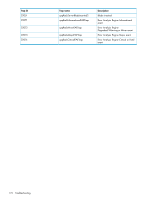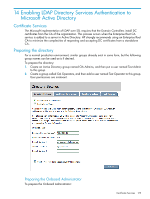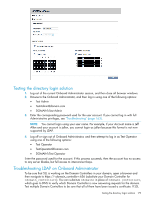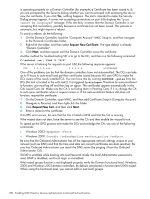HP Integrity Superdome 2 HP Integrity Superdome 2 Onboard Administrator User G - Page 179
Testing the directory login solution, Troubleshooting LDAP on Onboard Administrator, DOMAIN\Test Admin
 |
View all HP Integrity Superdome 2 manuals
Add to My Manuals
Save this manual to your list of manuals |
Page 179 highlights
Testing the directory login solution 1. Log out of the current Onboard Administrator session, and then close all browser windows. 2. Browse to the Onboard Administrator, and then log in using one of the following options: • Test Admin • [email protected] • DOMAIN\Test Admin 3. Enter the corresponding password used for the user account. If you cannot log in with full Administrative privileges, see "Troubleshooting" (page 163). NOTE: You cannot login using your user name. For example, if your Account name is Jeff Allen and your account is jallen, you cannot login as jallen because this format is not now supported by LDAP. 4. Log off or sign out of Onboard Administrator, and then attempt to log in as Test Operator using one of the following options: • Test Operator • [email protected] • DOMAIN\Test Operator Enter the password used for the account. If this process succeeds, then the account has no access to any server blades, but full access to interconnect bays. Troubleshooting LDAP on Onboard Administrator To be sure that SSL is working on the Domain Controllers in your domain, open a browser and then navigate to https://:636 (substitute your Domain Controller for ). You can substitute in place of , which goes to DNS to verify which Domain Controller is now answering requests for the domain. Test multiple Domain Controllers to be sure that all of them have been issued a certificate. If SSL Testing the directory login solution 179