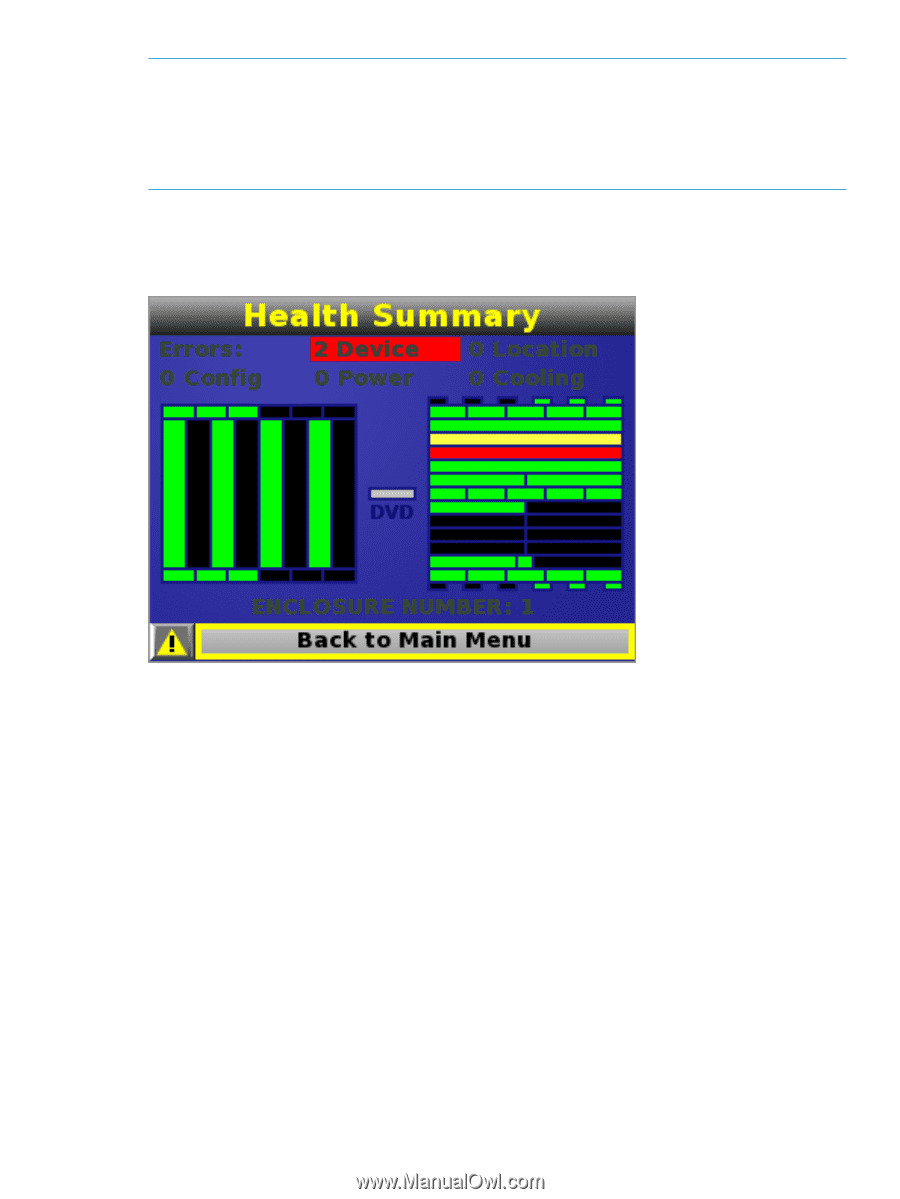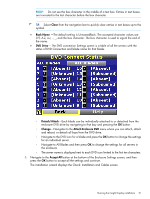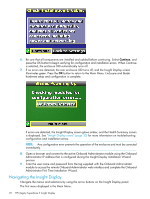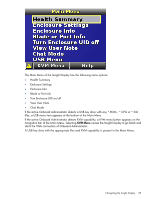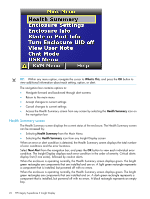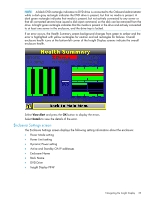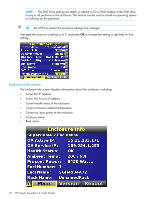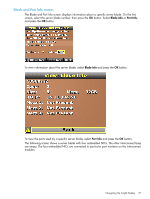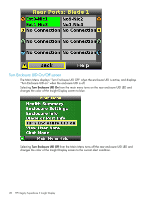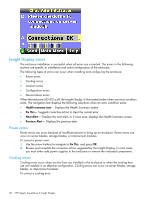HP Integrity Superdome 2 HP Integrity Superdome 2 Onboard Administrator User G - Page 25
Enclosure Settings screen, Active and Standby OA IP addresses
 |
View all HP Integrity Superdome 2 manuals
Add to My Manuals
Save this manual to your list of manuals |
Page 25 highlights
NOTE: A black DVD rectangle indicates no DVD drive is connected to the Onboard Administrator while a dark gray rectangle indicates the DVD drive is present, but that no media is present. A dark green rectangle indicates that media is present, but not actively connected to any server or that all connected servers have issued a disk eject command, so the disk can be removed from the drive. A bright green rectangle indicates that the media is present in the drive and actively connected to at least one server in the enclosure, and the drive tray is locked. If an error occurs, the Health Summary screen background changes from green to amber and the error is highlighted with yellow rectangles for caution and red rectangles for failures. Overall enclosure health icons at the bottom-left corner of the Insight Display screens indicate the overall enclosure health. Select View Alert and press the OK button to display the errors. Select Details to view the details of the error. Enclosure Settings screen The Enclosure Settings screen displays the following setting information about the enclosure: • Power Mode setting • Power Limit setting • Dynamic Power setting • Active and Standby OA IP addresses • Enclosure Name • Rack Name • DVD Drive • Insight Display PIN# Navigating the Insight Display 25