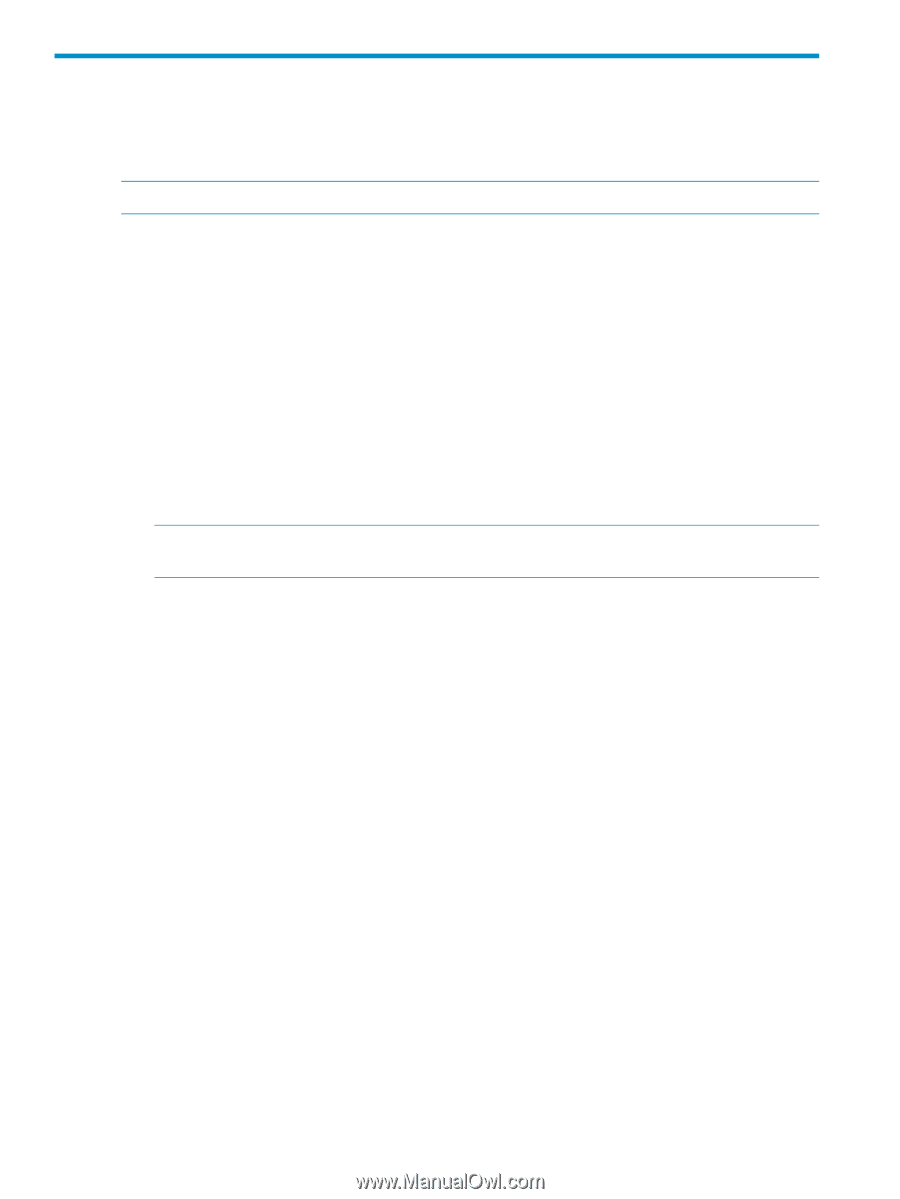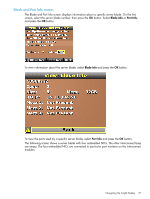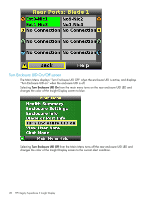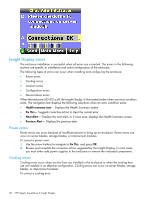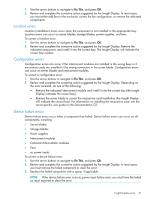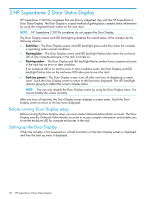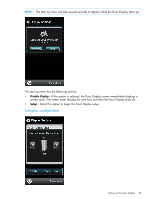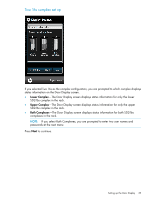HP Integrity Superdome 2 HP Integrity Superdome 2 Onboard Administrator User G - Page 32
HP Superdome 2 Door Status Display, Before running Door Display setup, Setting up the Door Display
 |
View all HP Integrity Superdome 2 manuals
Add to My Manuals
Save this manual to your list of manuals |
Page 32 highlights
3 HP Superdome 2 Door Status Display HP Superdome 2 SD2-16s complexes that are factory integrated ship with the HP Superdome 2 Door Status Display. The Door Display is a quick method of getting basic complex status information by using the integrated touch screen on the rack door. NOTE: HP Superdome 2 SD2-8s complexes do not support the Door Display. The Door Display screen and LED backlighting displays the overall status of the complex by the following scheme: • Solid blue- The Door Display screen and LED backlight glows solid blue when the complex is operating under normal conditions. • Flashing blue- The Door Display screen and LED backlight flashes blue when the enclosure UID of any compute enclosure in the rack is turned on. • Flashing amber- The Door Display and LED backlight flashes amber if any compute enclosure in the rack has an error or alert condition. If an enclosure UID is on and an error or alert condition exists, the Door Display and LED backlight flashes blue as the enclosure UID takes priority over the alert. • Dark (no power)- The Door Display screen turns off after one hour of displaying a screen saver. Touch the Door Display screen to return to the last menu displayed. The LED backlight remains glowing to reflect the current complex status. NOTE: You can only disable the Door Display screen by using the Door Display menu. You cannot disable the screen remotely. After one hour of inactivity, the Door Display screen displays a screen saver. Touch the Door Display screen to return to the last menu displayed. Before running Door Display setup Before running the Door Display setup, you must create Onboard Administrator accounts. The Door Display uses the Onboard Administrator accounts to access complex information and enables you to set the enclosure UID for compute enclosures in the rack. Setting up the Door Display When the complex is first powered on, a brief animation on the Door Display screen is displayed, and then the start up menu is displayed. 32 HP Superdome 2 Door Status Display