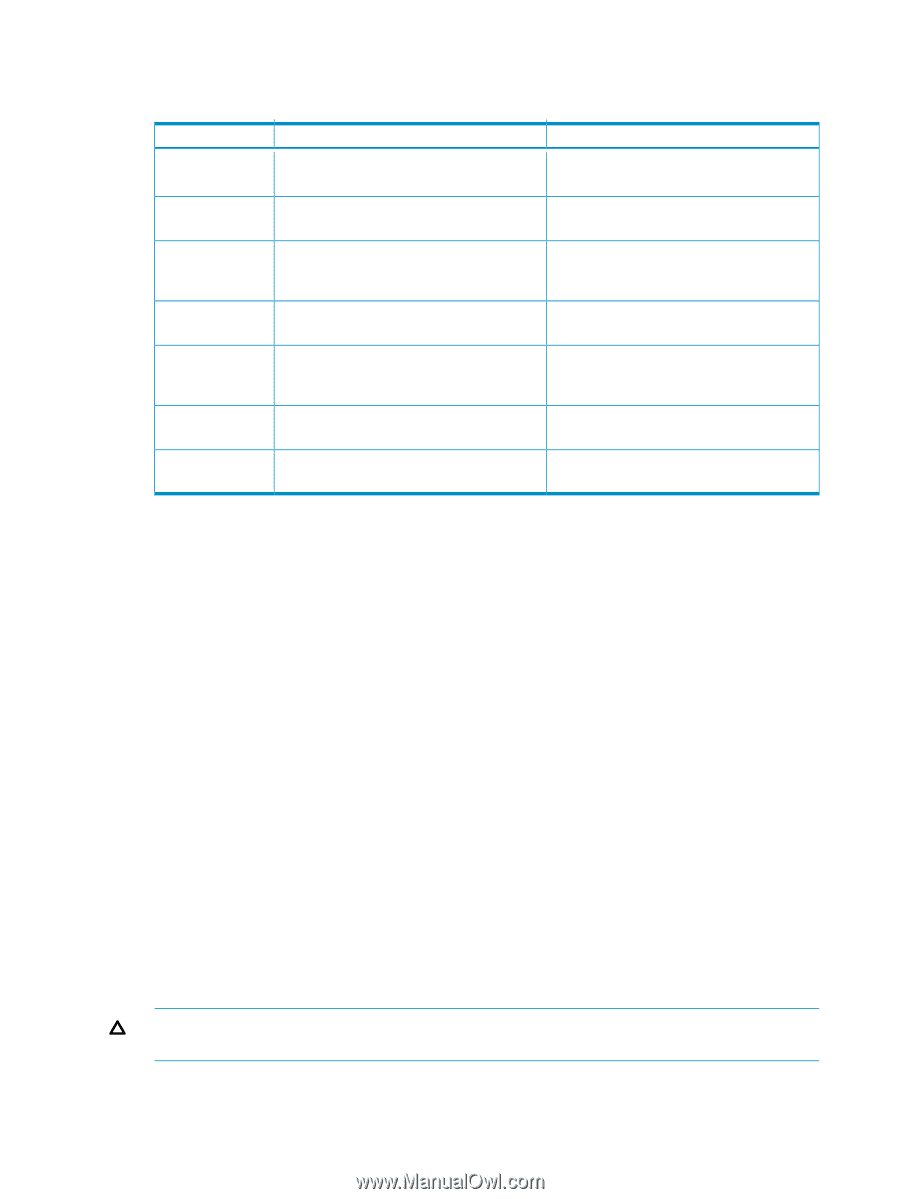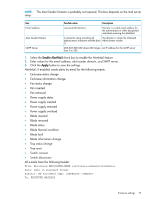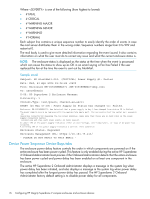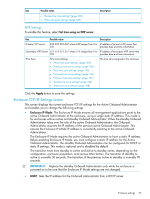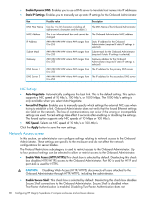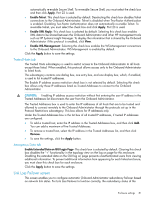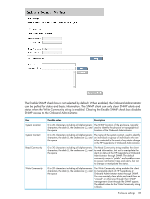HP Integrity Superdome 2 HP Integrity Superdome 2 Onboard Administrator User G - Page 80
Network Access screen, NIC Settings
 |
View all HP Integrity Superdome 2 manuals
Add to My Manuals
Save this manual to your list of manuals |
Page 80 highlights
• Enable Dynamic DNS: Enables you to use a DNS server to translate host names into IP addresses • Static IP Settings: Enables you to manually set up static IP settings for the Onboard Administrator Box Possible value Description DNS Host Name MAC Address IP Address Subnet Mask Gateway DNS Server 1 DNS Server 2 Can be 1 to 32 characters including all alphanumeric characters and the dash (-) The DNS Name of the Onboard Administrator This is an informational box and cannot be The Onboard Administrator MAC address changed where ### ranges from Static IP address for the Onboard 0 to 255 Administrator (required if static IP settings is selected) where ### ranges from Subnet mask for the Onboard Administrator 0 to 255 (required if static IP settings is selected) where ### ranges from Gateway address for the Onboard 0 to 255 Administrator (required if static IP settings is selected) where ### ranges from The IP address for the primary DNS server 0 to 255 where ### ranges from The IP address for the secondary DNS server 0 to 255 NIC Settings • Auto-Negotiate- Automatically configures the best link. This is the default setting. This option supports a NIC speed of 10 Mb/s, 100 Mb/s, or 1000 Mbps. The 1000 Mb/s setting is only available when you select Auto-Negotiate. • Forced Full Duplex- Enables you to manually specify which settings the external NIC uses when trying to establish a link. Onboard Administrator does not verify that the forced Ethernet settings are valid on the network. The loss of communications can occur if the wrong or incompatible settings are used. Forced settings take effect 3 seconds after enabling or disabling the settings. The forced option supports only NIC speeds of 10 Mbps or 100 Mb/s. • NIC Speed- Selects an NIC speed of 10 Mb/s or 100 Mb/s. Click the Apply button to save the new settings. Network Access screen In this section, an administrator can configure settings relating to network access to the Onboard Administrator. These settings are specific to the enclosure and do not affect the network configurations for server blades. The Protocol Restrictions subcategory is used to restrict access to the Onboard Administrator. Up to four protocol settings can be selected to allow or restrict access to the Onboard Administrator. • Enable Web Access (HTTP/HTTPS):This check box is selected by default. Deselecting this check box disables HTTP/HTTPS access to the Onboard Administrator. Port 80 is used for HTTP and port 443 is used for HTTPS. CAUTION: Disabling Web Access (HTTP/HTTPS) disconnects all users attached to the Onboard Administrator through HTTP/HTTPS, including the administrator. • Enable Secure Shell: This check box is selected by default. Deselecting this check box disables Secure Shell connections to the Onboard Administrator. Secure Shell is disabled when Two-Factor Authentication is enabled. Disabling Two-Factor Authentication does not 80 Configuring HP Integrity Superdome 2 compute enclosures and enclosure devices