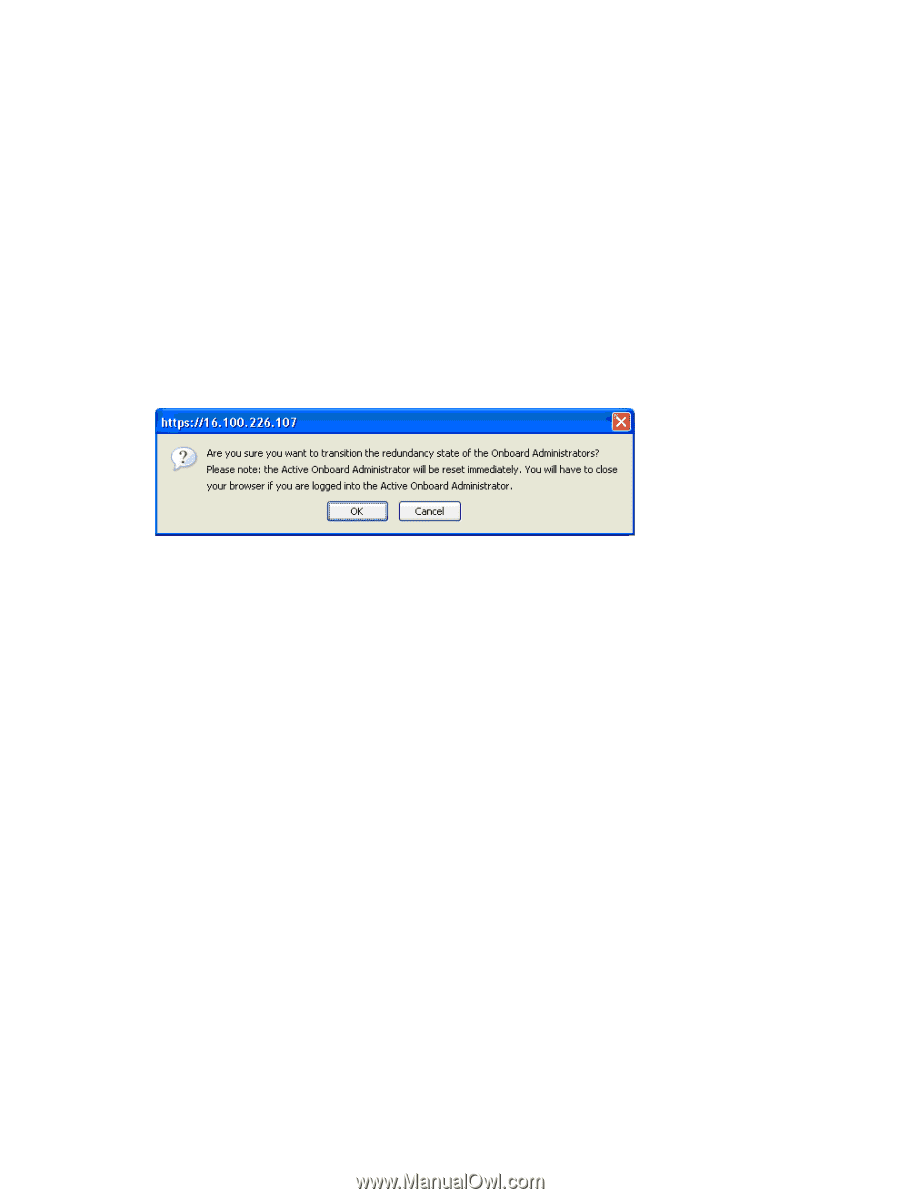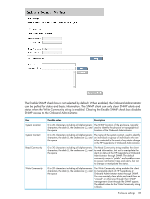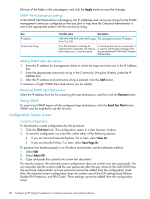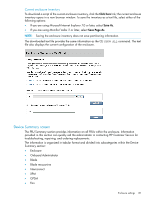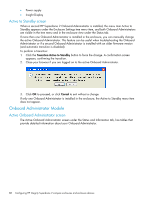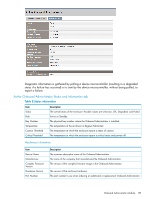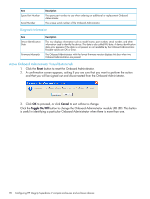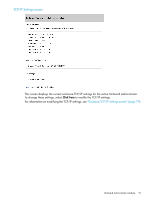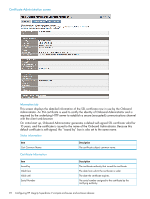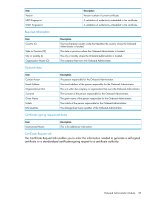HP Integrity Superdome 2 HP Integrity Superdome 2 Onboard Administrator User G - Page 88
Active to Standby screen, Onboard Administrator Module, Active Onboard Administrator screen
 |
View all HP Integrity Superdome 2 manuals
Add to My Manuals
Save this manual to your list of manuals |
Page 88 highlights
• Power supply • Insight Display Active to Standby screen When a second HP Superdome 2 Onboard Administrator is installed, the menu item Active to Standby appears under the Enclosure Settings tree menu item, and both Onboard Administrators are visible in the tree menu and in the enclosure view under the Status tab. If more than one Onboard Administrator is installed in the enclosure, you can manually change the active Onboard Administrator. This feature can be useful when troubleshooting the Onboard Administrator or if a second Onboard Administrator is installed with an older firmware version (and automatic transition is disabled). To perform a transition: 1. Click the Transition Active to Standby button to force the change. A confirmation screen appears, confirming the transition. 2. Close your browser if you are logged on to the active Onboard Administrator. 3. Click OK to proceed, or click Cancel to exit without a change. If only one Onboard Administrator is installed in the enclosure, the Active to Standby menu item does not appear. Onboard Administrator Module Active Onboard Administrator screen The Active Onboard Administrator screen under the Status and Information tab, has tables that provide detailed information about your Onboard Administrator. 88 Configuring HP Integrity Superdome 2 compute enclosures and enclosure devices