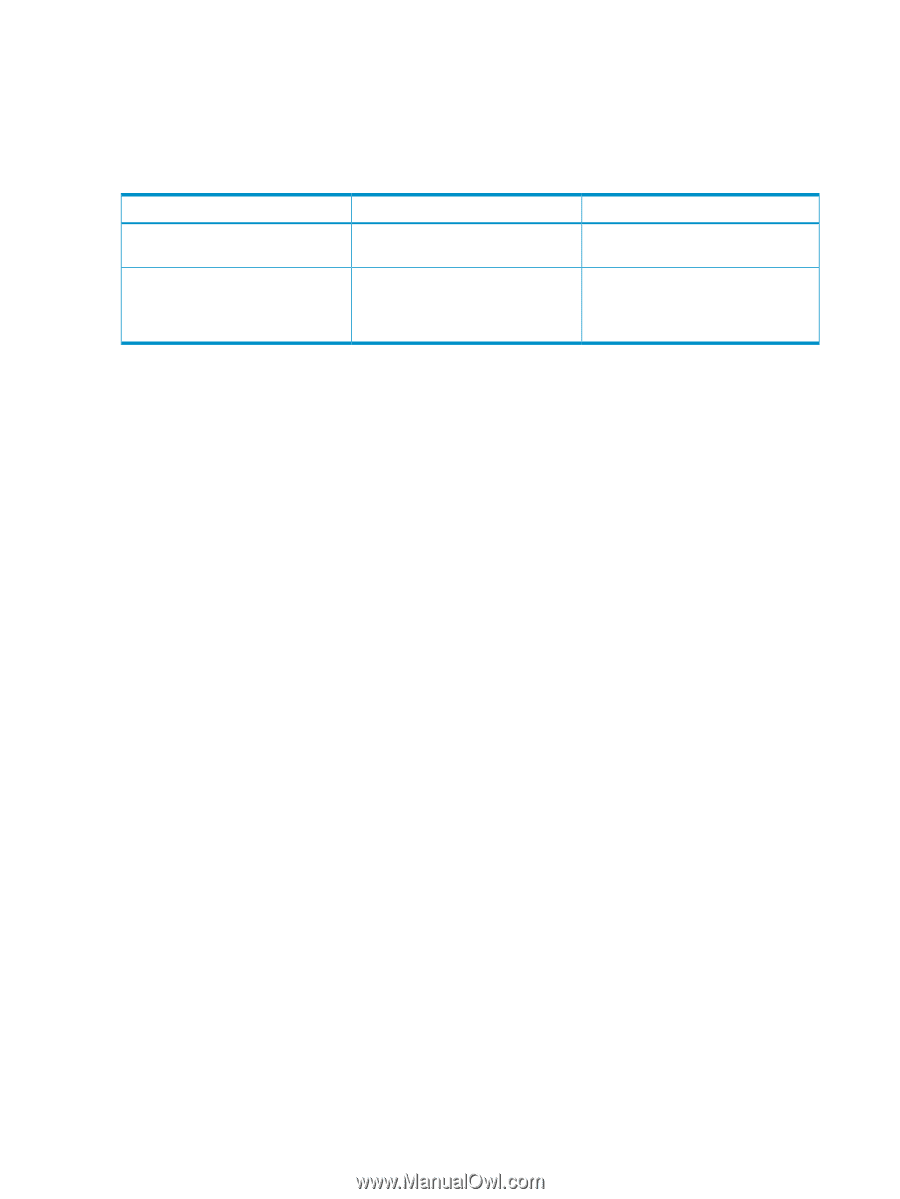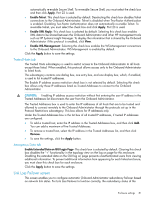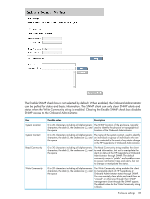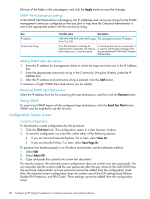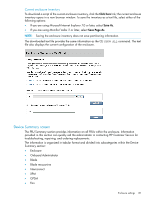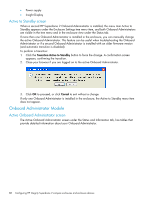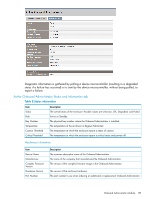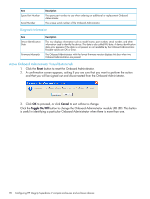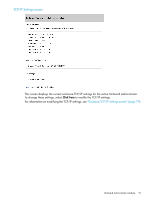HP Integrity Superdome 2 HP Integrity Superdome 2 Onboard Administrator User G - Page 86
Configuration Scripts screen, SNMP Alert Destinations settings, Adding SNMP alert destinations
 |
View all HP Integrity Superdome 2 manuals
Add to My Manuals
Save this manual to your list of manuals |
Page 86 highlights
Edit any of the fields in this subcategory, and click the Apply button to save the changes. SNMP Alert Destinations settings In the SNMP Alert Destinations subcategory, the IP addresses and community strings for the SNMP management clients are configured so that any alert or trap from the Onboard Administrator is sent to the appropriate system with the community string. Box IP Address Community String Possible value Description where ### ranges The management station IP address from 0 to 255 0 to 20 characters including all A text string that acts as a password. It alphanumeric characters, the dash (-), is used to authenticate messages that the underscore (_), and the space are sent between HP SIM and Onboard Administrator. Adding SNMP alert destinations 1. Enter the IP address for management clients to which the traps are to be sent in the IP Address box. 2. Enter the appropriate community string in the Community String box directly under the IP Address box. 3. After the IP address and community string is entered, click the Add button. A maximum of eight SNMP alert destinations can be added. Removing SNMP alert destinations Select the IP address from the list containing the trap destinations, and then click the Remove button. Testing SNMP To send a test SNMP trap to all the configured trap destinations, click the Send Test Alert button. SNMP must be enabled to use this function. Configuration Scripts screen Current configuration To download a current configuration for the enclosure: 1. Click the Click here link. The configuration opens in a new browser window. 2. To save the configuration as a text file, select either of the following options: • If you use Microsoft Internet Explorer 7.0 or later, select Save As. • If you use Mozilla Firefox 2 or later, select Save Page As. To preserve line breaks properly in a Windows environment, use this alternate method: 1. Select Edit. 2. Select Select All. 3. Copy and paste the contents into a new text document. For security reasons, the retrieved current configuration does not contain any user passwords. You can manually edit the script to add the user passwords after the user name on the ADD USER lines. The enclosure Administrator account password cannot be added from the configuration script. Also, the retrieved current configuration does not contain any of the LCD settings (Lock Buttons, Enable PIN Protection, and PIN Code). These settings cannot be added from the configuration script. 86 Configuring HP Integrity Superdome 2 compute enclosures and enclosure devices