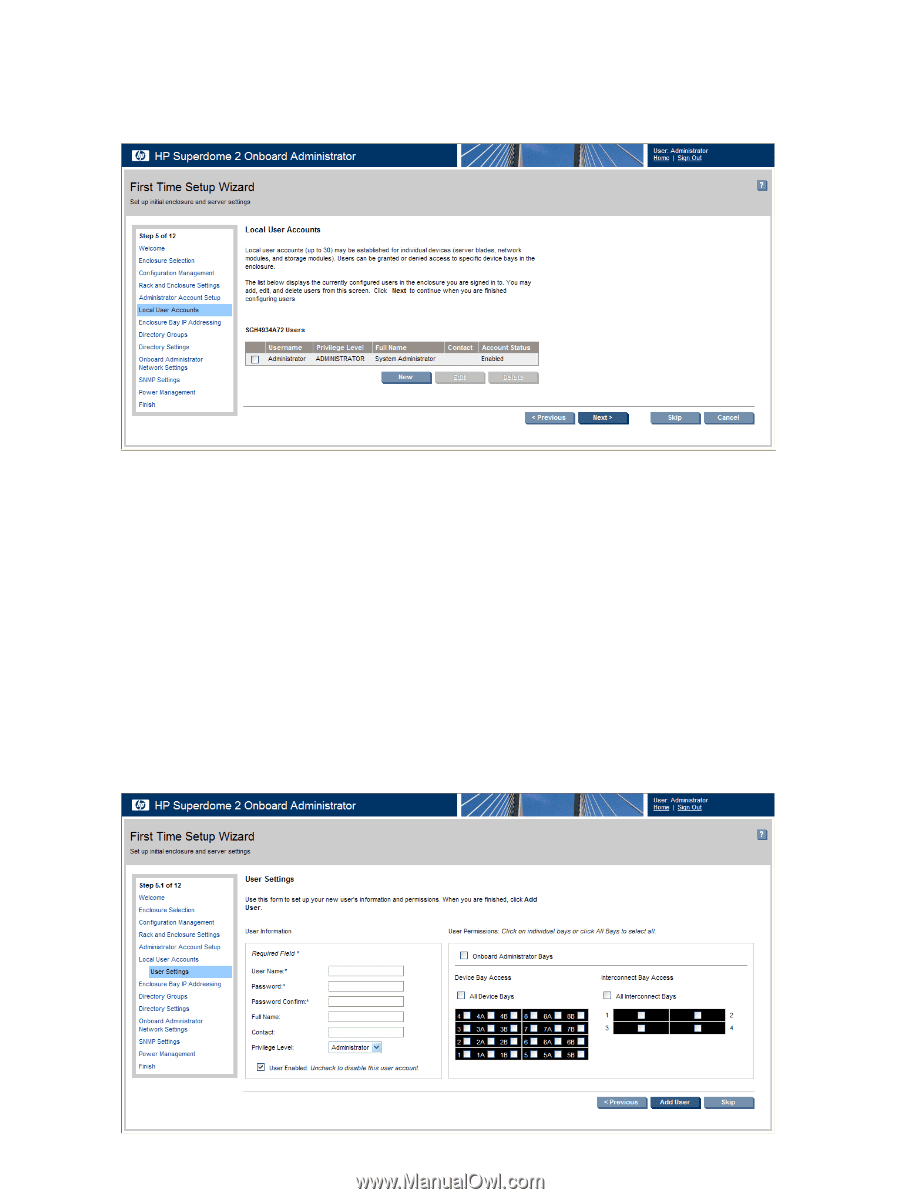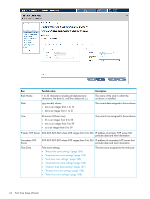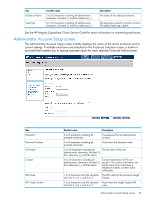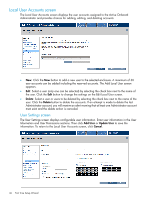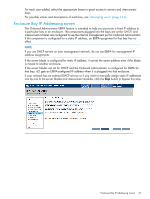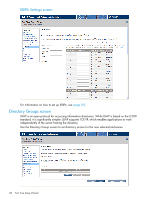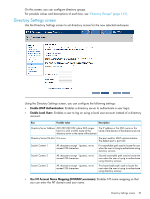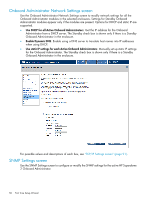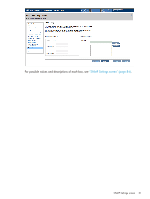HP Integrity Superdome 2 HP Integrity Superdome 2 Onboard Administrator User G - Page 46
Local User Accounts screen, User Settings screen
 |
View all HP Integrity Superdome 2 manuals
Add to My Manuals
Save this manual to your list of manuals |
Page 46 highlights
Local User Accounts screen The Local User Accounts screen displays the user accounts assigned to the Active Onboard Administrator and provides choices for adding, editing, and deleting accounts. • New: Click the New button to add a new user to the selected enclosure. A maximum of 30 user accounts can be added including the reserved accounts. The Add Local User screen appears. • Edit: Select a user (only one can be selected) by selecting the check box next to the name of the user. Click the Edit button to change the settings on the Edit Local User screen. • Delete: Select a user or users to be deleted by selecting the check box next to the name of the user. Click the Delete button to delete the accounts. If an attempt is made to delete the last Administrator account, you will receive an alert warning that at least one Administrator account must exist and the delete action is canceled. User Settings screen The User Settings screen displays configurable user information. Enter user information in the User Information and User Permissions sections. Then click Add User or Update User to save the information. To return to the Local User Accounts screen, click Cancel. 46 First Time Setup Wizard