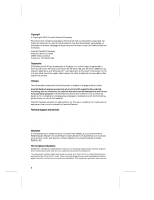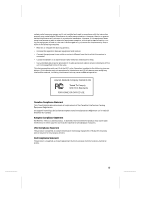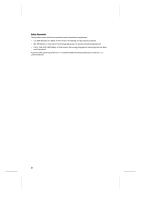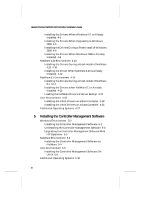HP LH4r HP NetRAID-4M Installation Guide
HP LH4r - NetServer - 256 MB RAM Manual
 |
View all HP LH4r manuals
Add to My Manuals
Save this manual to your list of manuals |
HP LH4r manual content summary:
- HP LH4r | HP NetRAID-4M Installation Guide - Page 1
HP NetRAID-4M Installation Guide HP Part Number 5969-8463 Printed in January 2001 - HP LH4r | HP NetRAID-4M Installation Guide - Page 2
If you need further assistance, please contact your server manufacturer. This Installation Guide is for the person who installs, administers, and troubleshoots LAN servers. Hewlett-Packard Company assumes you are qualified in the servicing of computer equipment and trained in recognizing hazards in - HP LH4r | HP NetRAID-4M Installation Guide - Page 3
, and if not installed and used in accordance with the instruction manual, may cause harmful interference to radio communications. However, there including interference that may cause undesired operation. Hewlett-Packard,Company NetRAID-4M Tested To Comply With FCC Standards FOR HOME OR OFFICE - HP LH4r | HP NetRAID-4M Installation Guide - Page 4
Safety Standards This product meets the following national and international regulations: • UL 1950 Standard for Safety of Information Processing and Business Equipment • IEC 950 Safety or Information Technology Equipment in electrical Business Equipment • CAN/CSA-C22.2 #950 Safety of Information - HP LH4r | HP NetRAID-4M Installation Guide - Page 5
Controller Card 2-3 Connecting the LED Activity Indicator to the HP NetRAID- 4M 2-5 Connecting SCSI Devices 2-6 Connecting Internal SCSI Support 2-17 3 Performing an Upgrade Installation 4 Installing the Device Drivers Creating Driver Diskettes 4-2 Windows Environment 4-3 Installing the Drivers - HP LH4r | HP NetRAID-4M Installation Guide - Page 6
4-15 Loading the NetWare Drivers at Server Bootup 4-17 Unix Environment 4-18 Installing the UNIX Drivers on a Boot Container 4-18 Installing the UNIX Drivers on a Data Container 4-21 Additional Operating Systems 4-27 5 Installing the Controller Management Software Windows Environment 5-2 Installing - HP LH4r | HP NetRAID-4M Installation Guide - Page 7
and Setting the SCSI IDs 7-2 Overview of the Cluster Software Installation Procedure 7-3 Installing MSCS and the HP NetRAID-4M Cluster Software 7-4 Moving Quorum to a Shared Container 7-6 Removing the HP NetRAID-4M Cluster Software 7-6 8 Understanding The Battery Subsystem Initial Battery Charge - HP LH4r | HP NetRAID-4M Installation Guide - Page 8
Hewlett-Packard NetRAID-4M Controller Installation Guide Managing Containers B-5 Viewing Container Information B-6 Initializing a Disk Drive B-6 Making a Container Bootable B-7 Deleting Containers B-8 Repairing a RAID 5 Set B-9 C Troubleshooting Using the Controller Service Features C-2 Controller - HP LH4r | HP NetRAID-4M Installation Guide - Page 9
-Packard®NetRAID-4M™ provides powerful disk array support in servers that have a PCI (Peripheral Component Interconnect) bus. The HP NetRAID-4M guide explains how to install the HP NetRAID-4M, connect SCSI devices to it, install the HP NetRAID-4M device drivers and the Controller Management Software - HP LH4r | HP NetRAID-4M Installation Guide - Page 10
Utilities The HP NetRAID-4M supports the following management utilities: s Flexible Array Storage Tool (FAST)- FAST software enables you to manage data, files, and storage devices in an easy-touse graphical interface with wizard support. In addition, you can integrate the FAST software with higher - HP LH4r | HP NetRAID-4M Installation Guide - Page 11
you to use CLI commands in command scripts. For more information on CLI, see the Command Line Interface Reference Guide. s BIOS Utilities- The built-in HP NetRAID-4M BIOS includes the following utilities that allow you to configure and manage your controller and attached storage devices: - Container - HP LH4r | HP NetRAID-4M Installation Guide - Page 12
PCI slot that supports bus mastering and 5v power signalling. s One 64 MByte EDO DRAM DIMM (Dual-In Line Memory Module) with ECC for cache memory (included with controller). s 32 MBytes of available hard disk space for the HP NetRAID4M software. s One of the following: - Windows NT 4.0 Server, Small - HP LH4r | HP NetRAID-4M Installation Guide - Page 13
require Service Pack 6A or higher. - Windows 2000. - NetWare 4.20 with Support Pack 7 or higher. - NetWare 5.0 with Support Pack 1 or higher. - NetWare 5.1 with Support Pack 1 or higher. - SCO OpenServer 5.0.5 - SCO UnixWare 7.1.1 - Red Hat Linux 7.0 s A 3.5-inch, 1.44-MByte floppy disk drive. s CD - HP LH4r | HP NetRAID-4M Installation Guide - Page 14
Hewlett-Packard NetRAID-4M Controller Installation Guide Note: Notes are reminders, tips, or suggestions that might simplify the procedures included in this document. ! Caution: Cautions alert you to actions that might cause - HP LH4r | HP NetRAID-4M Installation Guide - Page 15
for Connecting SCSI Devices Configuring the Controller Enabling Cluster Support Turn to... page 2-2 page 2-3 page 2-5 page 2-6 page 2-7 page 2-8 page 2-11 page 2-13 page 2-16 page 2-17 This chapter explains how to install the HP NetRAID-4M and related hardware. ! Caution: Before handling the - HP LH4r | HP NetRAID-4M Installation Guide - Page 16
Hewlett-Packard NetRAID-4M Controller Installation Guide Component Layout Figure 2-1 identifies the major HP NetRAID-4M components. You may find it helpful to refer to this information while installing the HP NetRAID-4M and attaching SCSI devices. Channel 0 Channel 1 Channel 0 Channel 1 Channel 2 - HP LH4r | HP NetRAID-4M Installation Guide - Page 17
necessary, refer to the instructions in your computer documentation.) 3 Locate an unused, unobstructed, 64- or 32-bit PCI expansion slot that supports bus mastering. Unscrew and remove the expansion slot bracket that covers the card-slot opening. Note: The HP NetRAID-4M produces optimum performance - HP LH4r | HP NetRAID-4M Installation Guide - Page 18
the screw you removed in the previous step. Note: The HP NetRAID-4M should only be installed in a full-length PCI slot that includes a card support guide as shown in Figure 2-3. Due to the mass of the HP NetRAID-4M, this support is necessary to ensure reliable operation. Also, when inserting the - HP LH4r | HP NetRAID-4M Installation Guide - Page 19
Slot Cover Screw Bracket Installing the Hardware Bus Contacts Card Support Guide 32-bit PCI Expansion Slots 64-bit Expansion Slots Figure 2-3. Inserting the HP NetRAID-4M in a PCI Expansion Slot Note: When removing the HP NetRAID-4M, always replace the expansion slot bracket in the empty - HP LH4r | HP NetRAID-4M Installation Guide - Page 20
-Packard NetRAID-4M Controller Installation Guide Channels 0 and 1, connect the cable to pins 3 and 4 of the LED connector on the HP NetRAID-4M. To show activity on Channels 2 and 3, connect the cable to pins 1 and 2. Pins 1 and 4 are ground pins. Note: If you are using non-SCSI disk drives (for - HP LH4r | HP NetRAID-4M Installation Guide - Page 21
to 6, or 8 to 15 (the HP NetRAID-4M controller is set to ID 7 by default; we HP internal/external disk enclosures are self terminating. 2 Install and mount each internal SCSI device in an available drive bay inside your computer. (Refer to your computer and device documentation for instructions - HP LH4r | HP NetRAID-4M Installation Guide - Page 22
Hewlett-Packard NetRAID-4M Controller Installation Guide 3 Attach one end of the 68-pin internal ribbon cable to the internal connector (Channel 0 or 1) on the HP NetRAID-4M, as shown in Figure 2-5. Figure 2-5. Attaching a 68-pin Internal Ribbon Cable 4 Attach the remaining connectors on the ribbon - HP LH4r | HP NetRAID-4M Installation Guide - Page 23
Make sure each device is assigned a unique SCSI ID number from 0 to 6, or 8 to 15 (the HP NetRAID-4M is set to 7 by default). No duplicate IDs are permitted on a channel. (See SCSI ID Numbers the device terminates internally. For more information, see the HP Rack Storage/12 Installation Guide.) 2-9 - HP LH4r | HP NetRAID-4M Installation Guide - Page 24
Hewlett-Packard NetRAID-4M Controller Installation Guide 3 Terminating Plug Figure 2-7. Attaching a Single External SCSI Device 4 Connect additional external SCSI devices by connecting each device to the previous device until all external SCSI - HP LH4r | HP NetRAID-4M Installation Guide - Page 25
, a variety of array enclosures are available from different manufacturers. Figure 2-9 shows a typical setup between the Hewlett-Packard array enclosure and the server. Figure 2-10 illustrates how to cable a Hewlett-Packard array enclosure in a cluster.To install your SCSI devices in these 2-11 - HP LH4r | HP NetRAID-4M Installation Guide - Page 26
the HP NetRAID-4M must be equipped with a very high-density 68-pin connector. s Ideally, the array enclosure itself should provide termination capability, and you should disable termination on all the drives in the enclosure. s If the enclosure you are using for the array drives is not specifically - HP LH4r | HP NetRAID-4M Installation Guide - Page 27
data transfer speeds (20 MBytes/second for 8-bit devices, and 40 MBytes/second for 16-bit devices) and have four or less devices (including the HP NetRAID-4M). - One and one-half meters (4.9 feet) if you are using Ultra SCSI data transfer speeds and have between four and eight devices (including the - HP LH4r | HP NetRAID-4M Installation Guide - Page 28
. s Symptoms of SCSI cabling-related problems include drives that are not recognized, drives that are locking up, and drives that are deactivating. SCSI ID Numbers Each device attached to a channel (Channel 0, 1, 2, or 3) on the HP NetRAID-4M, as well as the HP NetRAID-4M itself, must be assigned - HP LH4r | HP NetRAID-4M Installation Guide - Page 29
should be enabled on all SCSI devices in or attached to the server so that, if you remove a device that is supplying termination power independent of from where the source of termination power is provided. If the HP NetRAID-4M is powered off, the terminator jumpers determine if its terminators are on - HP LH4r | HP NetRAID-4M Installation Guide - Page 30
banner does not appear, see Appendix C, Troubleshooting. Before installing the drivers and software for the HP NetRAID-4M controller, you may want to from the HP NetRAID4M BIOS. You can use CCU to create a bootable container for the server. We recommend that you configure the server to boot - HP LH4r | HP NetRAID-4M Installation Guide - Page 31
without opening the server chassis or handling the card and to configure your HP NetRAID-4M. For hard disk drives. For more information on using the Disk Utilities see Appendix A, Using the BIOS SCSISelect and Disk Utilities. Enabling Cluster Support For instructions on how to enable cluster support - HP LH4r | HP NetRAID-4M Installation Guide - Page 32
Hewlett-Packard NetRAID-4M Controller Installation Guide 2-18 - HP LH4r | HP NetRAID-4M Installation Guide - Page 33
make it impossible for your system to see the controller. Specifically, you do not want to upgrade the firmware before you install the new drivers, nor do you want to attempt to install the new Controller Management Software until the new drivers have been installed and/or the firmware upgraded - HP LH4r | HP NetRAID-4M Installation Guide - Page 34
Hewlett-Packard NetRAID-4M Controller Installation Guide 6 Install the new Controller Management Software. For information on how to install the Controller Management Software, see Chapter 5, Installing the Controller Management Software. ❒ 3-2 - HP LH4r | HP NetRAID-4M Installation Guide - Page 35
During a Fresh Install of Windows NT Installing the Drivers When Windows NT is Already Installed Installing the Drivers When Upgrading to Windows 2000 Installing the Drivers During a Fresh Install of Windows 2000 Installing the Drivers When Windows 2000 is Already Installed NetWare 4.20 Environment - HP LH4r | HP NetRAID-4M Installation Guide - Page 36
: If you are upgrading your controller's software and firmware from an earlier version, see Chapter 3, Performing an Upgrade Installation before installing the device drivers. Creating Driver Diskettes The HP NetRAID-4M drivers are located on the HP NetServer Navigator CD, version L.19.10 or greater - HP LH4r | HP NetRAID-4M Installation Guide - Page 37
Drivers During a Fresh Install of Windows 2000 on page 4-8. Installing the Drivers During a Fresh Install of Windows NT Follow these instructions to install the Windows NT drivers is installed on SCSI controllers that contain two or more drives. We recommend, therefore, that prior to installing NT - HP LH4r | HP NetRAID-4M Installation Guide - Page 38
Windows NT 4.0 Cluster Disk #1 7 Press Enter to start the load of the drivers. 8 Select the following driver: HP NetRAID- 4M RAID CONTROLLER. 9 If you have no other drivers that you need to install, press Enter to continue with the installation. Follow the instructions on-screen and - HP LH4r | HP NetRAID-4M Installation Guide - Page 39
Windows NT 4.0 Cluster Disk #1. . and browse to the HP NetRAID-4M directory. Click OK. 5 Select the listed drivers - HP NetRAID- 4M RAID CONTROLLER - and click OK. 6 At the message Do you want to restart the computer now?, remove the diskette from the floppy drive and click Yes to - HP LH4r | HP NetRAID-4M Installation Guide - Page 40
Hewlett-Packard NetRAID-4M Controller Installation Guide Installing the Drivers When Upgrading to Windows 2000 To install the HP NetRAID-4M drivers during an upgrade to Windows 2000, follow these steps. 1 Uninstall the Controller Management Software (FAST and the CLI). For instructions on how to - HP LH4r | HP NetRAID-4M Installation Guide - Page 41
After the original NT drivers are installed, reboot and you will be able to manage your HP NetRAID-4M controller. 4 Insert the Windows 2000 CD-ROM into your CD drive. 5 When the upgrade dialog box appears, select the option to Upgrade to Windows 2000. Follow the on-screen instructions to begin the - HP LH4r | HP NetRAID-4M Installation Guide - Page 42
NetRAID-4M Controller Installation Guide The upgrade then continues to completion. 6 After the upgrade completes, reinstall the controller management software. For instructions on how to preform the installation, see Installing the Controller Management Software on page 5-2. Installing the Drivers - HP LH4r | HP NetRAID-4M Installation Guide - Page 43
prompts for the location on the A drive for the driver files for the HP NetRAID-4M controller. Insert the diskette labeled NOS Drivers - Windows 2000 Disk #1 in the A drive and click OK. The system then installs the driver. 3 When the driver finishes installing, click Finish to exit - HP LH4r | HP NetRAID-4M Installation Guide - Page 44
normally. 1 Begin installation of NetWare 4.20 on your server as instructed in your NetWare documentation. 2 When the Driver Actions screen appears, select Select additional or modify selected disk/LAN drivers and press Enter. 3 Highlight Disk and CD-ROM Drivers and press Enter. 4 On the Additional - HP LH4r | HP NetRAID-4M Installation Guide - Page 45
before installing the HP NetRAID-4M drivers. Refer to your Hewlett-Packard server documentation for further information. 6 Press Insert to install an unlisted driver. 7 Insert the HP NetRAID-4M NOS Driver - NetWare 4 driver diskette into your diskette drive. 8 An explanatory screen - HP LH4r | HP NetRAID-4M Installation Guide - Page 46
install it before installing the HP NetRAID-4M drivers. Refer to your Hewlett-Packard server documentation for further information. 6 Press Insert to install an unlisted driver. 7 Insert the HP NetRAID-4M driver diskette for NetWare V4.2 (NOS Drive - NetWare 4.20 ) into the diskette - HP LH4r | HP NetRAID-4M Installation Guide - Page 47
for the HP NetRAID-4M controller, but do not press Enter. 16 To prevent the driver from being driver and all appropriate command line options are specified. See Loading the NetWare Drivers at Server Bootup on page 4-17. Otherwise, exit the install program. 22 Install the Novell NetWare Support - HP LH4r | HP NetRAID-4M Installation Guide - Page 48
Hewlett-Packard NetRAID-4M Controller Installation Guide ! Caution: Novell recommends installing the Support Pack on your server from a client. If installing the Support Pack from a CD, mount the CD as a NetWare volume and then install the software. NetWare 5.1 Environment This section explains - HP LH4r | HP NetRAID-4M Installation Guide - Page 49
installed, install it before installing the HP NetRAID-4M drivers. Refer to your Hewlett-Packard server documentation for further information. 5 Insert the HP NetRAID-4M driver diskette for NetWare V5.1 (NOS Driver - NetWare 5/5.1 ) into your disk drive and press the Insert key. 6 An - HP LH4r | HP NetRAID-4M Installation Guide - Page 50
installed, install it before installing the HP NetRAID-4M drivers. Refer to your Hewlett-Packard server documentation for further information. 6 Insert the HP NetRAID-4M driver diskette for NetWare V5.1(NOS Driver - NetWare 5/5.1 ) into your diskette drive and press the Insert key - HP LH4r | HP NetRAID-4M Installation Guide - Page 51
the nwconfig program. 21 Install the Novell NetWare Support Pack 1 or higher. Loading the NetWare Drivers at Server Bootup To automatically load the netr4m.ham driver at server bootup, the startup.ncf file (usually located in your server's startup directory) must contain a load command line that - HP LH4r | HP NetRAID-4M Installation Guide - Page 52
the Linux operating system from an open source provider. For example, download the operating system from an open source web site such as www.redhat.com and follow their instructions for loading the driver for the HP NetRAID-4M controller, which on the open source distribution is called the aacraid - HP LH4r | HP NetRAID-4M Installation Guide - Page 53
: Before installing the Openserver device drivers for your HP NetRAID-4M container, ensure that you have placed the HP NetRAID-4M controller in the correct PCI slot; otherwise the driver will not install. For information on supported PCI slots, see the HP NetRAID-4M Installation Supplement. a At - HP LH4r | HP NetRAID-4M Installation Guide - Page 54
NetRAID-4M Controller Installation Guide ./drive_config Note: Owing to a software limitation, OpenServer's method of statically configuring each disk into the kernel can cause user confusion. The difficulty arises from OpenServer's convention for naming drives driver configuration completes, reboot - HP LH4r | HP NetRAID-4M Installation Guide - Page 55
, mapped to a non-existent device, or a driver other than the hpnraid driver may be mapped to the board. The correct subsystem device ID for the HP NetRAID-4M is 10C2, and the correct subsystem vendor ID is 103C. SCO has published a workaround for this problem on their website, www.sco.com. We - HP LH4r | HP NetRAID-4M Installation Guide - Page 56
Hewlett-Packard NetRAID-4M Controller Installation Guide the HP NetRAID-4M controller, which on the open source distribution is called the aacraid driver. s Openserver Openserver does not require that you remove already existing drivers. s UnixWare a To determine if the hpnraid driver is installed - HP LH4r | HP NetRAID-4M Installation Guide - Page 57
. For example, download it from an open source web site such as www.redhat.com and follow their instructions for loading the driver, which on the open source distribution is called aacraid. s Openserver ! Caution: Before installing the Openserver device drivers for your HP NetRAID-4M container - HP LH4r | HP NetRAID-4M Installation Guide - Page 58
NetRAID-4M Controller Installation Guide b Copy the hpnraid driver file to /tmp by entering the following command: cp /mnt/cdrom/periph/nraidadp/openserv/driver the following command: tar -xvf hpnraid.tar e Install the hpnraid driver by entering the following command: pkgadd -d /tmp hpnraid f When - HP LH4r | HP NetRAID-4M Installation Guide - Page 59
Installing the Device Drivers Note: Owing to a software limitation, OpenServer's method of statically configuring each disk into the kernel can cause user confusion. The difficulty arises from OpenServer's convention for naming drives. The drive_config utility overcomes this limitation by - HP LH4r | HP NetRAID-4M Installation Guide - Page 60
SCO has published a workaround for this problem on their website, www.sco.com. We suggest that you apply this workaround when installing the hpnraid driver on UnixWare. a Place the Navigator cdrom which contains the SCO UnixWare 7.x Non-Boot NetRAID-4M driver in the drive. The operating system may - HP LH4r | HP NetRAID-4M Installation Guide - Page 61
Navigator cdrom from the cdrom drive. i Reboot your system to load the hpnraid driver. Additional Operating Systems If you are installing drivers on an operating system not listed in this chapter, please refer to the driver kit that shipped with your controller for instructions on how to perform the - HP LH4r | HP NetRAID-4M Installation Guide - Page 62
Hewlett-Packard NetRAID-4M Controller Installation Guide 4-28 - HP LH4r | HP NetRAID-4M Installation Guide - Page 63
Additional Operating Systems Turn to... page 5-2 page 5-3 page 5-4 page 5-6 page 5-10 This chapter explains how to install the Controller Management Software (FAST and the CLI) on a Windows NT/Windows 2000 server, workstation, or client or a Novell NetWare server or client or a UNIX system. 5-1 - HP LH4r | HP NetRAID-4M Installation Guide - Page 64
on the Windows NT task bar, and then click Run. 4 Type [drive]:\setup and press Enter. Follow the instructions that appear on the screen. 5 If installing the software on a client that does not have a Hewlett-Packard NetRAID-4M family of products RAID controller, select the following option in the - HP LH4r | HP NetRAID-4M Installation Guide - Page 65
icon. 3 Select the Hewlett-Packard HP NetRAID- 4M RAID CONTROLLER entry and then click the Add/Remove button. 4 Follow the instructions that appear on the screen. 5 Reboot the system after uninstall is complete. Upgrading the Controller Management Software With HP Openview If you installed an - HP LH4r | HP NetRAID-4M Installation Guide - Page 66
NetRAID-4M Controller Installation Guide can manage a NetWare controller remotely with FAST, if you have FAST installed on an NT system, and establish a network connection between the two systems. Installing the Controller Management Software . 4 Start the NetWare server. 5 At the NetWare console - HP LH4r | HP NetRAID-4M Installation Guide - Page 67
: Before you attempt to manage the HP NetRAID-4M controller remotely from a Windows system running FAST, be sure that communication with the server via the network is already established. (See the documentation provided with your TCP/IP software for instructions on establishing communications.) 5-5 - HP LH4r | HP NetRAID-4M Installation Guide - Page 68
Hewlett-Packard NetRAID-4M Controller Installation Guide Unix Environment The Controller Management Software contains the Packard web site. These instructions assume that the UNIX driver for your controller is being delivered on cdrom. Installing the Controller Management Software On UNIX 1 Log - HP LH4r | HP NetRAID-4M Installation Guide - Page 69
will be prompted to confirm the deletion; answer yes to the prompt. 3 Install the application software. s Linux a Place the Navigator cdrom which contains the UNIX Controller Management Software in the cdrom drive. The operating system may automount the cdrom on /mnt/cdrom. If not, do the following - HP LH4r | HP NetRAID-4M Installation Guide - Page 70
Hewlett-Packard NetRAID-4M Controller Installation Guide b Change your working directory by entering the /cdrom s Openserver a Place the Navigator cdrom which contains the UNIX Controller Management Software in the cdrom drive. The operating system may automount the cdrom on /mnt/cdrom. If not, - HP LH4r | HP NetRAID-4M Installation Guide - Page 71
the cdrom by entering the following command: umount /mnt/cdrom s UnixWare a Place the Navigator cdrom which contains the UNIX Controller Management Software in the cdrom drive. The operating system may automount the cdrom on /mnt/cdrom. If not, do the following: i Create the mount point by entering - HP LH4r | HP NetRAID-4M Installation Guide - Page 72
the Navigator cdrom from the cdrom drive. Additional Operating Systems If you are installing the Controller Management Software on an operating system not listed in this chapter, please refer to the software kit that shipped with your controller for instructions on how to install the Controller - HP LH4r | HP NetRAID-4M Installation Guide - Page 73
and view SNMP traps generated as a result of changes to that configuration. The HP NetRAID-4M SNMP Subagent on a Windows NT, Windows 2000 or NetWare system will be loaded automatically if you use the NetServer Navigator's Installation Assistant. It is also possible to install the agents by executing - HP LH4r | HP NetRAID-4M Installation Guide - Page 74
Hewlett-Packard NetRAID-4M Controller Installation Guide 6-2 - HP LH4r | HP NetRAID-4M Installation Guide - Page 75
Cluster Software Installation Procedure Installing MSCS and the HP NetRAID-4M Cluster Software Moving Quorum to a Shared Container Removing the HP NetRAID-4M Cluster Software Turn storage enclosures. For instructions, see Enabling Clustering in the BIOS and Setting the SCSI IDs on page 7-2. 7-1 - HP LH4r | HP NetRAID-4M Installation Guide - Page 76
For information about installing the device drivers, see Chapter 4, Installing the Device Drivers. Note: Service Pack 3, which is the minimal service pack required to run Microsoft Cluster Service (MSCS) software, is integrated with Windows NT Enterprise Server V4.0. For convenience, you can install - HP LH4r | HP NetRAID-4M Installation Guide - Page 77
make it unique. 7 Follow the on-screen instructions to exit the SCSISelect Utility and the CCU. When you exit the CCU, the system reboot continues. Overview of the Cluster Software Installation Procedure The HP NetRAID-4M Cluster software contains a Hewlett-Packard extension to the Microsoft Cluster - HP LH4r | HP NetRAID-4M Installation Guide - Page 78
. s If the cluster nodes are running Windows NT, reinstall the Service Pack on each node (version 6A is recommended). Installing MSCS and the HP NetRAID-4M Cluster Software Before installing the MSCS or HP NetRAID-4M Cluster software, start Windows and log on with administrative privileges. On the - HP LH4r | HP NetRAID-4M Installation Guide - Page 79
the required files to be copied from the Microsoft Cluster Service CD and enables you to temporarily set the local quorum HP NetRAID-4M Cluster software kit. c Click the Start button on the Windows task bar, and then click Run. d Type [drive]:\setup and press Enter. Follow the on- screen instructions - HP LH4r | HP NetRAID-4M Installation Guide - Page 80
the HP NetRAID-4M Cluster software following the same procedure as described for the first node. 4 If the cluster nodes are running Windows NT, reinstall the service pack on each node. If you originally installed Service Pack 3 (which is integrated with Windows NT Enterprise Server V4.0), you - HP LH4r | HP NetRAID-4M Installation Guide - Page 81
the Add/Remove Programs icon. 3 Select HP HP NetRAID-4M Cluster and click Add/Remove. 4 Choose Unregister and Uninstall the product, click Next, and follow the remaining instructions. 5 Reboot the system after the removal of the HP NetRAID-4M Cluster software is complete. 6 Repeat steps 2 through - HP LH4r | HP NetRAID-4M Installation Guide - Page 82
Hewlett-Packard NetRAID-4M Controller Installation Guide 7-8 - HP LH4r | HP NetRAID-4M Installation Guide - Page 83
8-2 page 8-3 page 8-4 The HP NetRAID-4M controller contains a pair of occur due to sudden interruption of power to the server; extended power-off situations can occur during system list of battery holdover times, see Appendix E, Specifications. The controller keeps its batteries fully charged by - HP LH4r | HP NetRAID-4M Installation Guide - Page 84
Hewlett-Packard NetRAID-4M Controller Installation Guide full charge. A full charging cycle - from fully by the batteries remaining capacity), the controller generates a low battery condition. The HP NetRAID-4M host driver displays a battery low condition with an event entry in the system's event - HP LH4r | HP NetRAID-4M Installation Guide - Page 85
will not generate a low battery condition when you first power up your HP NetRAID-4M, even if your batteries' holdover time is less than 24 NetRAID-4M controller during a battery low condition to ensure that its battery status returns to normal (OK) within 2-3 hours. Contact your technical support - HP LH4r | HP NetRAID-4M Installation Guide - Page 86
first notification you receive. The HP NetRAID-4M host driver and FAST will continue to HP NetRAID-4M controller is designed to ensure no loss of data, even under various failure conditions. The controller's Daughter Card contains both the cache memory (DIMM) and battery subsystem as an integrated - HP LH4r | HP NetRAID-4M Installation Guide - Page 87
failure, contact your technical support representative to determine the cause power to the HP NetRAID-4M controller and/or Daughter Card without data loss. 3 If the LED does light, then the DIMM Specifications. To maximize the protection of the cache, however, you should maintain power to your HP - HP LH4r | HP NetRAID-4M Installation Guide - Page 88
Hewlett-Packard NetRAID-4M Controller Installation Guide ! Caution: Do not remove your Daughter Card from the controller until your Hewlett-Packard technical support representative is ready to replace your HP NetRAID-4M controller. 1 Determine if there is data in the cache, as described in - HP LH4r | HP NetRAID-4M Installation Guide - Page 89
allows you to change SCSI device and controller settings without opening the server chassis or handling the card. The Disk Utilities allow you to low-level format or verify the disk media of your SCSI hard disk drives. The SCSISelect settings are listed in Table A-1. Table A-1. SCSISelect Options - HP LH4r | HP NetRAID-4M Installation Guide - Page 90
drive, not the HP NetRAID-4M. We recommend that the drive write cache remain disabled for maximum data protection. 2 This option is available only if Wide SCSI is supported on the attached drives prompt appears when you turn on or reboot your server: Press for Configuration Utility! 2 If - HP LH4r | HP NetRAID-4M Installation Guide - Page 91
you made in SCSISelect take effect after the server boots. Using the Controller Configuration Utility To drive removal. Note: Certain controllers may not support drives write cache. In those cases where drives write cache is not supported, setting the option to Enabled has no effect. Note: Drives - HP LH4r | HP NetRAID-4M Installation Guide - Page 92
Hewlett-Packard NetRAID-4M Controller Installation Guide s Runtime BIOS - This option enables or disables the HP NetRAID-4M runtime BIOS. The BIOS must be enabled if you want to boot from a SCSI hard disk drive connected to the HP NetRAID-4M. The default is Enabled. s Automatic Rebuild - If Enabled, - HP LH4r | HP NetRAID-4M Installation Guide - Page 93
parity. If you are not sure whether a device supports SCSI parity, consult the documentation for the device. s Controller SCSI Channel Termination -This option sets termination on the controller card. We recommend that you leave the HP NetRAID-4M set to its default setting of Auto Mode. s Clustering - HP LH4r | HP NetRAID-4M Installation Guide - Page 94
the Configuration Utility and selecting the desired HP NetRAID-4M. Select the desired bus and press to each ID is displayed. When you select a specific ID and device, a small menu appears, displaying the options low-level format on a hard disk drive. Each hard disk drive must be lowlevel formatted before - HP LH4r | HP NetRAID-4M Installation Guide - Page 95
Using the BIOS SCSISelect and Disk Utilities s Verify Disk Media -This utility allows you to scan the media of a hard disk drive for defects. If the utility finds bad blocks on the media, it prompts you to reassign them; if you select yes, the recoverable defects are - HP LH4r | HP NetRAID-4M Installation Guide - Page 96
Hewlett-Packard NetRAID-4M Controller Installation Guide A-8 - HP LH4r | HP NetRAID-4M Installation Guide - Page 97
CCU) allows you to create, delete, and manage containers from the HP NetRAID-4M BIOS. A container is a logical disk created from freespace User's Guide for more information on containers. You can use CCU to create a bootable container for the server. We recommend that you configure the server to - HP LH4r | HP NetRAID-4M Installation Guide - Page 98
NetRAID-4M Controller Installation Guide Creating a Container Before creating containers, make sure the disks for the container are connected and installed in your server no usable space, or uninitialized disks (See Initializing a Disk Drive on page B-6) will appear dimmed and cannot be used for - HP LH4r | HP NetRAID-4M Installation Guide - Page 99
- RAID 0 (Stripe): Data is striped across the partitions in a RAID 0 container, allowing for faster I/O performance than a single disk or volume. If one drive fails in a RAID 0 container, the container is marked Dead. Note: Volume and RAID 0 containers do not store redundant data; if any disk in the - HP LH4r | HP NetRAID-4M Installation Guide - Page 100
Hewlett-Packard NetRAID-4M Controller Installation Guide fails before the container has been reconstructed, all data is lost 64 KBytes. The default block size gives the best overall performance in most network server environments. 5 Specify if you want to enable read caching for the container. B-4 - HP LH4r | HP NetRAID-4M Installation Guide - Page 101
Using the BIOS Container Configuration Utility This option should always be enabled to optimize performance, unless your application - which is unlikely - is doing completely random reads. 6 Specify if you want to enable write caching for the container. Note: For containers on a shared channel, - HP LH4r | HP NetRAID-4M Installation Guide - Page 102
NetRAID-4M Controller Installation Guide Note: You cannot use the CCU to manage containers on a shared channel. Viewing Container Information Follow these instructions 5 Press Esc to return to the previous menu. Initializing a Disk Drive If an installed disk does not appear in the disk selection list - HP LH4r | HP NetRAID-4M Installation Guide - Page 103
will always attempt to boot from any installed non-SCSI disks (for example, any IDE disk drive at drive C). You must disable or remove all non-SCSI disks if you want the server to boot from a SCSI disk or container. 1 At the BIOS prompt press Ctrl A. 2 Select Container Configuration Utility from - HP LH4r | HP NetRAID-4M Installation Guide - Page 104
NetRAID-4M Controller Installation Guide 4 Select the container you wish to make bootable and press Ctrl B. Note: You cannot make a non-00 container bootable if any container is in the process of consistency checking, clearing, or reconfiguring. Refer to the Flexible Array Storage Tool User's Guide - HP LH4r | HP NetRAID-4M Installation Guide - Page 105
the previous menu. Repairing a RAID 5 Set Follow these instructions to repair a RAID 5 set: 1 At the the CCU menu. 4 If the BIOS has detected a parity error in the selected RAID 5 set, the following help message is a result of some problem. Data on these sets should not be trusted until the data has - HP LH4r | HP NetRAID-4M Installation Guide - Page 106
Hewlett-Packard NetRAID-4M Controller Installation Guide B-10 - HP LH4r | HP NetRAID-4M Installation Guide - Page 107
list of troubleshooting suggestions if you have problems installing or using the HP NetRAID-4M controller and the SCSI devices attached to it: s Does the HP NetRAID-4M BIOS banner (similar to the following) appear during bootup? HP NetRAID-4M> Adaptec HP NetRAID-4M BIOS HP NetRAID-4M - HP LH4r | HP NetRAID-4M Installation Guide - Page 108
Features The HP NetRAID-4M BIOS provides a Controller Service utility that allows you to view a detailed log of BIOS events and change some advanced BIOS settings. This utility should be accessed in cases where your HP NetRAID-4M controller will not start because of a configuration problem. C-2 - HP LH4r | HP NetRAID-4M Installation Guide - Page 109
assist technical support representatives in troubleshooting controller problems; it should not be used under normal operating conditions. Follow these steps to access the Controller Service utility: 1 Press Ctrl-A when the following prompt appears when you turn on or reboot your server: Press - HP LH4r | HP NetRAID-4M Installation Guide - Page 110
NetRAID-4M Controller Installation Guide The default is Normal. Maintenance mode allows the system to be started in cases where you are experiencing HP NetRAID4M problems and cannot otherwise boot your system. s Clear NVRAM- When Enabled, this option clears the HP NetRAID the software recognizes - HP LH4r | HP NetRAID-4M Installation Guide - Page 111
Troubleshooting Note: In Windows NT, the HP NetRAID-4M remote agent can be configured through a control panel application or through the Windows NT Registry. Refer to the Flexible Array Storage Tool User's Guide password for an account on the NetWare server that has supervisor privileges. The setting - HP LH4r | HP NetRAID-4M Installation Guide - Page 112
NetRAID-4M Controller Installation Guide Communications The communications section provides switches that control how communication will be configured. The communication section will contain the following switches: s Use_IP - if this switch is set to TRUE then the HP software will allow to expire before - HP LH4r | HP NetRAID-4M Installation Guide - Page 113
Navigator CD into the CD drive. 3 Power on the system, and boot to the Navigator CD. 4 Select the operating system you will be supporting. 5 Select Continue. the installation. 8 The system should show an entry for the NetRAID-4M Adapter (D9161/D9351A). It will indicate both the firmware on the - HP LH4r | HP NetRAID-4M Installation Guide - Page 114
NetRAID-4M Controller Installation Guide up to boot from the diskette, please read your manufacturer's instructions on how to set this up. Note: The following steps explain AFU utility from the command line. The AFU utility also supports a graphical interface, which you can access by typing afu with - HP LH4r | HP NetRAID-4M Installation Guide - Page 115
is contained on two diskettes. The AFU prompts you to put in the first firmware diskette. When it detects that the diskette is in the drive, the AFU will read the part of the firmware image contained on the first diskette. 7 The AFU then tells you to remove the first firmware - HP LH4r | HP NetRAID-4M Installation Guide - Page 116
Hewlett-Packard NetRAID-4M Controller Installation Guide 8 After the AFU reads the new BIOS from both installation disks, it shuts down the controller the selected controllers. Verify that the version displayed is correct. 12 Remove the diskette from the diskette drive and reboot the system. ❒ D-4 - HP LH4r | HP NetRAID-4M Installation Guide - Page 117
E Specifications HP NetRAID-4M Controller Technical Specification Component Computer bus On-board processor Interface protocol Cache memory Battery backup holdover times Host burst data transfer rate SCSI synchronous data rate Device protocol RAID support Container (array) support Description 64- - HP LH4r | HP NetRAID-4M Installation Guide - Page 118
1 If you are hot-plugging a HP NetRAID-4M controller on a NetWare 5.x system, do not use the NCMCON.NLM utility to load or reload the device drivers, since the NetWare system's probe routine will time out before the controller boots. Manually reload the drivers at least 60 seconds after repowering - HP LH4r | HP NetRAID-4M Installation Guide - Page 119
Specifications Minimum and Maximum Subsystem Values RAID Element Containers Total containers per controller On-disk partition slots available In-memory partition slots available per controller Mirror - HP LH4r | HP NetRAID-4M Installation Guide - Page 120
-Packard NetRAID-4M Controller Installation Guide RAID Element Minimum Maximum Default SCSI Number of channels per controller Number of devices per channel Up to 4 (2 shared internal/ external) 151 Number of logical units per device 8 1 UltraSCSI data transfer speeds can currently support - HP LH4r | HP NetRAID-4M Installation Guide - Page 121
Support Guide 2-4 CCU. See Container Configuration Utility CD-ROM drive install Windows NT 4-4, 4-8 Channels 2-14 Clear NVRAM C-4 CLI, defined 1-3 Cluster software B-7 creating with CCU B-2 deleting B-8 managing with CCU B-5 specifications E-3 Controller Aborting Startup C-4 components 2-2 Index-1 - HP LH4r | HP NetRAID-4M Installation Guide - Page 122
B-5 domain validation, description A-5 Drivers installation 4-1 to 4-18 loading at server bootup 4-17 NetWare 4.20 4-10 NetWare 5.1 4-14 Unix 4-18 Windows NT 4.0 4-3 Drives Write Cache A-3 E Enable disconnection A-2, A-6 Enclosure, array 2-7 environmental specifications E-2 Event Log, checking - HP LH4r | HP NetRAID-4M Installation Guide - Page 123
installation 4-10 fresh installation 4-10 NetWare 5.0 driver installation 4-14 fresh installation 4-14 NVRAM State A-1, A-4 P Parameters C-1 Parity checking A-4 PCI bus expansion slot 2-3 parameters C-1 Peak 2-6 physical specifications E-2 Power cables 2-8 Q quorum establishing temporary local - HP LH4r | HP NetRAID-4M Installation Guide - Page 124
Hewlett-Packard NetRAID-4M Controller Installation Guide Self-test, failure 8-4 specifications, technical E-1 to E-4 startup.ncf, modifying 4-17 Stripe B-3 subsystem minimum/maximum values E-3 Support Pack, NetWare 1-5, 4-12, 4-14 Synchronous negotiation A-2, A-5 Synchronous transfer rate A-2, A-5
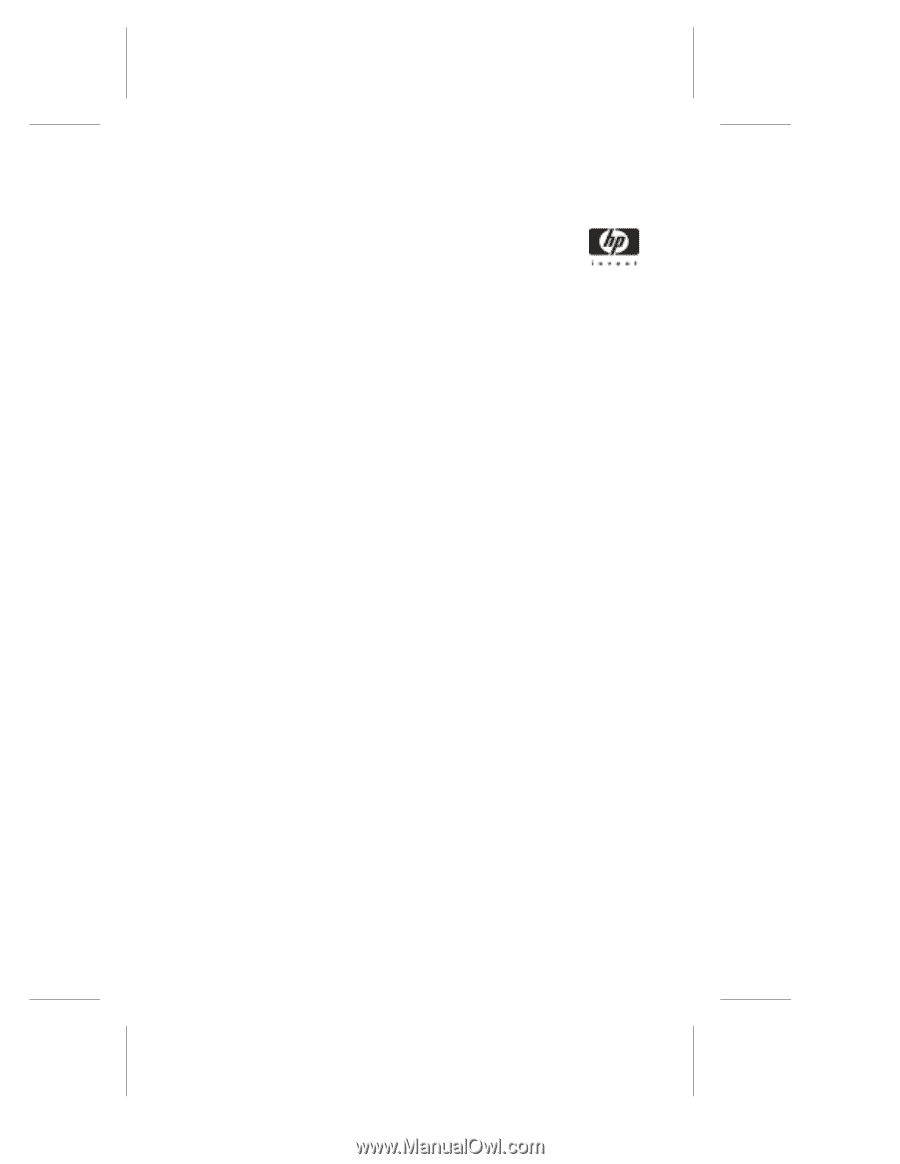
HP NetRAID-4M
Installation Guide
HP Part Number 5969-8463
Printed in January 2001