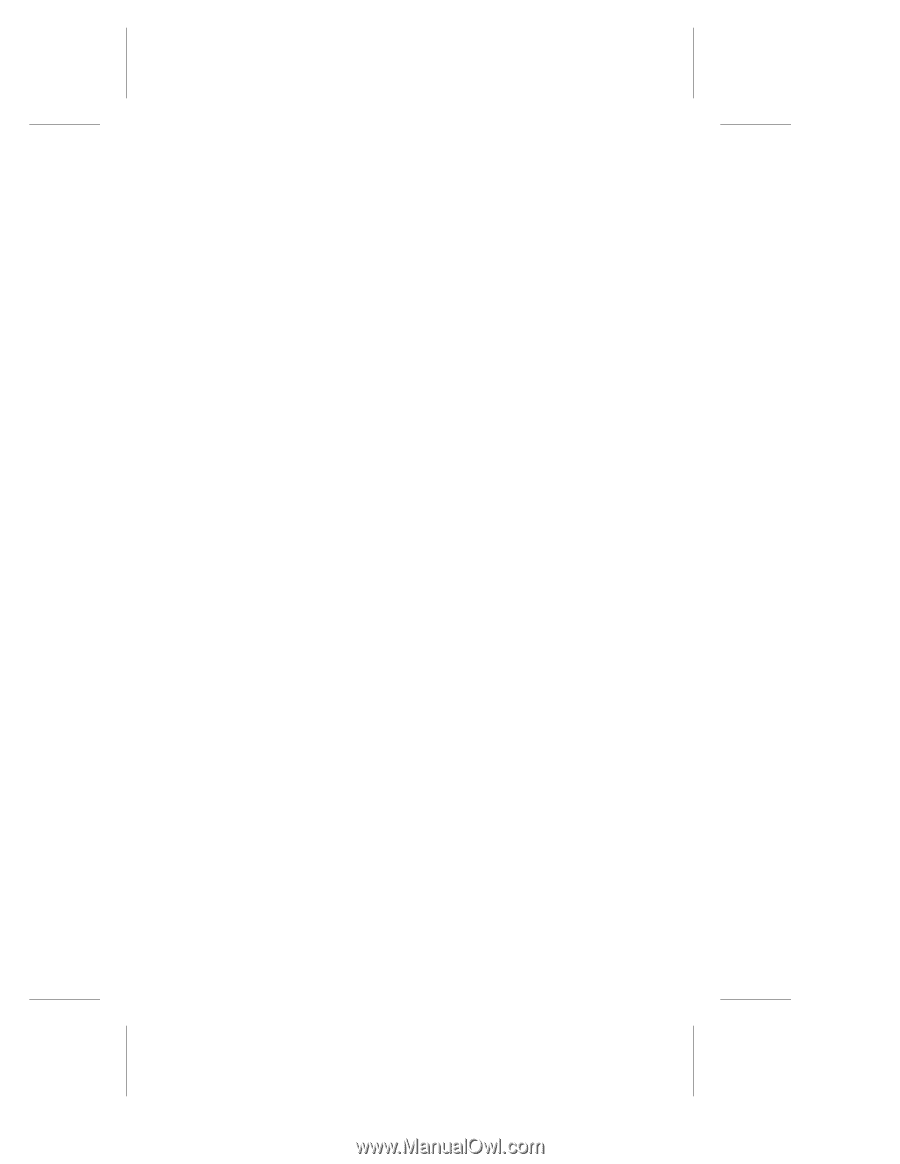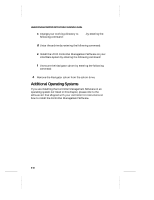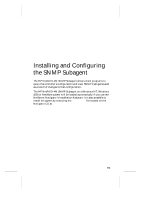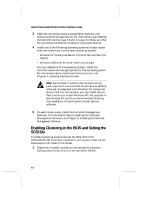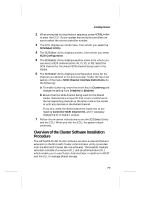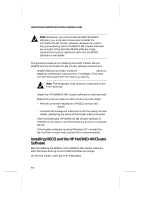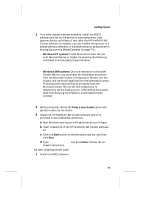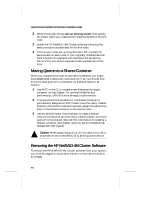HP LH4r HP NetRAID-4M Installation Guide - Page 77
Overview of the Cluster Software Installation Procedure, <CTRL><A>, Utility, Configuration
 |
View all HP LH4r manuals
Add to My Manuals
Save this manual to your list of manuals |
Page 77 highlights
Installing Clusters 2 When prompted during the boot sequence, press to enter the CCU. If your system has multiple controllers, be sure to select the correct controller number. 3 The CCU displays an initial menu, from which you select the SCSISelect Utility. 4 The SCSISelect Utility displays a menu, from which you select SCSI Configuration. 5 The SCSISelect Utility displays another menu from which you can select a SCSI channel (either #0, #1, #2, or #3). Select the SCSI channel for the shared SCSI channel being used in the cluster. 6 The SCSISelect Utility displays a Configuration menu for the channel you selected in the previous step. Under the top-most section of the menu, SCSI Channel Interface Definitions, do the following: a To enable clustering, move the arrow key to Clustering and change the setting from Disabled to Enabled. b Ensure that the SCSI channel being used for the shared cluster channel has a unique ID that is not in conflict with the corresponding channel on the other node in the cluster or with any devices on the shared channel. To do this, check the SCSI Channel ID listed next to the heading Controller SCSI Channel ID, and if necessary change the ID to make it unique. 7 Follow the on-screen instructions to exit the SCSISelect Utility and the CCU. When you exit the CCU, the system reboot continues. Overview of the Cluster Software Installation Procedure The HP NetRAID-4M Cluster software contains a Hewlett-Packard extension to the Microsoft Cluster Administrator utility (provided with the Microsoft Cluster Service software). The Hewlett-Packard extension consists of a resource DLL and an administrative DLL which enable you to use Cluster Administrator, in addition to FAST and the CLI, to manage shared storage. 7-3