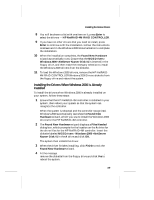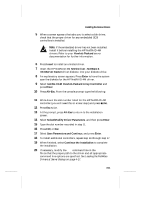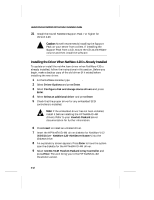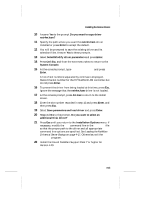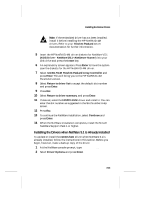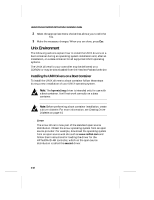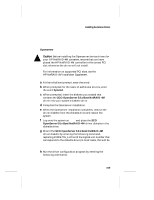HP LH4r HP NetRAID-4M Installation Guide - Page 48
NetWare 5.1 Environment, Installing the Drivers During a Fresh Install of NetWare 5.1
 |
View all HP LH4r manuals
Add to My Manuals
Save this manual to your list of manuals |
Page 48 highlights
Hewlett-Packard NetRAID-4M Controller Installation Guide ! Caution: Novell recommends installing the Support Pack on your server from a client. If installing the Support Pack from a CD, mount the CD as a NetWare volume and then install the software. NetWare 5.1 Environment This section explains how to install the driver, netr4m.ham, for Novell NetWare 5.1. If you are performing a first time NetWare installation, see Installing the Drivers During a Fresh Install of NetWare 5.1 on page 4-14. If NetWare is already installed in your system, see Installing the Drivers when NetWare 5.1 is Already Installed on page 4-15. You need to load the netr4m.ham driver for every HP NetRAID-4M controller installed in your system. Note: We recommend that you install your NetWare operating system on a container to take advantage of the redundancy and performance features of the container. Installing the Drivers During a Fresh Install of NetWare 5.1 Follow these instructions only if you are installing NetWare 5.1 for the first time. If you want NetWare to reside on a container, first create a boot container (see Appendix B, Using the BIOS Container Configuration Utility), then install the drivers and software on that container. 1 Begin installing NetWare 5.1 on your server as instructed in your NetWare documentation. 2 When the Detected Device Types screen appears, select Modify and press Enter. Then select Storage Adapters and press Enter. 3 Select I2OPCI.NLM and press Delete. If you choose to install I2OPCI, you can add the driver back after the netr4m.ham driver is inserted. 4 Check that the proper driver for any embedded SCSI controllers is installed. 4-14