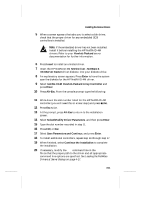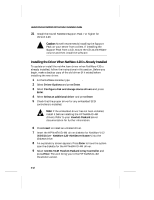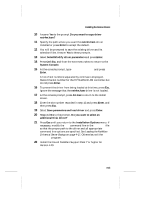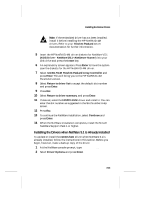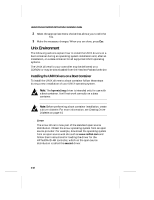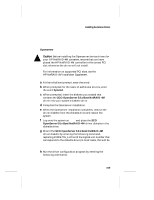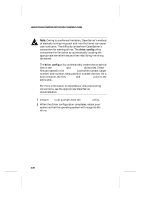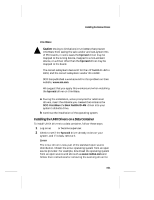HP LH4r HP NetRAID-4M Installation Guide - Page 50
NOS Driver - NetWare 5/5.1 <NetServer Name>, Select/Modify driver Parameters
 |
View all HP LH4r manuals
Add to My Manuals
Save this manual to your list of manuals |
Page 50 highlights
Hewlett-Packard NetRAID-4M Controller Installation Guide 3 Select Configure disk and storage device drivers and press Enter. 4 Select Select an additional driver and press Enter. 5 Check that the proper driver for any embedded SCSI controllers is installed. Note: If the embedded driver has not been installed, install it before installing the HP NetRAID-4M drivers. Refer to your Hewlett-Packard server documentation for further information. 6 Insert the HP NetRAID-4M driver diskette for NetWare V5.1(NOS Driver - NetWare 5/5.1 ) into your diskette drive and press the Insert key. 7 An explanatory screen appears. Press Enter to have the system scan the diskette for the HP NetRAID-4M driver. 8 Select netr4m.HAM Hewlett-Packard Array Controller and press Enter. This will bring you to the HP NetRAID-4M Parameters screen. 9 Answer Yes to the prompt Do you want to copy driver netr4m.ham? 10 Specify the path where you want the netr4m.ham driver installed or press Enter to accept the default. 11 You will be prompted to save the existing driver and its attendant files. Answer Yes to these prompts. 12 Select Select/Modify driver Parameters and press Enter. 13 Press Ctrl-Esc, and from the next menu select to return to the System Console. 14 At the console prompt, type load a:\nraid4m\netr4m.ham. 15 Write down the HIN value displayed on the screen and select 0 to continue. Ignore the message regarding the netr4m.ham not being loaded. Do not press Enter. 16 At the console prompt, press Alt-Esc to return to the nwconfig screen. 17 Enter the HIN value recorded in step 15, and press Enter. 4-16