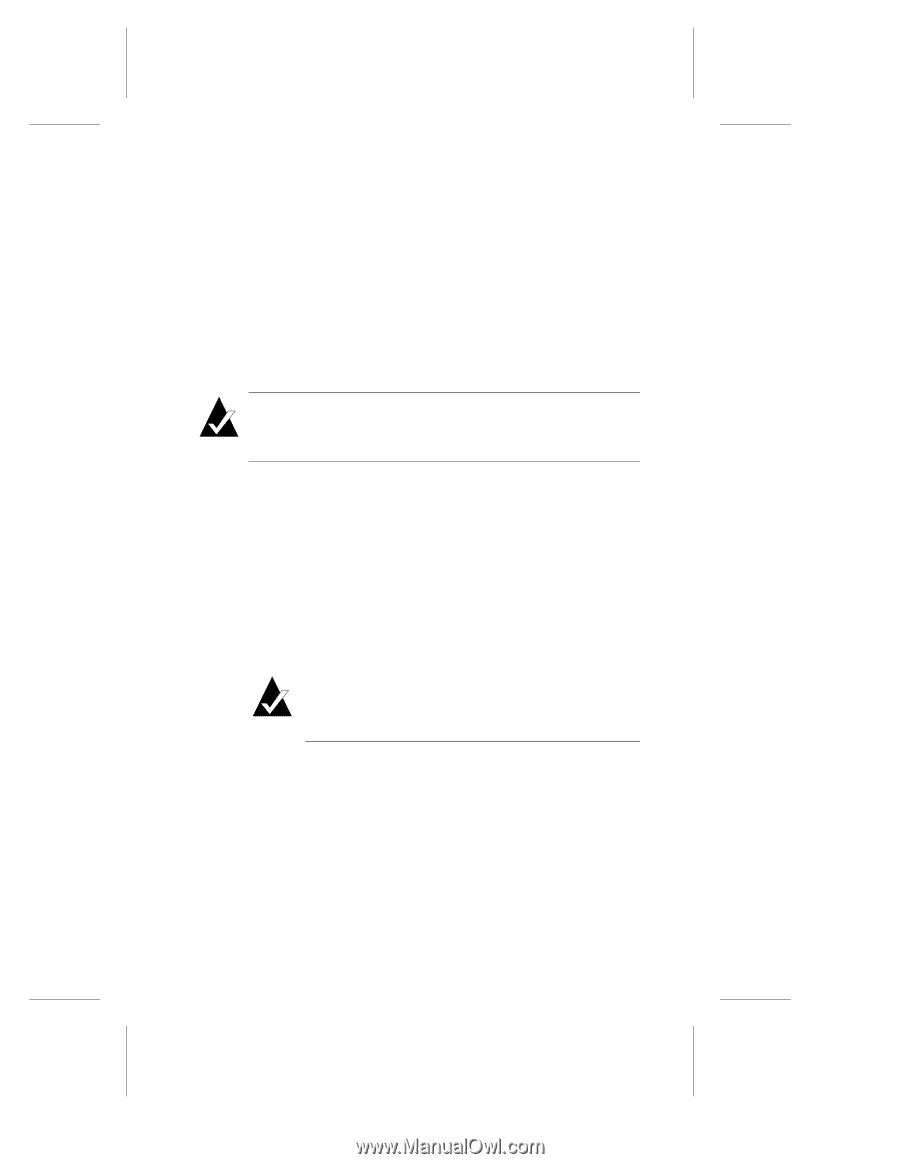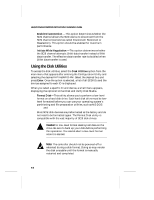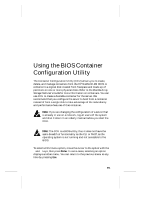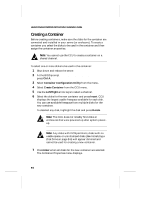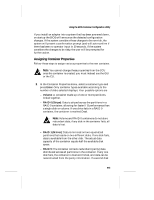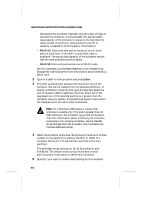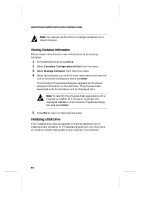HP LH4r HP NetRAID-4M Installation Guide - Page 99
Assigning Container Properties, Enter, Volume, RAID 0 Stripe, RAID 1 Mirror, RAID 5
 |
View all HP LH4r manuals
Add to My Manuals
Save this manual to your list of manuals |
Page 99 highlights
Using the BIOS Container Configuration Utility If you install an adapter into a system that has been powered down, on startup the BIOS will announce the detected configuration changes. If the system considers these changes to be non-risk, the system will present a confirmation prompt (and will auto-confirm if there has been no operator input in 30 seconds. If the system considers the changes to be risky, the user will be prompted for further action. Assigning Container Properties Follow these steps to assign various properties to the new container. Note: You cannot change these properties from the CCU once the container is created; you must instead use the GUI or the CLI. 1 In the Container Properties menu, select a container type and press Enter. Only container types available according to the number of disks selected displays. Your possible options are - Volume: A container made up of one or more partitions, linked together. - RAID 0 (Stripe): Data is striped across the partitions in a RAID 0 container, allowing for faster I/O performance than a single disk or volume. If one drive fails in a RAID 0 container, the container is marked Dead. Note: Volume and RAID 0 containers do not store redundant data; if any disk in the container fails, all data is lost. - RAID 1 (Mirror): Data is mirrored on two equal-sized partitions that reside on two different disks. If one disk fails, data is available from the other disk. The actual data capacity of the container equals half the available disk space. - RAID 5: The container contains redundant (parity) data distributed across all partitions in the container. If any one disk fails, the container is marked Critical, and data can be reconstructed from the parity information. If a second disk B-3