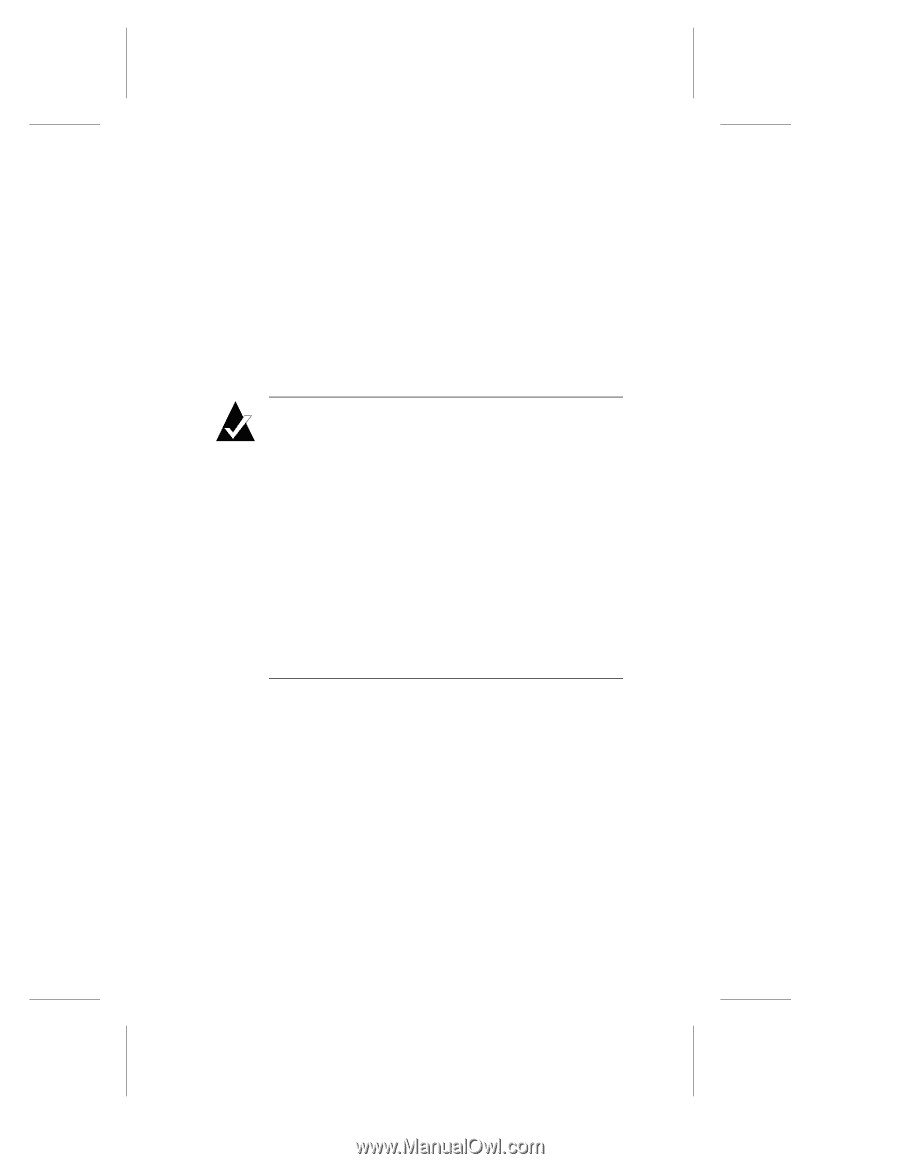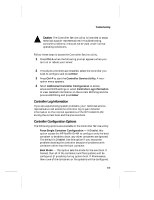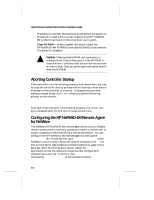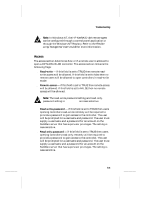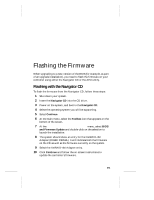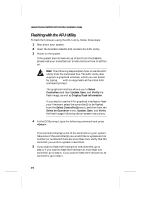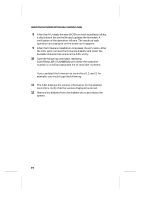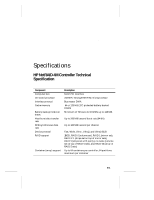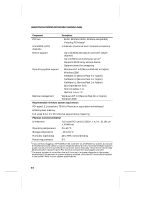HP LH4r HP NetRAID-4M Installation Guide - Page 114
Flashing with the AFU Utility, Select, Controllers, Update, Verify, Display flash, information
 |
View all HP LH4r manuals
Add to My Manuals
Save this manual to your list of manuals |
Page 114 highlights
Hewlett-Packard NetRAID-4M Controller Installation Guide Flashing with the AFU Utility To flash the firmware using the AFU utility, follow these steps: 1 Shut down your system. 2 Insert the bootable diskette that contains the AFU utility. 3 Power on the system. If the system has not been set up to boot from the diskette, please read your manufacturer's instructions on how to set this up. Note: The following steps explain how to use the AFU utility from the command line. The AFU utility also supports a graphical interface, which you can access by typing afu with no arguments at the initial AFU command prompt. The graphical interface allows you to Select Controllers and then Update, Save, and Verify the flash image, as well as Display flash information. If you elect to use the AFU graphical interface to flash your firmware, select the controller(s) to be flashed from the Select Controller(s) menu, and then from the Select an Operation menu, Update, Save, and Verify the flash image, following the on-screen instructions. 4 At the DOS prompt, type the following command and press : \> afu list This command displays a list of the controllers in your system. Take note of the controller(s) you would like to update and its number (or numbers if there are more than one). Verify that the controller you wish to update is identified. 5 If you want to flash the firmware on one controller, go to step a. If you want to flash the firmware on more than one controller, go to step b. If you want to flash the firmware on all controllers, go to step c. D-2