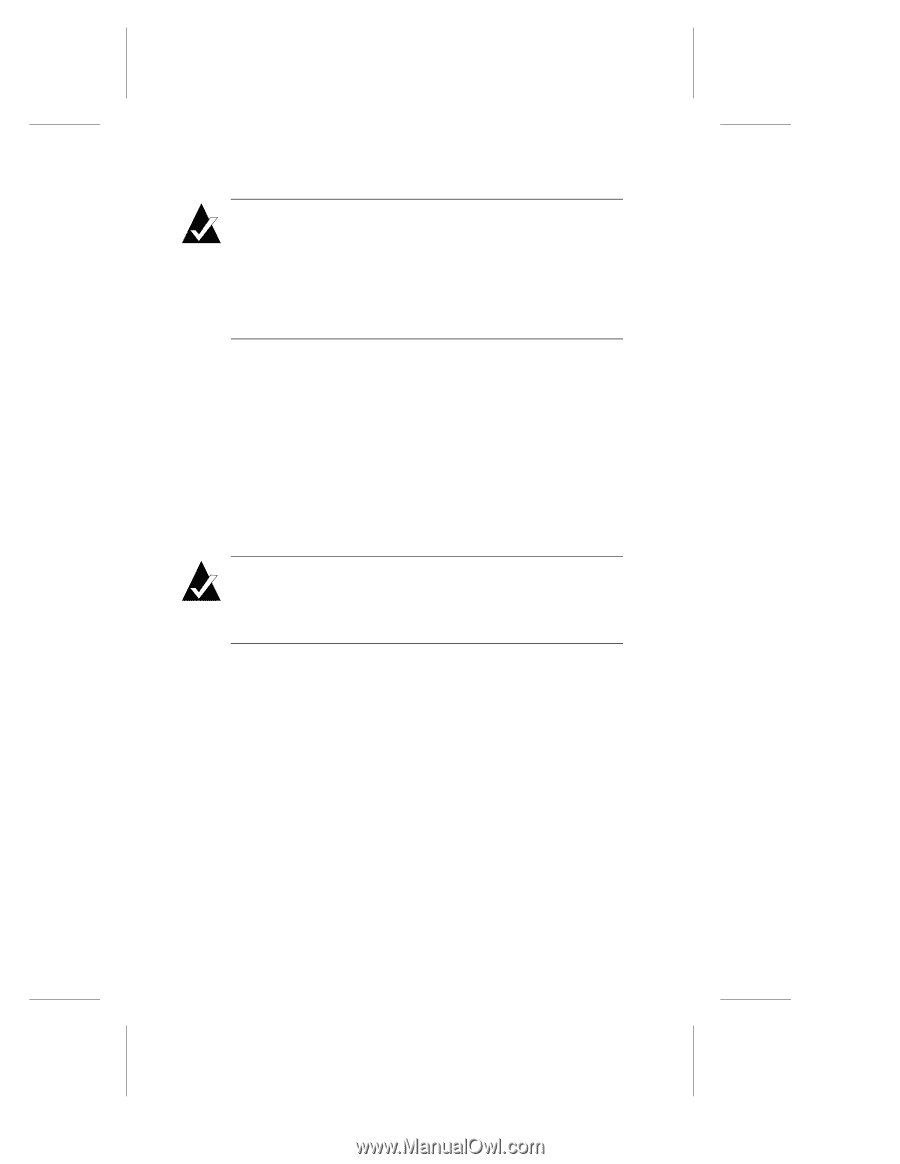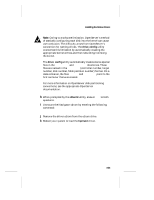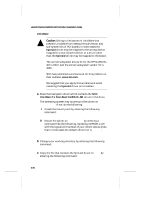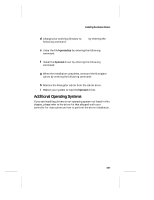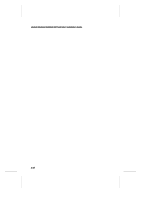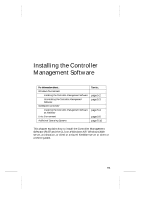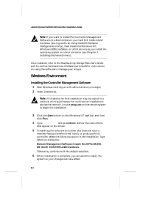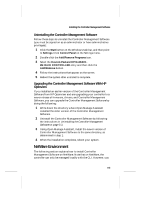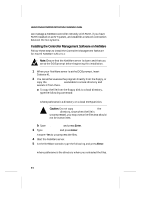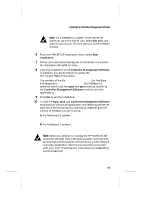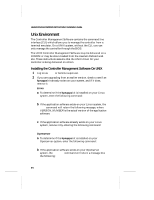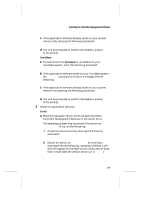HP LH4r HP NetRAID-4M Installation Guide - Page 64
Windows Environment, Installing the Controller Management Software
 |
View all HP LH4r manuals
Add to My Manuals
Save this manual to your list of manuals |
Page 64 highlights
Hewlett-Packard NetRAID-4M Controller Installation Guide Note: If you want to install the Controller Management Software on a boot container you must first create a boot container (see Appendix B, Using the BIOS Container Configuration Utility), then install the Windows NT, Windows 2000, NetWare, or UNIX drivers as you install the operating system on a boot container (see Chapter 4, Installing the Device Drivers ). Once installed, refer to the Flexible Array Storage Tool User's Guide and the online Command Line Interface User's Guide for instructions on using the software to manage your arrays. Windows Environment Installing the Controller Management Software 1 Start Windows and log on with administrative privileges. 2 Insert Diskette #1. Note: All diskettes for this installation may be copied to a network drive subdirectory for multi-server installations across the network. Invoke setup.exe on the remote system to begin the installation. 3 Click the Start button on the Windows NT task bar, and then click Run. 4 Type [drive]:\setup and press Enter. Follow the instructions that appear on the screen. 5 If installing the software on a client that does not have a Hewlett-Packard NetRAID-4M family of products RAID controller, select the following option in the Installation Type Selection dialog box: Remote Management Software Install, No HP NetRAID4M RAID CONTROLLER Hardware Otherwise, continue with the default selection. 6 When installation is complete, you are asked to restart the system so your changes can take effect. 5-2