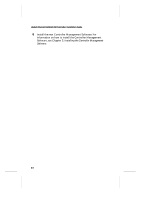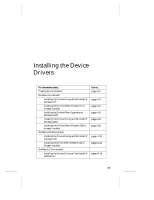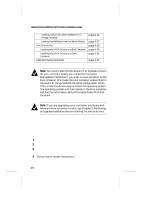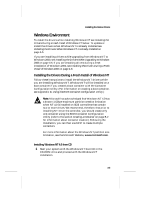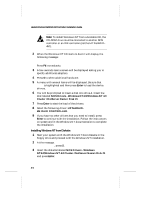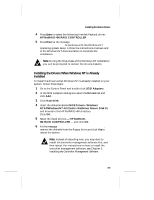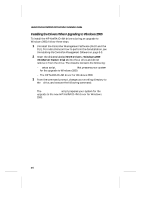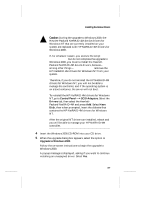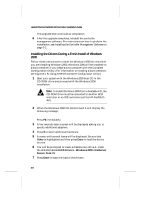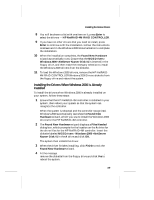HP LH4r HP NetRAID-4M Installation Guide - Page 39
Installing the Drivers When Windows NT is Already Installed
 |
View all HP LH4r manuals
Add to My Manuals
Save this manual to your list of manuals |
Page 39 highlights
Installing the Device Drivers 4 Press Enter to select the following Hewlett-Packard driver: HP NetRAID-4M RAID CONTROLLER. 5 Press Enter at the message Setup has recognized the following mass storage devices to continue with the Windows NT operating system setup. Follow the instructions onscreen and in the Windows NT documentation to complete the installation. Note: During the final phase of the Windows NT installation you will be prompted to reinsert the drivers diskette. Installing the Drivers When Windows NT is Already Installed To install the drivers when Windows NT is already installed on your system, follow these steps: 1 Go to the Control Panel and double-click SCSI Adapters. 2 In the SCSI Adapters dialog box select the Drivers tab and click Add. 3 Click Have Disk. 4 Insert the diskette labeled NOS Drivers - Windows NT4.0/Windows NT 4.0 Cluster Disk #1. . and browse to the HP NetRAID-4M directory. Click OK. 5 Select the listed drivers - HP NetRAID- 4M RAID CONTROLLER - and click OK. 6 At the message Do you want to restart the computer now?, remove the diskette from the floppy drive and click Yes to reboot the system. Note: Instead of rebooting now, you may elect to install the controller management software first, and then reboot. For instructions on how to install the controller management software, see Chapter 5, Installing the Controller Management Software. 4-5