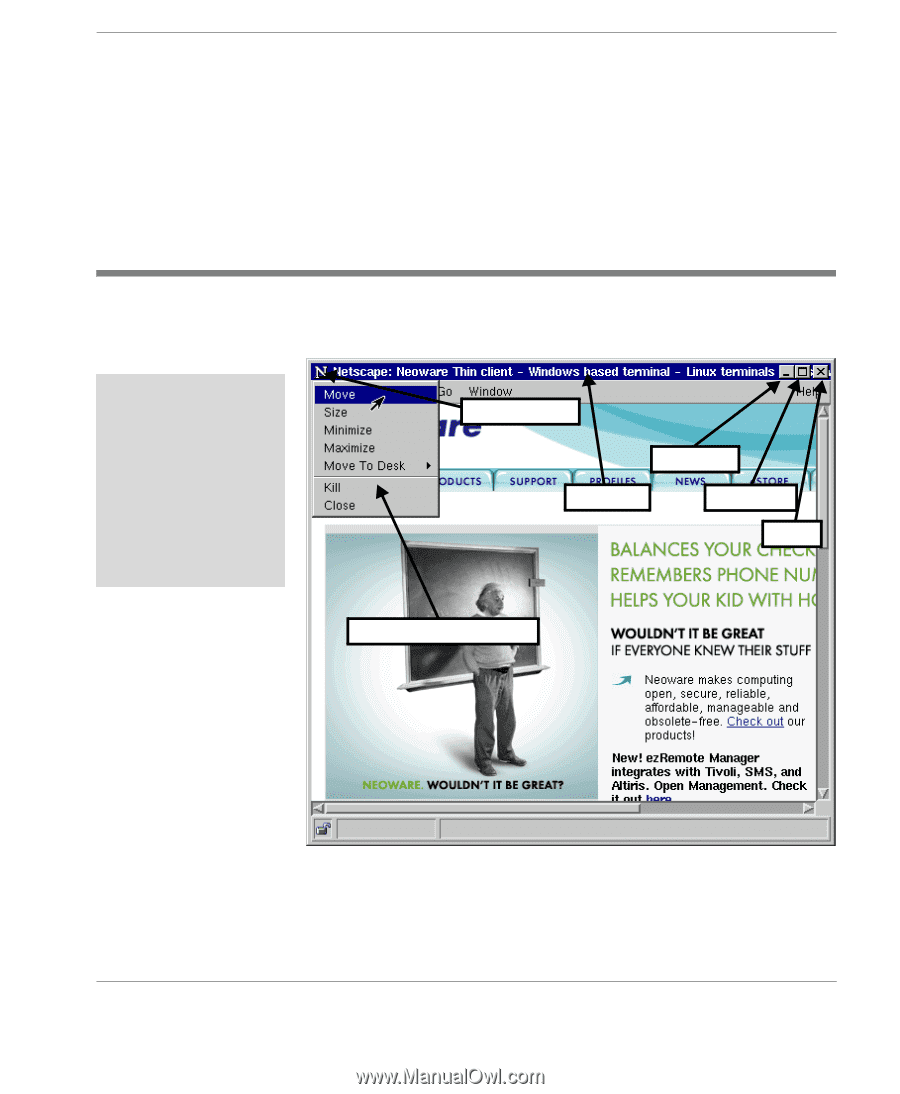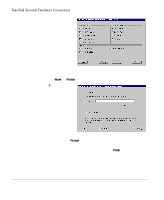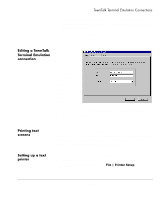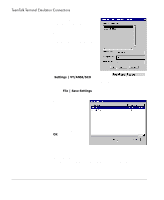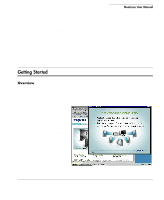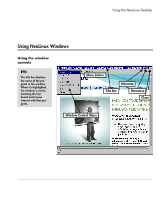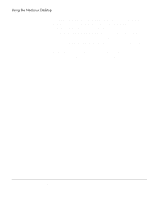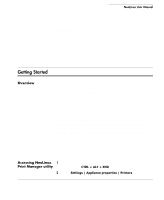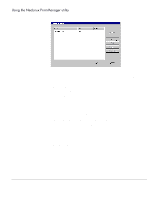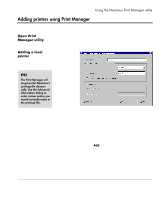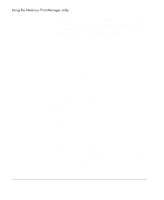HP Neoware e90 NeoLinux Thin Clients User Manual - Page 119
Using NeoLinux Windows, Using the window controls, Menu Button, Title Bar, Maximize
 |
View all HP Neoware e90 manuals
Add to My Manuals
Save this manual to your list of manuals |
Page 119 highlights
Using the NeoLinux Desktop • To move windows between NeoLinux desktops, Left-click on the computer icon in the upper left-hand corner of the window you would like to move. Highlight the Move to desk option in the drop-down menu, and then from the drill down menu select a Desk to place the window. Using NeoLinux Windows Using the window Each program on the NeoLinux desktop operates in a separate win- controls dow that you can maximize, minimize, and move. FYI The title bar displays the name of the program in the window. When it's highlighted, the window is active, meaning the keyboard and mouse interact with that program. Menu Button Minimize Title Bar Maximize Close Window Control Menu • To display the Window Control menu, click the Menu button. Then click a menu command. For example, click Move, drag the window, and then click the pointer at the desired position. Using NeoLinux Windows 119