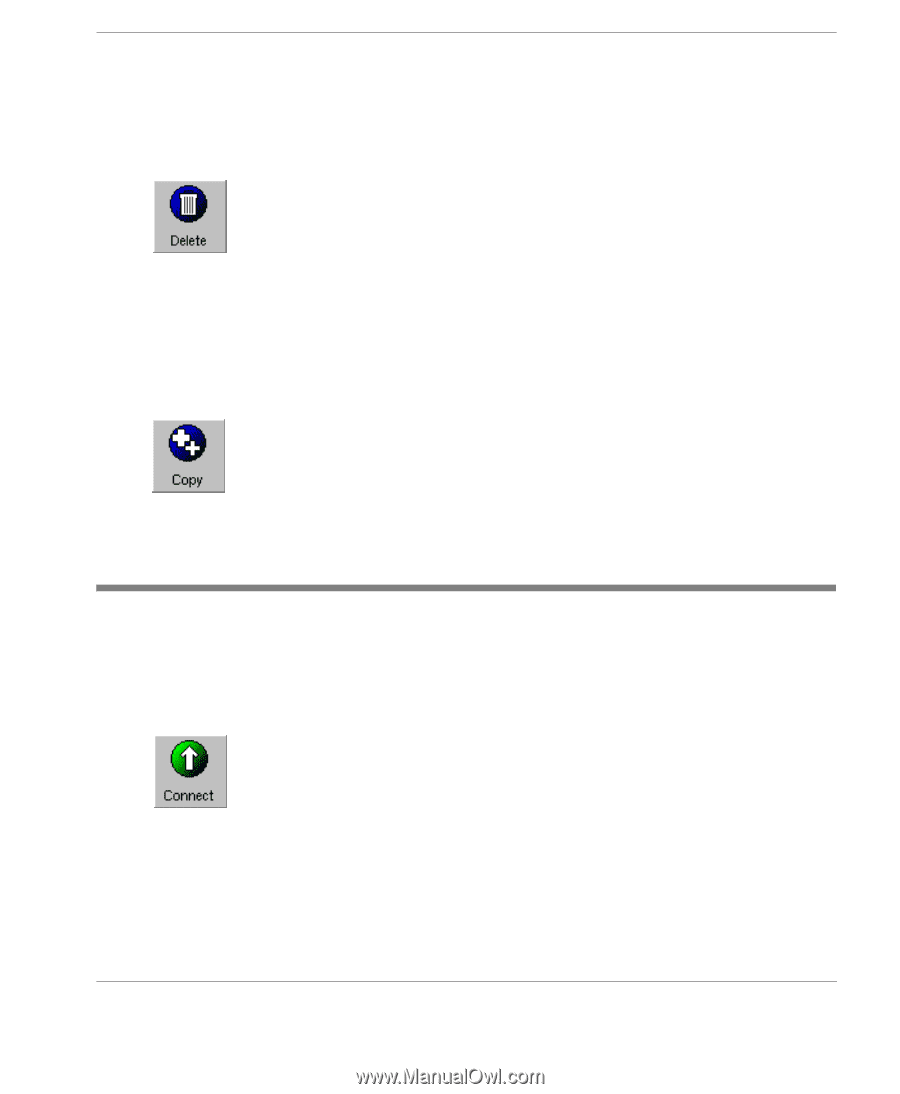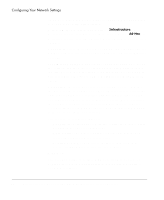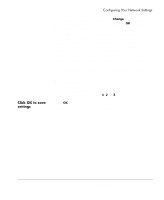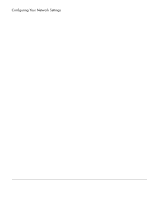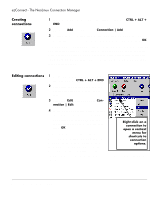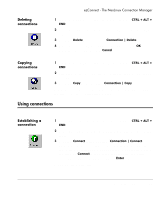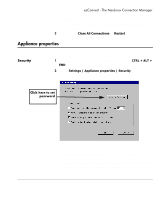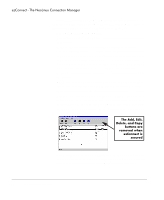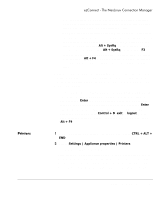HP Neoware e90 NeoLinux Thin Clients User Manual - Page 43
Deleting connections, Establishing a connection, and clicking
 |
View all HP Neoware e90 manuals
Add to My Manuals
Save this manual to your list of manuals |
Page 43 highlights
Deleting connections ezConnect - The NeoLinux Connection Manager 1 If ezConnect isn't on screen, simultaneously press CTRL + ALT + END. 2 Select the connection from the connection list that you would like to delete. 3 Click the Delete button or select Connection | Delete. 4 When the delete confirmation message appears, click OK to delete the connection or click Cancel. Copying connections 1 If ezConnect isn't on screen, simultaneously press CTRL + ALT + END. 2 Select the connection from the connection list that you would like to copy. 3 Click the Copy button or select Connection | Copy. When the user copies a connection a new connection appears with the title of "Copy of [connection copied]." Using connections Establishing a connection 1 If ezConnect isn't on screen, simultaneously press CTRL + ALT + END. 2 Select the connection from the connection list that you would like to run. 3 Click the Connect button, or select Connection | Connect. Note: Other ways of starting a connection include double-clicking on the connection name, right-clicking on a connection name and clicking Connect in the window that appears, as well as selecting a connection and pressing the Enter key. Your connection will start. Using connections 43