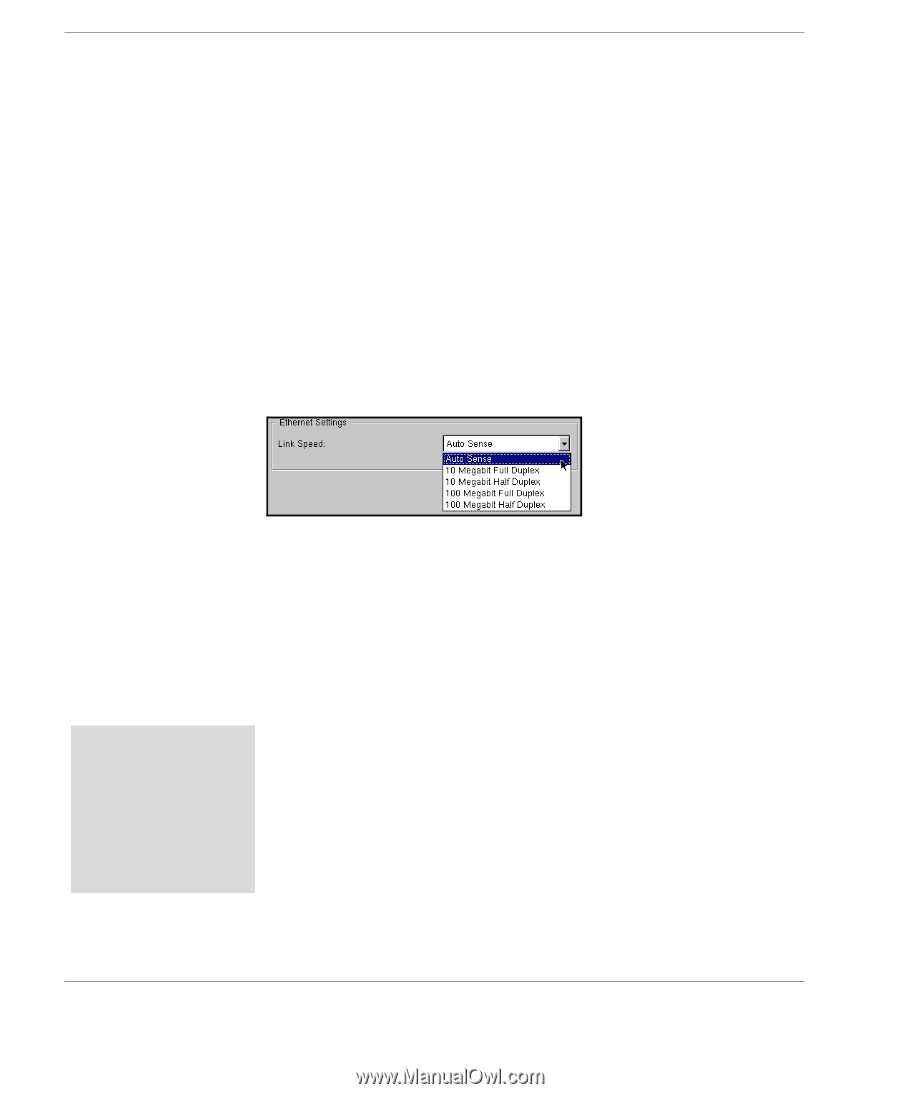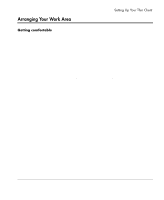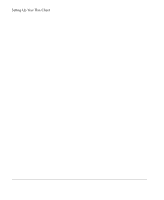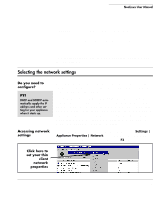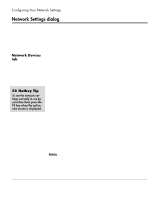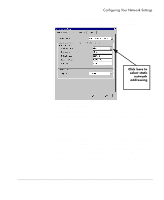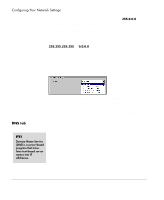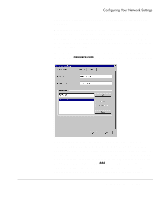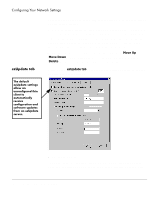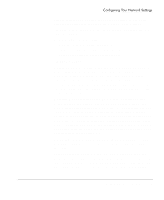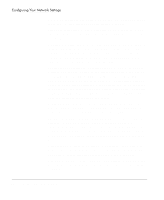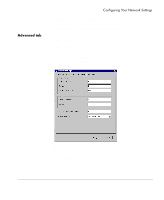HP Neoware e90 NeoLinux Thin Clients User Manual - Page 26
DNS tab, Network Settings dialog, Auto Sense, NEO-<Last six digits of MAC address>
 |
View all HP Neoware e90 manuals
Add to My Manuals
Save this manual to your list of manuals |
Page 26 highlights
Configuring Your Network Settings local network from a larger network. For example, 255.0.0.0. Ask your network or system administrator. Broadcast Address: Uneditable (grayed-out) if dynamic network addressing (DHCP/BOOTP) is selected. If needed, type a dotteddecimal network mask number. Specify how broadcast requests are sent from your appliance to the network. Typically, the setting is 255.255.255.255 or 0.0.0.0. Ask your network or system administrator. Gateway: Uneditable (grayed-out) if dynamic network addressing (DHCP/BOOTP) is selected. If your thin client accesses servers on different networks from the one on which it is installed, type the IP address of the router or gateway computer that connects them. Ask your network or system administrator. Link Speed: [Default: Auto Sense] Select from the drop-down list the speed to be used with the network adapter listed in the Network Device field. The default Auto Sense setting should be selected, unless your network environment requires manually selecting speed and duplex mode. DNS tab FYI Domain Name Service (DNS) is a server-based program that translates text-based server names into IP addresses. The Network Settings DNS tab provides the mechanism by which you can change the thin client's network name ("hostname"), set the default domain string, and add additional domain nameservers for the device to use: Hostname: [Default: NEO-] This name is used by network devices (UNIX/Linux systems use this as the hostname, ICA and RDP servers use this as the "client name" or "computer name"). The default Hostname utilizes the last six digits of the device's MAC address as the last six digits of the Hostname. Since the serial number of each thin client appliance also ends in the last six digits of the MAC address, the default Hostname enables 26 Network Settings dialog