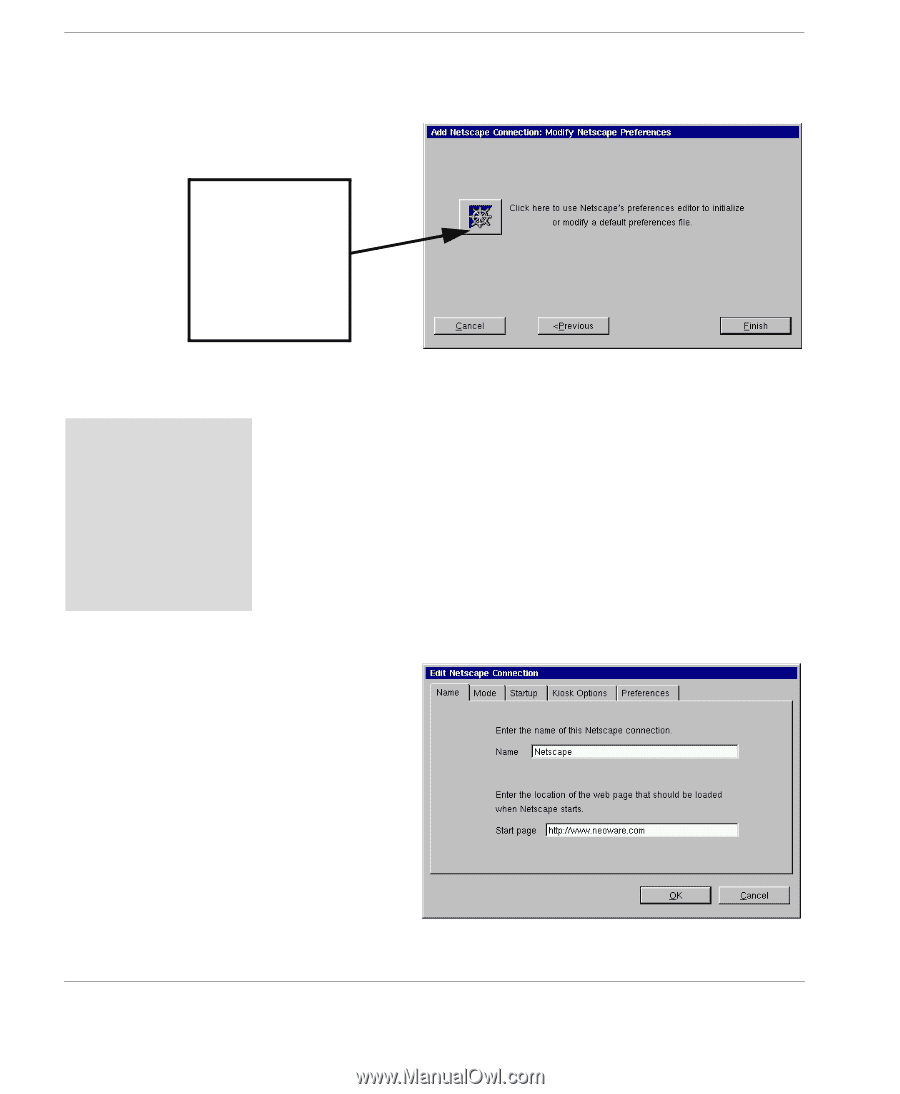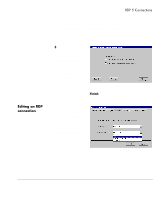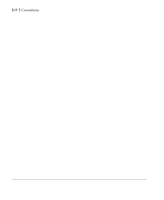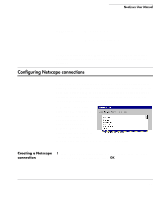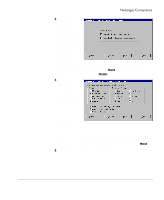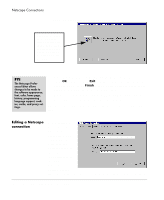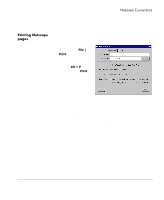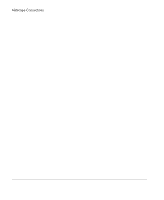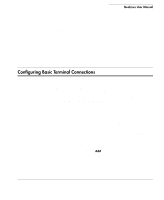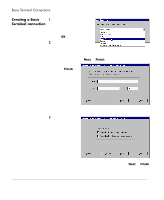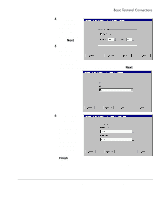HP Neoware e90 NeoLinux Thin Clients User Manual - Page 78
Editing a Netscape connection, Netscape Con
 |
View all HP Neoware e90 manuals
Add to My Manuals
Save this manual to your list of manuals |
Page 78 highlights
Netscape Connections when you have disabled the menu bar in step 5. If you have disabled the menu bar in step 5, clicking here opens the Netscape Preferences Editor which can only be accessed from the menu bar. FYI The Netscape Preferences Editor allows changes to be made to the software appearance, font, color, home page, history, programming language support, cookies, cache, and proxy settings. Once you have finished modifying the Netscape Preferences, click OK and then select Exit from the File menu in the Netscape browser. Then select Finish in the Modify Netscape Preferences dialog to complete the Netscape connection. Note: (For more information on editing the Netscape browser preferences, refer to Netscape's documentation.) The Netscape connection will appear in the ezConnect connection list. Editing a Netscape connection When editing a Netscape connection, you are presented with a tabbed dialog with each tab corresponding to the series of dialogs contained in the Add Netscape Connection wizard. (For specific information concerning the detailed settings contained 78 Configuring Netscape connections