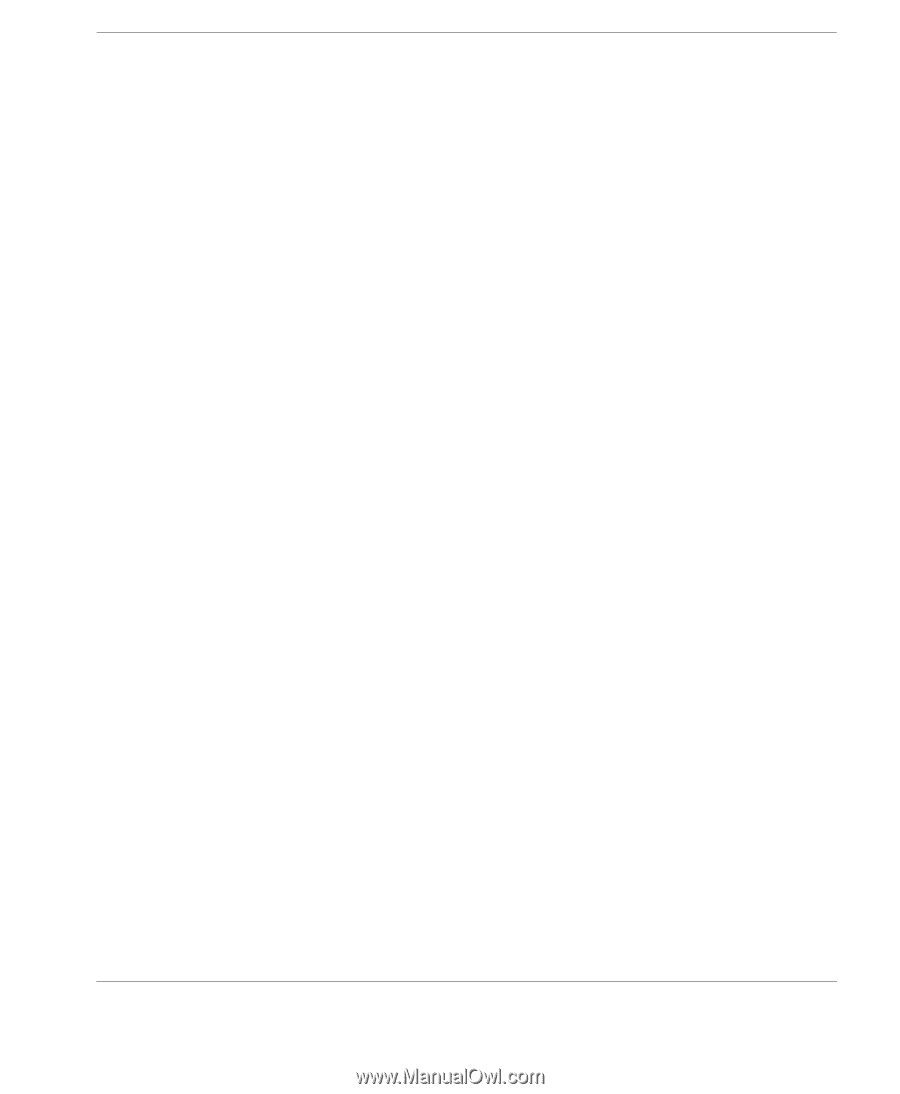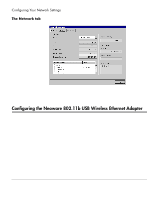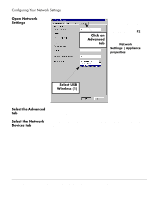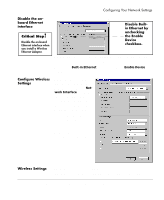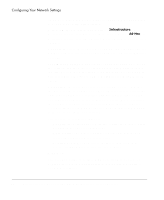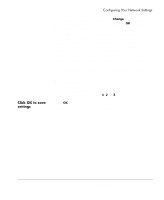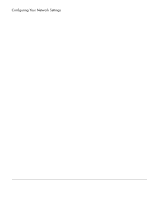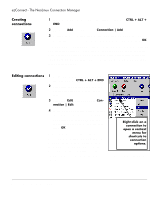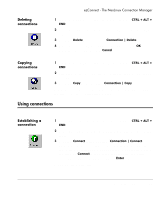HP Neoware e90 NeoLinux Thin Clients User Manual - Page 39
Click OK to save settings, same length.
 |
View all HP Neoware e90 manuals
Add to My Manuals
Save this manual to your list of manuals |
Page 39 highlights
Click OK to save settings Configuring Your Network Settings To add or change a WEP key, click on a Change button adjacent to the WEP key field. Enter the WEP key, and click OK to restart wireless networking using the new key. Note on WEP keys: NeoLinux supports 64-bit and 128-bit encryption. For 64-bit encryption (actually 40-bit encryption plus a 24-bit initialization vector), the WEP key must be 10 characters long. For 128-bit encryption (actually 104 bits plus the 24-bit initialization vector), the WEP key must be 26 characters long. These keys are provided by your system administrator and must be in hexadecimal format ("HEX" numbers and characters instead of ASCII characters). If you define more than one WEP key, all of the keys must be the same length. Default WEP key use If more than one WEP key is defined for use on your network, you can select which one is used initially to establish communication with the wireless network. Click 1, 2, or 3 to select the default key. Click OK to save the settings. In order for the changes to take effect, the thin client networking must be restarted. Configuring the Neoware 802.11b USB Wireless Ethernet Adapter 39