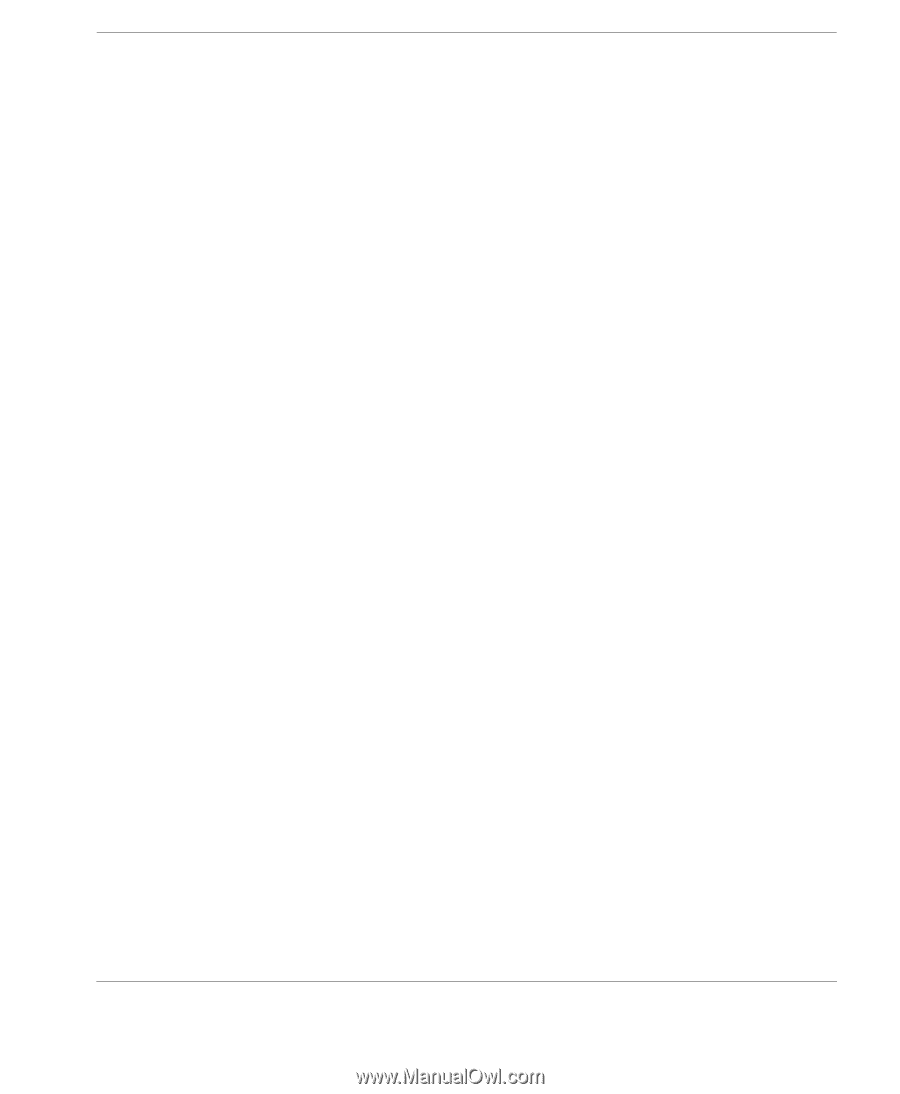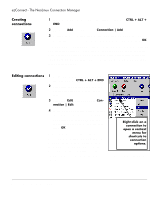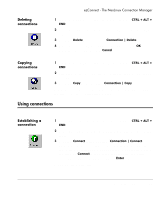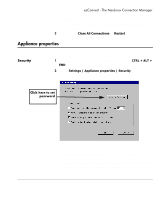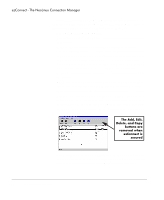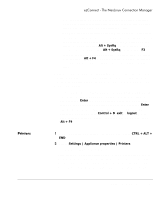HP Neoware e90 NeoLinux Thin Clients User Manual - Page 47
Printers, and press
 |
View all HP Neoware e90 manuals
Add to My Manuals
Save this manual to your list of manuals |
Page 47 highlights
Printers ezConnect - The NeoLinux Connection Manager dow connections defined in ezConnect connection manager. Note: Selecting this feature can create a security risk by allowing people to access your thin client remotely. • Enable Virtual Terminal switching via hotkeys - Select this checkbox to allow the user to switch between Virtual Terminal connections using hotkeys. This can be accomplished by typing the key combination Alt + SysRq and then typing a Function key. For example, type Alt + SysRq and then type F3 in order to access a diagnostic console. To return from a Virtual Terminal type Alt + F4. Disabling Virtual Terminal switching is frequently desirable for public-access kiosk type installations. Note: You should not access the diagnostic console unless you are familiar with Linux at a command line level. Accessing this mode should only be attempted with the direction of Neoware Technical Support personnel. To use this mode, you must first set the configuration password on the thin client (see page 45). At the login prompt, type" root" and press the Enter key. Then enter the password (not echoed) that you have set as the security password and press the Enter key. At this point, you are at the NeoLinux command line. To exit this mode type either Control + D, exit or logout immediately after the prompt ([root@ /root]#), then Alt + F4. 1 If ezConnect isn't on screen, simultaneously press CTRL + ALT + END. 2 Select Settings | Appliance properties | Printers. The Printer Settings dialog will open. This dialog is a graphical print spool manager that allows you to manage your local print jobs. It allows you to choose a default printer, and remove print jobs that are waiting in the queue. The user can also determine the status of the printer they are using. Appliance properties 47