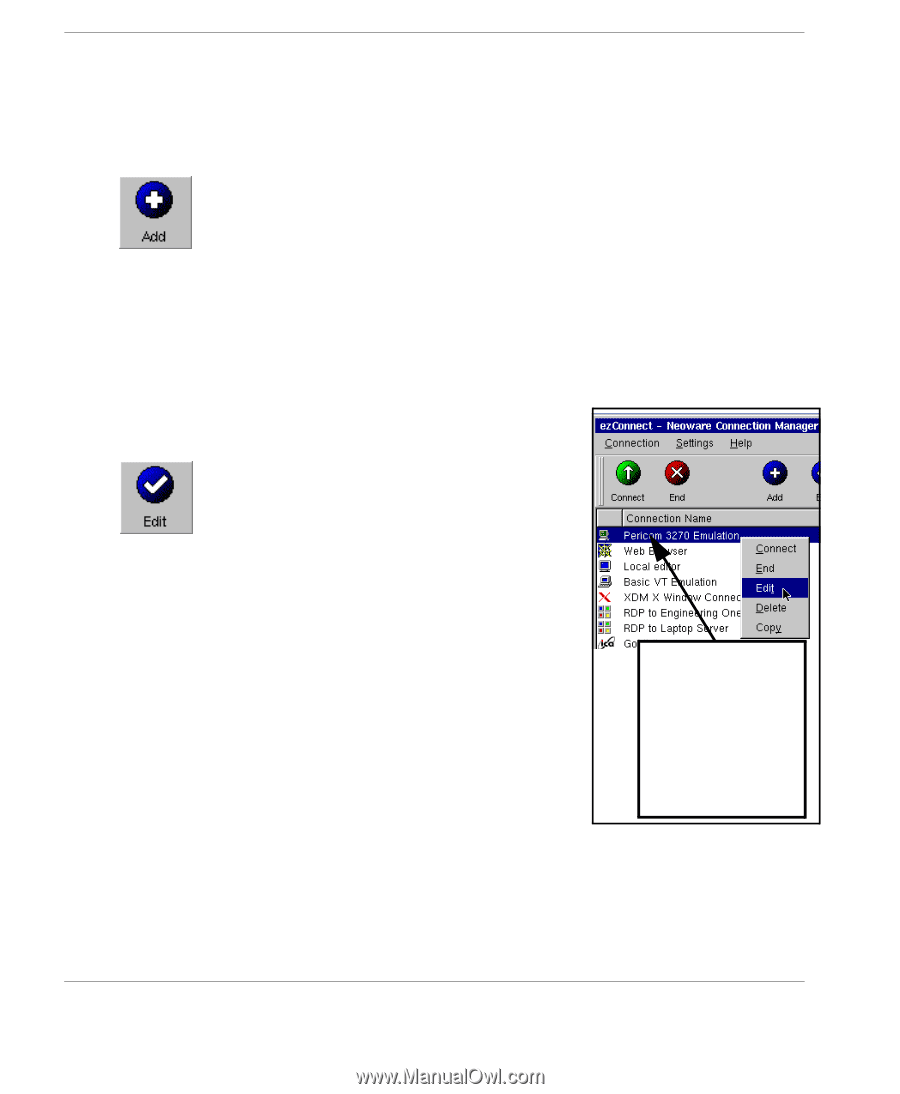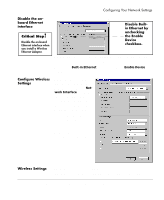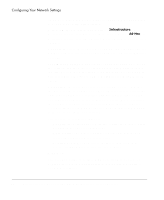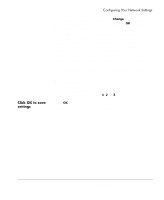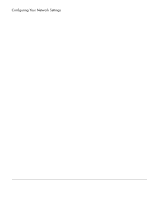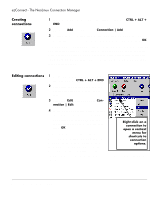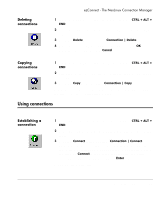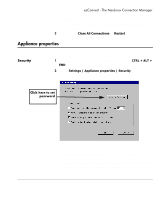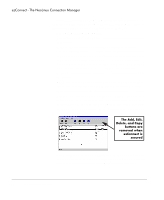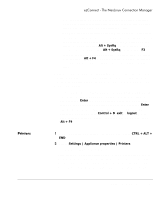HP Neoware e90 NeoLinux Thin Clients User Manual - Page 42
Creating connections, Editing connections
 |
View all HP Neoware e90 manuals
Add to My Manuals
Save this manual to your list of manuals |
Page 42 highlights
ezConnect - The NeoLinux Connection Manager Creating connections 1 If ezConnect isn't on screen, simultaneously press CTRL + ALT + END. 2 Click the Add button or select Connection | Add. 3 In the Add Connection dialog select the type of connection you would like to create from the drop-down menu and then click OK. The Add New Connection wizard will start, prompting you to enter the configuration settings for the type of connection you chose to create, with a series of dialogs. For more information concerning setting up and managing the different types of connections, please see the chapters describing them. Editing connections 1 If ezConnect isn't on screen, simultaneously press CTRL + ALT + END. 2 Select the connection from the connection list that you would like to edit. 3 Click the Edit button or select Connection | Edit. 4 In the Edit Connection dialog, select the tab that contains the configura- tion settings to edit and make the appropriate changes. When finished, click OK. Right-click on a connection to open a context When editing a connection, the user is presented with a tabbed dialog that corresponds to the series of dialogs from the Add New Connection wizard. (For a menu for shortcuts to connection options. description of these dialogs, see the chapter that corresponds to the type of connection you would like to edit.) 42 Managing connections