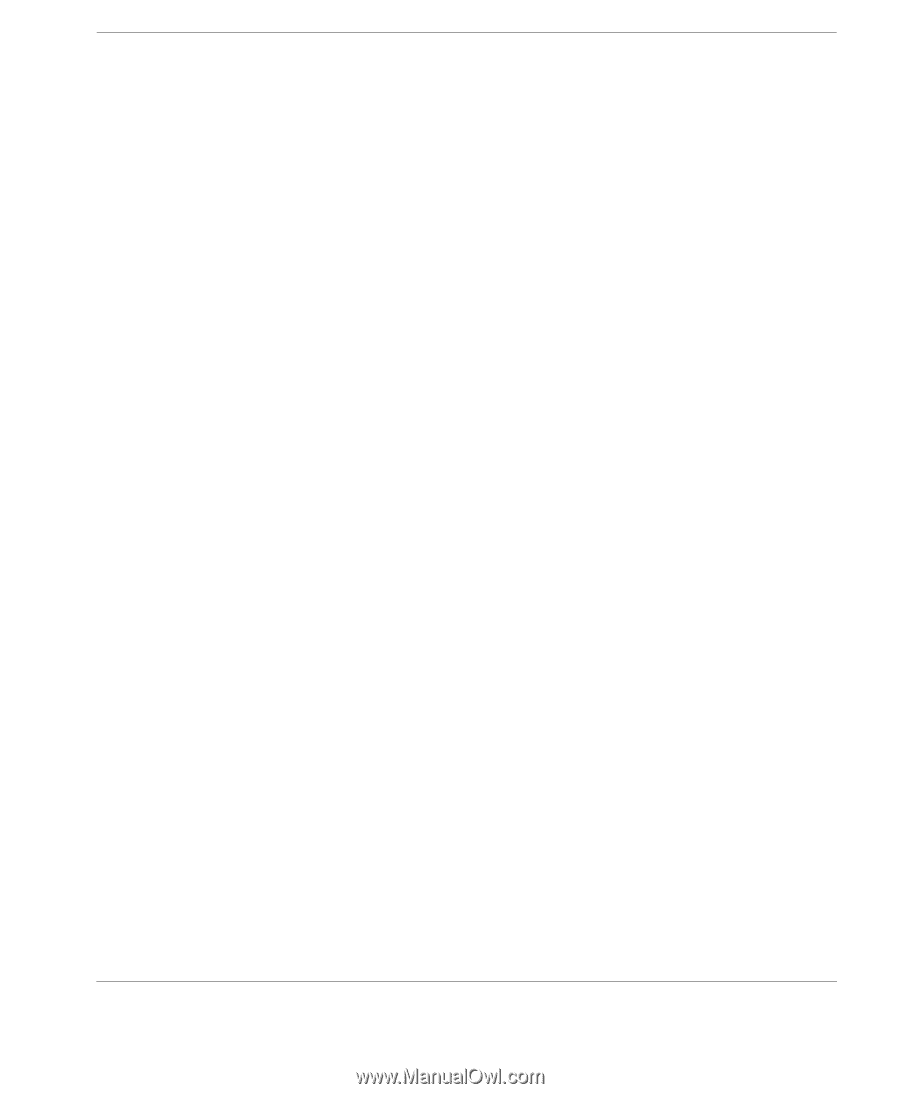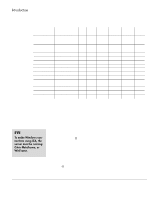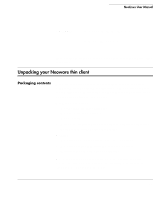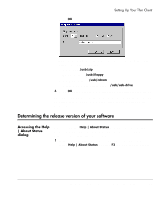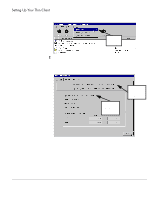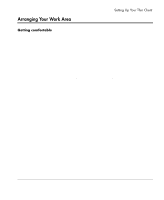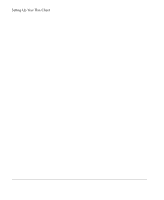HP Neoware e90 NeoLinux Thin Clients User Manual - Page 17
Connecting the cables, Connecting parallel and serial peripheral devices, For a local printer
 |
View all HP Neoware e90 manuals
Add to My Manuals
Save this manual to your list of manuals |
Page 17 highlights
Connecting the cables Setting Up Your Thin Client • The internal or external power supply connects through the supplied power cord. It automatically detects and accepts from 100 to 240 VAC line voltage. 1 Arrange your thin client and monitor in your work area. 2 Connect the monitor power cord into a power receptacle. 3 Connect the thin client power cord into the socket. Ensure the thin client is powered off. 4 Connect the keyboard cable into the KEYBOARD (purple) port. 5 Connect the mouse cable into the MOUSE (green) port. 6 Connect the monitor video cable to the MONITOR port. Don't overtighten the screws. The video cable connection to the monitor varies. Some monitors have attached video cables. 7 Connect a twisted-pair, 10BaseT or 100BaseT Ethernet cable into the LAN jack. Connecting parallel and serial peripheral devices You can connect a modem, printer, bar code scanner, and other peripheral devices to your thin client. 1 If your thin client is powered on, log off all its open connections, and then power off the device. 2 For a local printer, connect its cable to the PARALLEL port. You can also attach local serial printers to either serial port: COM 1 or COM 2. 3 For an external modem, bar code scanner, or other serial device, connect its cable to a serial port (COM 1 or COM 2). Which serial port devices will work with your thin client, depends entirely upon the software version loaded in the device. Not all software versions support all serial devices. 4 Power on your thin client, and then the peripheral device. Connecting the components 17