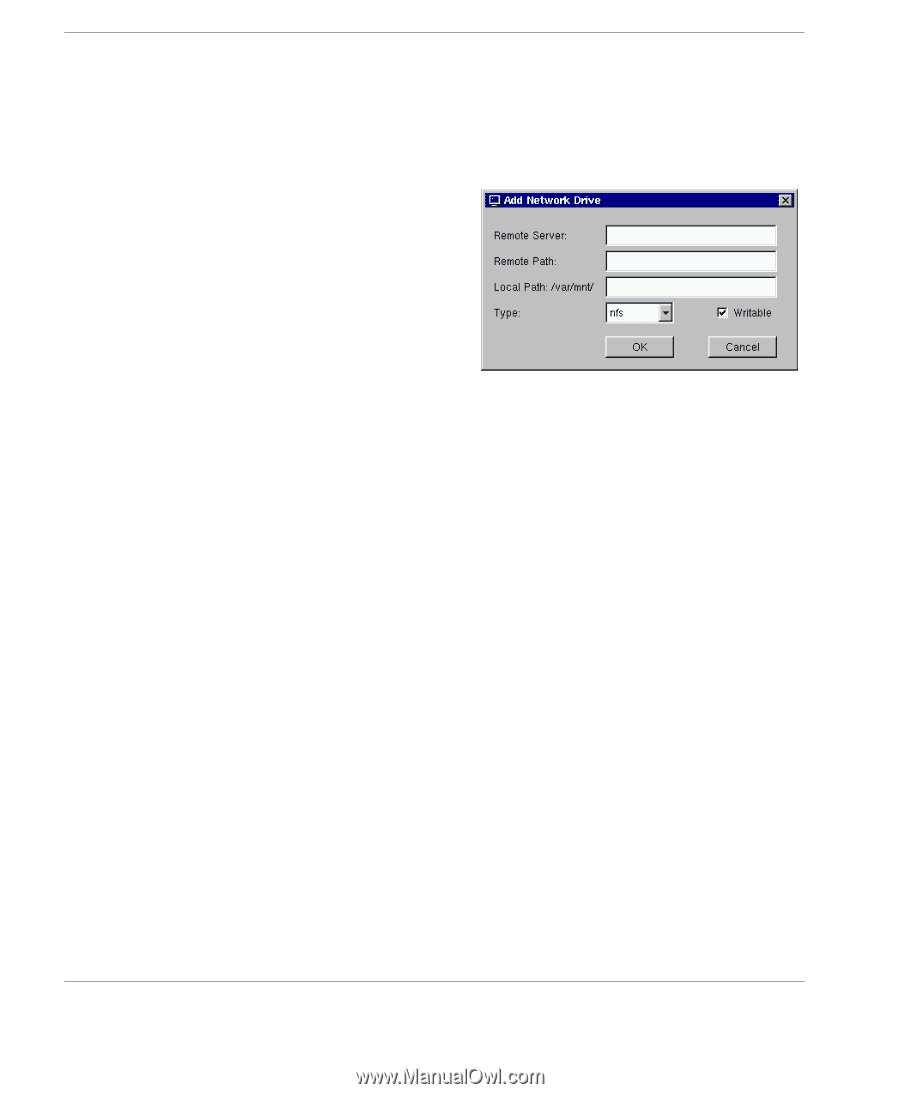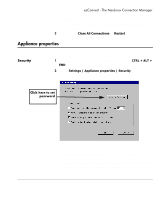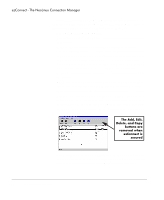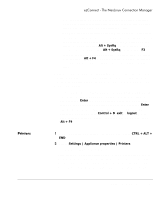HP Neoware e90 NeoLinux Thin Clients User Manual - Page 50
Network Drives Tab, X Window tab, Add Network Drive
 |
View all HP Neoware e90 manuals
Add to My Manuals
Save this manual to your list of manuals |
Page 50 highlights
ezConnect - The NeoLinux Connection Manager To map a network drive, continue with step 3. To specify XDM and X font servers, continue with step 9. Network Drives Tab 3 Select the Network Drives tab and click the Add button to map a network drive for NeoLinux applications to use. The Add Network Drive Dialog will appear. 4 In the Remote Server field specify the host name or IP address of the server that contains the drive to be mapped. 5 In the Remote Path field, specify the full path of the directory to be mapped. 6 In the Local Path field, specify the name of the local directory to to be mapped to the network drive. Note: The directory you specify here will be mounted and appear in the path /var/mnt/. 7 The Type field defaults to nfs. 8 Click the Writable checkbox for NeoLinux Applications to be able to write to the mapped network drive. 9 Click OK to map the specified network drive. X Window tab 10 Select the X Window tab and click the Add button to specify XDM and X Font servers that do not respond to XDMCP broadcasts. The Add Server dialog will appear. 50 Appliance properties