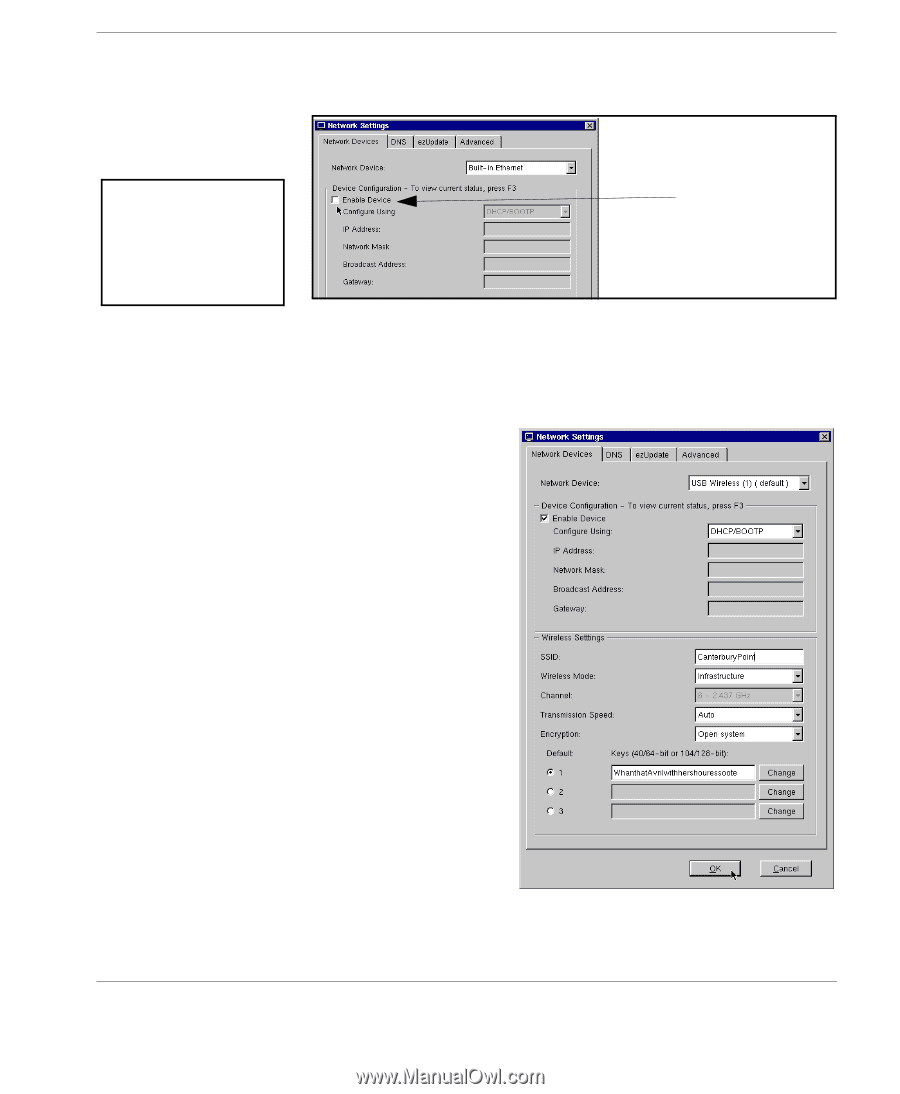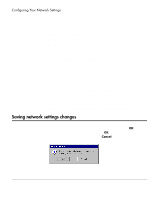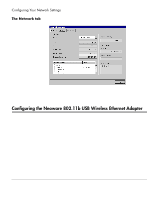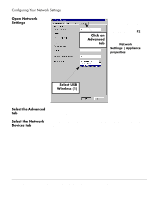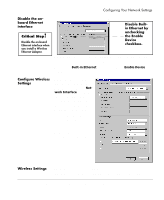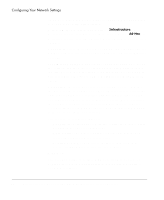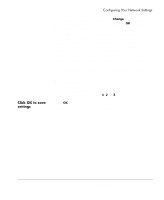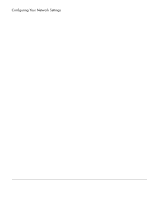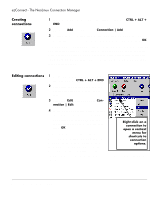HP Neoware e90 NeoLinux Thin Clients User Manual - Page 37
Disable the on- board Ethernet interface, Con Wireless Settings, Wireless Settings
 |
View all HP Neoware e90 manuals
Add to My Manuals
Save this manual to your list of manuals |
Page 37 highlights
Configuring Your Network Settings Disable the onboard Ethernet interface ! Critical Step Disable the on-board Ethernet interface when you install a Wireless Ethernet Adapter. It is very important that the on-board Ethernet adapter be disabled Disable Builtin Ethernet by unchecking the Enable Device checkbox. when using a Wireless Ethernet adapter. Failure to disable the Builtin Ethernet adapter will cause software updates to fail. Disable the Built-in Ethernet by unchecking the Enable Device checkbox. Configure Wireless Settings On the Network Devices tab, first select the USB Wireless (1) from the Network Interface selection choices. Because you selected this interface as the default, it now shows as (default) in the field. The following fields that are specific to wireless Ethernet configuration will now appear on the Network Devices tab under Wireless Settings. Wireless Settings SSID: [Default: any] The SSID (service set identifier) is also called the network name. This is the identifier for the wireless LAN Configuring the Neoware 802.11b USB Wireless Ethernet Adapter 37