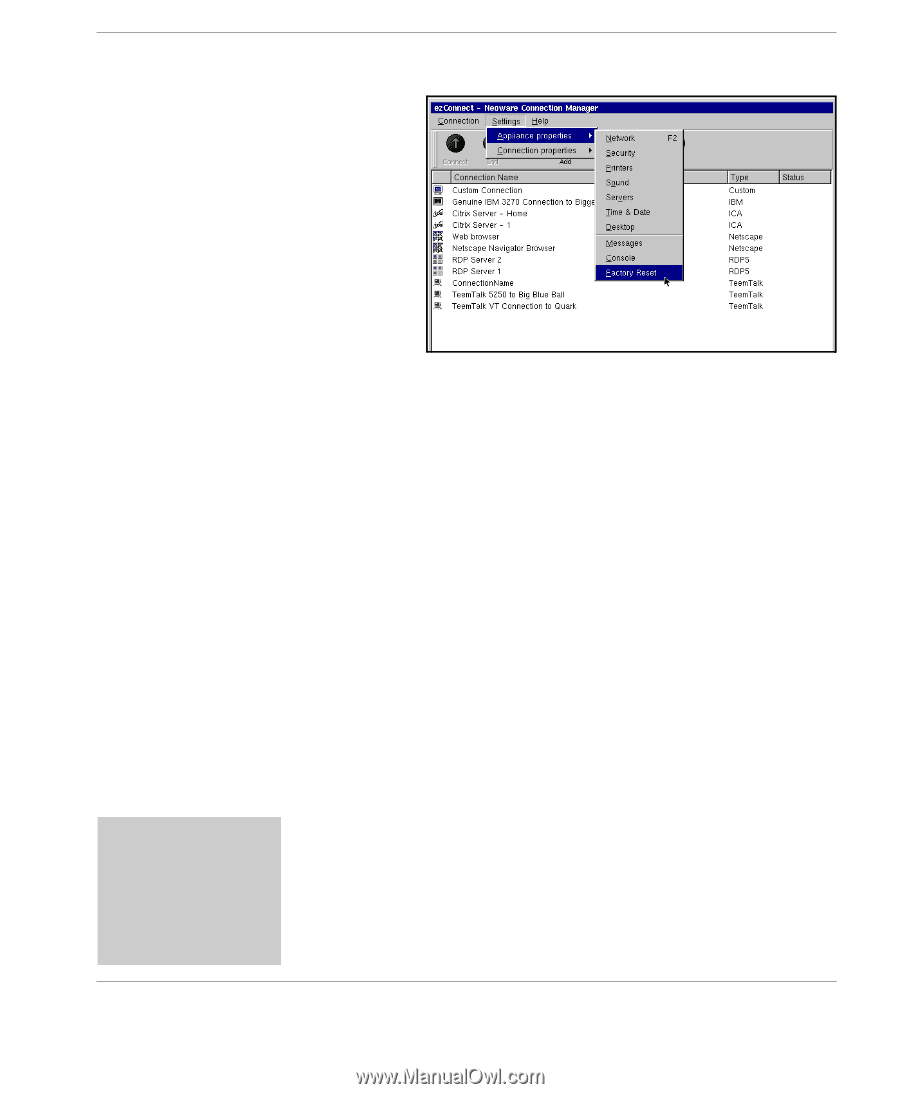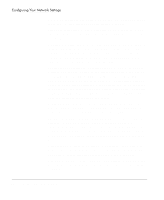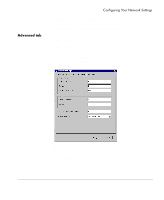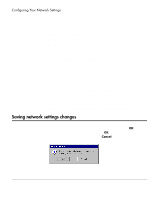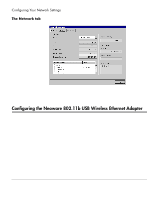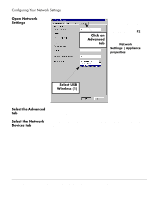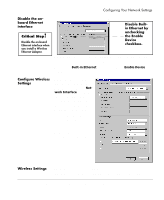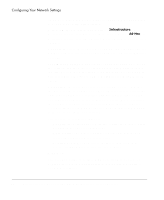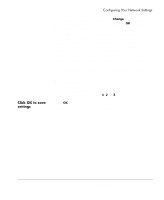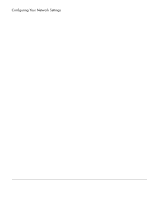HP Neoware e90 NeoLinux Thin Clients User Manual - Page 35
Factory reset the thin client, Power off the thin client - reset password
 |
View all HP Neoware e90 manuals
Add to My Manuals
Save this manual to your list of manuals |
Page 35 highlights
Configuring Your Network Settings Factory reset the thin client If the thin client to which the USB Wireless Ethernet Adapter is being attached has previously been used with a wired Ethernet LAN (10 BaseT or 100 BaseT), first factory reset the thin client before attaching the thin client. From the ezConnect screen, select Factory Reset from the Settings | Appliance properties menu. If a configuration password has been set, it will be required before the factory reset can be accomplished. Power off the thin After the thin client beeps during the factory reset reboot, use the client power switch to turn the power off. Insert the USB Wireless Ethernet Adapter's USB connector Power on the thin client While the power is turned off, insert the USB connector from the Wireless Ethernet Adapter into one of the thin client's available USB ports. Use the power switch to turn the thin client on with the Wireless Ethernet Adapter plugged in to one of the USB ports. TIP Configure the display to 1024x768 or higher resolution for easiest interaction with the Network Settings dialog. Configuring the Neoware 802.11b USB Wireless Ethernet Adapter 35